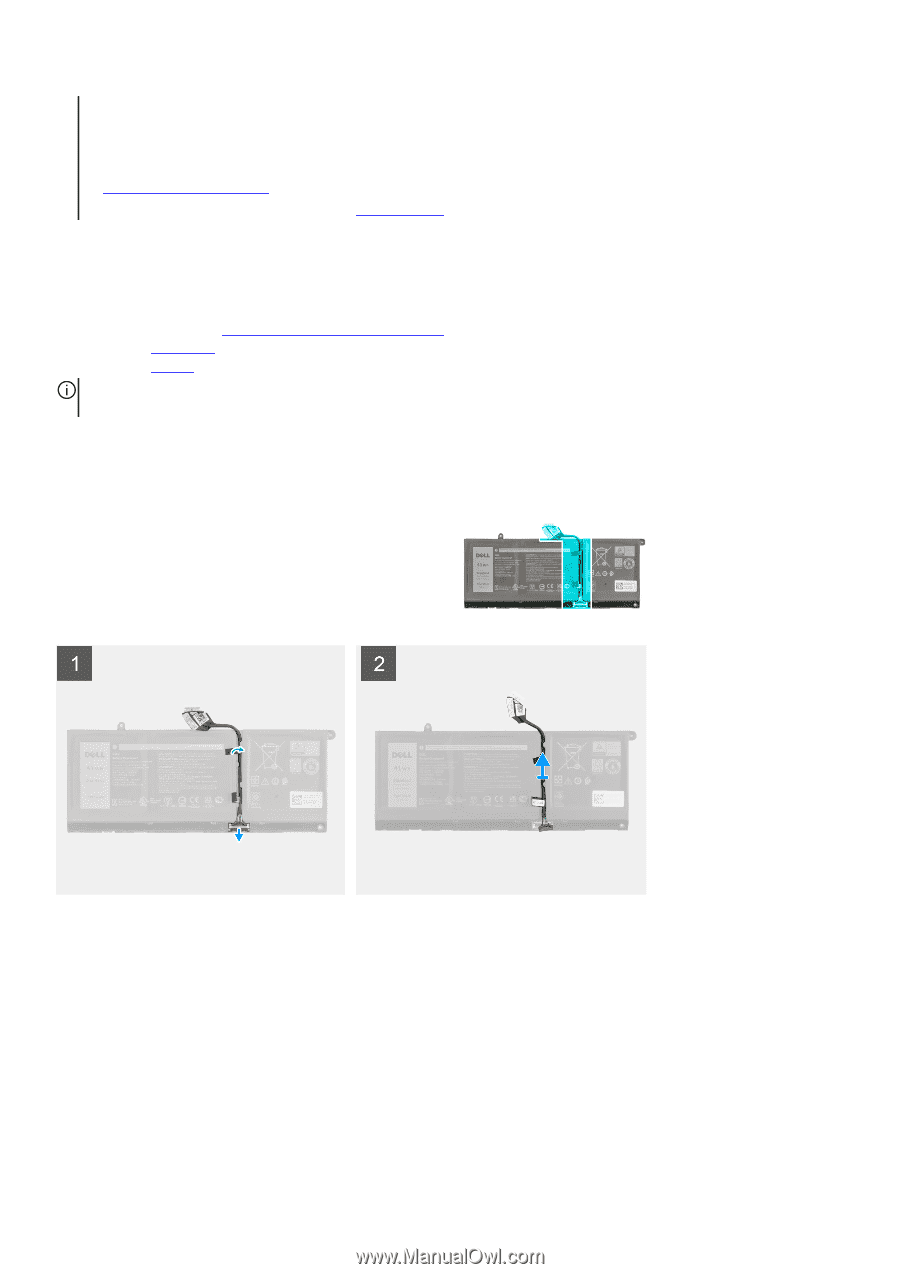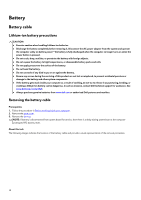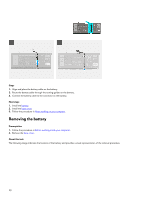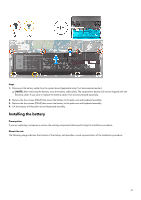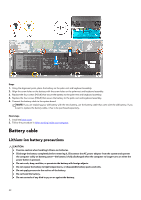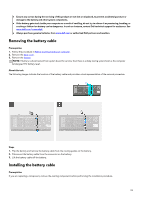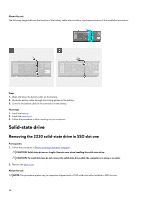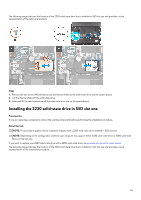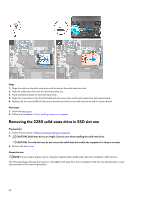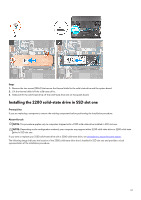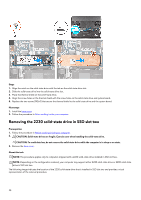Dell Alienware m15 R6 Service Manual - Page 23
Removing the battery cable, Always purchase genuine batteries
 |
View all Dell Alienware m15 R6 manuals
Add to My Manuals
Save this manual to your list of manuals |
Page 23 highlights
● Ensure any screws during the servicing of this product are not lost or misplaced, to prevent accidental puncture or damage to the battery and other system components. ● If the battery gets stuck inside your computer as a result of swelling, do not try to release it as puncturing, bending, or crushing a lithium-ion battery can be dangerous. In such an instance, contact Dell technical support for assistance. See www.dell.com/contactdell. ● Always purchase genuine batteries from www.dell.com or authorized Dell partners and resellers. Removing the battery cable Prerequisites 1. Follow the procedure in Before working inside your computer. 2. Remove the base cover. 3. Remove the battery. NOTE: If battery is disconnected from system board for service, then there is a delay during system boot as the computer undergoes RTC battery reset. About this task The following images indicate the location of the battery cable and provide a visual representation of the removal procedure. Steps 1. Flip the battery and remove the battery cable from the routing guides on the battery. 2. Disconnect the battery cable from the connector on the battery. 3. Lift the battery cable off the battery. Installing the battery cable Prerequisites If you are replacing a component, remove the existing component before performing the installation procedure. 23