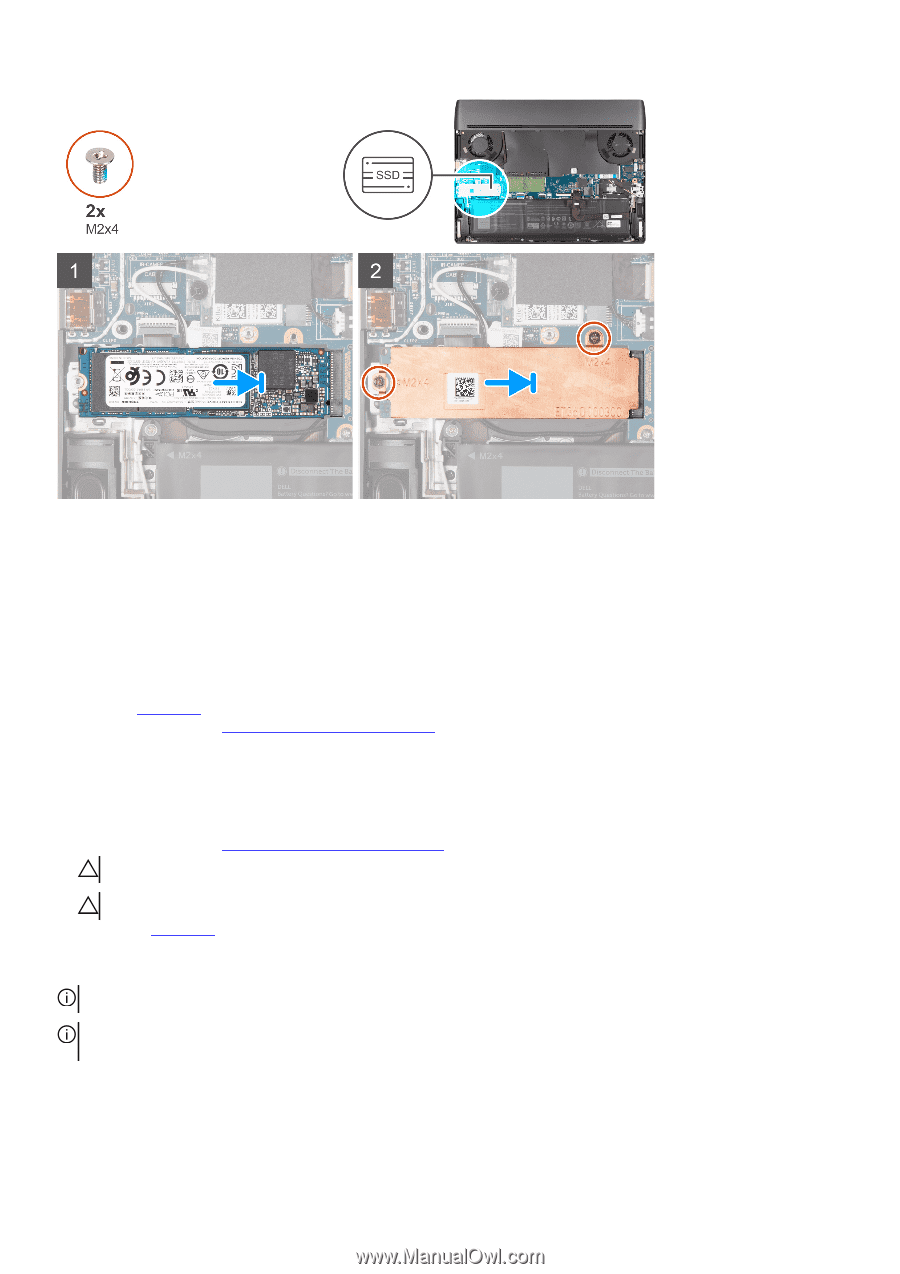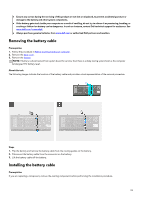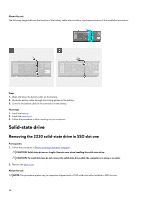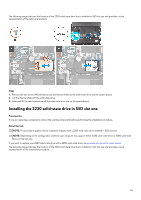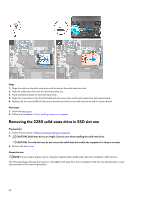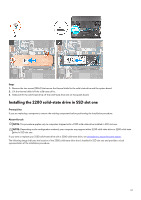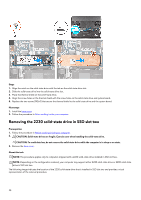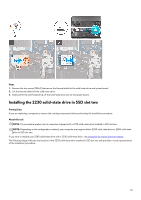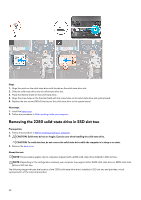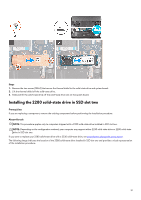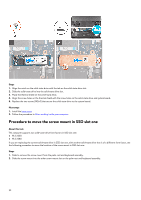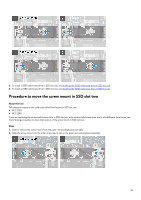Dell Alienware m15 R6 Service Manual - Page 28
Removing the 2230 solid-state drive in SSD slot two
 |
View all Dell Alienware m15 R6 manuals
Add to My Manuals
Save this manual to your list of manuals |
Page 28 highlights
Steps 1. Align the notch on the solid-state drive with the tab on the solid-state drive slot. 2. Slide the solid-state drive into the solid-state drive slot. 3. Place the thermal shield on the solid-state drive. 4. Align the screw holes on the thermal shield with the screw holes on the solid-state drive and system board. 5. Replace the two screws (M2x4) that secure the thermal shield to the solid-state drive and the system board. Next steps 1. Install the base cover. 2. Follow the procedure in After working inside your computer. Removing the 2230 solid-state drive in SSD slot two Prerequisites 1. Follow the procedure in Before working inside your computer. 2. CAUTION: Solid-state drives are fragile. Exercise care when handling the solid-state drive. CAUTION: To avoid data loss, do not remove the solid-state drive while the computer is in sleep or on state. 3. Remove the base cover. About this task NOTE: This procedure applies only to computers shipped with a 2230 solid-state drive installed in SSD slot two. NOTE: Depending on the configuration ordered, your computer may support either 2230 solid-state drive or 2280 solid-state drive in SSD slot two. The following image indicates the location of the 2230 solid-state drive that is installed in SSD slot two and provides a visual representation of the removal procedure. 28