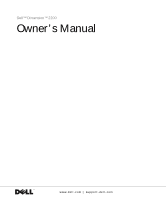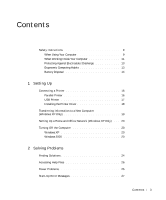Dell Dimension 2200 Dell Dimension 2200 Owner's Manual
Dell Dimension 2200 Manual
 |
View all Dell Dimension 2200 manuals
Add to My Manuals
Save this manual to your list of manuals |
Dell Dimension 2200 manual content summary:
- Dell Dimension 2200 | Dell Dimension 2200 Owner's Manual - Page 1
Dell™ Dimension™ 2200 Owner's Manual www.dell.com | support.dell.com - Dell Dimension 2200 | Dell Dimension 2200 Owner's Manual - Page 2
manner whatsoever without the written permission of Dell Computer Corporation is strictly forbidden. Trademarks used in this text: Dell, the DELL logo, Dimension, Inspiron, Latitude, OptiPlex, Dell Precision, and DellNet are trademarks of Dell Computer Corporation; Intel and Celeron are registered - Dell Dimension 2200 | Dell Dimension 2200 Owner's Manual - Page 3
the Printer Driver 18 Transferring Information to a New Computer (Windows XP Only 19 Setting Up a Home and Office Network (Windows XP Only) . . . 20 Turning Off the Computer 20 Windows XP 20 Windows 2000 20 2 Solving Problems Finding Solutions 24 Accessing Help Files 26 Power Problems 26 - Dell Dimension 2200 | Dell Dimension 2200 Owner's Manual - Page 4
from a CD 38 If you cannot play a DVD movie 39 If the CD-RW drive stops writing 39 If you have a hard drive problem 40 Network Problems 40 Microsoft® Windows® Error Messages 41 General Program Problems 42 A program crashes 42 A program stops responding 42 A program error causes the system - Dell Dimension 2200 | Dell Dimension 2200 Owner's Manual - Page 5
Reinstalling Windows XP 52 Reinstalling Windows 2000 54 3 Adding Parts Front and Back View of the Computer 58 Removing the Computer Cover 60 Rotating the Power Supply 62 Looking Inside Your Computer 65 System Board 66 Adding a 3.5-Inch Drive 67 Adding Cards 73 Removing Cards 77 Contents 5 - Dell Dimension 2200 | Dell Dimension 2200 Owner's Manual - Page 6
Adding Memory 78 Replacing the Computer Cover 80 4 Appendix Specifications 82 Standard Settings 86 Viewing Settings 87 System Setup Program Screens 87 Clearing Forgotten Passwords 88 Replacing the Battery 89 Dell Technical Support Policy (U.S. Only 90 Definition of "Dell-Installed" Software - Dell Dimension 2200 | Dell Dimension 2200 Owner's Manual - Page 7
Three-Year Limited Warranty (Canada Only 129 "Total Satisfaction" Return Policy (U.S. Only 133 One-Year End-User Manufacturer Guarantee (Latin America and the Caribbean Only 134 Index 137 Contents 7 - Dell Dimension 2200 | Dell Dimension 2200 Owner's Manual - Page 8
8 Contents - Dell Dimension 2200 | Dell Dimension 2200 Owner's Manual - Page 9
covers, bezels, filler brackets, front-panel inserts, and so on) removed. • Your computer is equipped with one of the following: - A fixed-voltage power supply - Computers with a fixed-voltage power supply do not have a voltage selection switch on the back panel and operate at only one voltage - Dell Dimension 2200 | Dell Dimension 2200 Owner's Manual - Page 10
www.dell.com | support.dell.com Safety Instructions (continued) To help avoid damaging a computer with a manual voltage selection switch, ensure that the voltage selection switch is set to match the AC power available at your location: - 115 V/60 Hz in most of North and South America and some Far - Dell Dimension 2200 | Dell Dimension 2200 Owner's Manual - Page 11
Safety Instructions (continued) • To help protect your computer from sudden, transient increases and decreases in electrical power, use a surge suppressor, line conditioner, or uninterruptible power supply (UPS). • Be sure nothing rests on your computer's cables and that the cables are not located - Dell Dimension 2200 | Dell Dimension 2200 Owner's Manual - Page 12
www.dell.com | support.dell.com Safety Instructions (continued) 3 Ground yourself by touching an unpainted metal surface on the chassis, such as the metal around the card-slot openings at the back of the computer, before touching anything inside your computer. While you work, periodically touch an - Dell Dimension 2200 | Dell Dimension 2200 Owner's Manual - Page 13
surface on the computer chassis. As you continue to work inside the computer, periodically touch an unpainted metal surface to remove any static charge your Electrostatic Discharge" in the safety instructions at the front of this guide. Ergonomic Computing Habits CAUTION: Improper or prolonged - Dell Dimension 2200 | Dell Dimension 2200 Owner's Manual - Page 14
www.dell.com | support.dell.com Safety Instructions (continued) Battery Disposal Your computer uses a lithium coin-cell battery. The lithium coin-cell battery is a long-life battery, and it is very possible that you will never need to - Dell Dimension 2200 | Dell Dimension 2200 Owner's Manual - Page 15
SECTION 1 Setting Up Connecting a Printer Transferring Information to a New Computer (Windows XP Only) Setting Up a Home and Office Network (Windows XP Only) Turning Off the Computer 1 - Dell Dimension 2200 | Dell Dimension 2200 Owner's Manual - Page 16
www.dell.com | support.dell.com Connecting a Printer See the documentation that came with the printer for any recommended preparation procedures, such as: • Removing the packaging • Installing the toner or ink cartridge • Loading paper Then follow the instructions that came with the printer to - Dell Dimension 2200 | Dell Dimension 2200 Owner's Manual - Page 17
instructions in this section. 1 Install the printer driver if necessary (see the following section). 2 Attach the USB printer cable to the USB connector on the computer and the printer. The USB connectors only fit one way. HINT: You can connect USB devices while the computer is turned on. Setting - Dell Dimension 2200 | Dell Dimension 2200 Owner's Manual - Page 18
www.dell.com | support.dell.com HINT: Your computer has four USB connectors on the back panel (see page 58). USB connector on computer USB printer cable USB connector on printer Installing the Printer Driver Follow the instructions that came with the printer to install printer drivers. If no - Dell Dimension 2200 | Dell Dimension 2200 Owner's Manual - Page 19
computer. You may transfer the data to the new computer over a network or serial connection, or you may store it on a removable Settings Transfer Wizard. 2 On the welcome screen, click Next. 3 On the Which computer is this? screen, select New Computer, and then click Next. 4 Follow the instructions - Dell Dimension 2200 | Dell Dimension 2200 Owner's Manual - Page 20
www.dell.com | support.dell.com HINT: Selecting the connection method This computer connects directly to the Internet enables the integrated firewall provided with Windows XP. Setting Up a Home and Office Network (Windows XP Only) Windows XP provides a Network Setup Wizard to guide you through the - Dell Dimension 2200 | Dell Dimension 2200 Owner's Manual - Page 21
4 Click Shut down and then click OK. The computer automatically turns off after the shutdown process finishes. 5 Turn off your monitor and any other devices connected to power. Setting Up 21 - Dell Dimension 2200 | Dell Dimension 2200 Owner's Manual - Page 22
www.dell.com | support.dell.com 22 Setting Up - Dell Dimension 2200 | Dell Dimension 2200 Owner's Manual - Page 23
Finding Solutions Accessing Help Files Power Problems Start-Up Error Messages Video and Monitor Problems Sound and Speaker Problems Printer Problems Scanner Problems Modem Problems Mouse Problems Keyboard Problems Drive Problems Network Problems Microsoft® Windows® Error Messages General Program - Dell Dimension 2200 | Dell Dimension 2200 Owner's Manual - Page 24
www.dell.com | support.dell.com Finding Solutions Sometimes it's difficult to figure out where to go for answers. Use this chart to help you quickly find the answers to your questions. See page 26. Get technical assistance from Dell. See page 92. See page 27. 24 So l vi n g Pro b l em s - Dell Dimension 2200 | Dell Dimension 2200 Owner's Manual - Page 25
See page 45. See page 28. See page 30. See page 32. See page 34. See page 36. See page 37. See page 37. See page 40. See page 34. See page 41. See page 42. See page 43. See page 44. So l vi n g Pro b l em s 25 - Dell Dimension 2200 | Dell Dimension 2200 Owner's Manual - Page 26
. 5 Follow the instructions on the screen. HINT: See the Tell Me How help file for information on the standby mode. Power Problems C H E C K T H E P O W E R L I G H T - When the power light is lit or blinking, the computer has power. If the power light is blinking, the computer is in standby mode - Dell Dimension 2200 | Dell Dimension 2200 Owner's Manual - Page 27
power strip, or multiple power strips connected to the same electrical outlet. C H E C K T H E PO W E R P R O P E R T I E S - See the Tell Me How help file or search for the keyword standby in the Help and Support drive. Remove the floppy disk and restart the computer. So l vi n g Pro b l em s 27 - Dell Dimension 2200 | Dell Dimension 2200 Owner's Manual - Page 28
www.dell.com | support.dell.com HINT: See the documentation that came with your monitor for fault indications and troubleshooting procedures specific to your monitor. Video and Monitor Problems If the screen is blank C H E C K T H E V I D E O C A B L E C O N N E C T I O N - Check for bent pins ( - Dell Dimension 2200 | Dell Dimension 2200 Owner's Manual - Page 29
THE MONITOR AWAY FROM EXTERNAL POWER SOURCES - Fans, fluorescent lights, halogen lamps, and other E N D E D S E T T I N G S - Restore the original resolution and refresh rate settings. See the Tell Me How help file for instructions. To access help files, see page 26. C H E C K F O R A D D I - Dell Dimension 2200 | Dell Dimension 2200 Owner's Manual - Page 30
www.dell.com | support.dell.com ADJUST THE WINDOWS DISPLAY SETTINGS Windows XP 1 Click the Start button, and then click Control Panel. 2 Click Appearance and Themes. 3 Click Display, and then click the Settings tab. 4 Try different settings for Screen resolution and Color quality. Windows 2000 1 - Dell Dimension 2200 | Dell Dimension 2200 Owner's Manual - Page 31
4 Double-click the name of your CD drive. 5 Click the Properties tab. 6 Check fans, fluorescent lights, or halogen lamps to check for interference. R U N T H E S P E A K E R D I A G N O S T I C S - Some speaker systems have selfdiagnostics. See the speaker documentation for diagnostics instructions - Dell Dimension 2200 | Dell Dimension 2200 Owner's Manual - Page 32
www.dell.com | support.dell.com D I S A B L E D I GI T A L M OD E - In Windows XP, your headphones do not work if the CD drive is operating in digital mode. To disable digital mode: 1 Click the Start button, click Control Panel, and then click Sounds, Speech, and Audio Devices. 2 Click - Dell Dimension 2200 | Dell Dimension 2200 Owner's Manual - Page 33
R I N T E R I S T U R N E D O N - See the documentation supplied with the printer. VERIFY THAT THE PRINTER IS RECOGNIZED BY WINDOWS Windows XP 1 Click the Start button. 2 to the following port(s): setting is USB. Windows 2000 1 Click the Start button, point to Settings, and then click Printers. - Dell Dimension 2200 | Dell Dimension 2200 Owner's Manual - Page 34
came with the scanner for the correct phone number). Dell does not cover the scanner's warranty. Scanner Problems C H E C K T H E P O W E R C A B L E C O N N E C T I O N - Ensure that the scanner power cable is firmly connected to a working electrical power source and that the scanner is turned on - Dell Dimension 2200 | Dell Dimension 2200 Owner's Manual - Page 35
is operating properly. Windows 2000 1 Click the Start button, point to Settings, and click Control Panel. 2 Double-click Phone and Modem Options. modem or modems listed that are not installed, delete the entries and restart the computer. 3 Click the Modems tab. 4 Click the COM port for your modem. - Dell Dimension 2200 | Dell Dimension 2200 Owner's Manual - Page 36
www.dell.com | support.dell.com Mouse Problems IF YOU CONNECTED THE MOUSE computer is on, remove the power cable from the back of the computer. 2 Connect the mouse to the computer. 3 Reconnect the power cable. 4 Turn on your computer. Pressing the power button does not clear the computer's settings - Dell Dimension 2200 | Dell Dimension 2200 Owner's Manual - Page 37
, click the Start button, and then click My Computer. In Windows 2000, doubleclick the My Computer icon on the Windows desktop. If the floppy drive is not listed, perform a full scan with your antivirus software to check for and remove viruses. Viruses can sometimes prevent Windows from recognizing - Dell Dimension 2200 | Dell Dimension 2200 Owner's Manual - Page 38
icon in the lower-right corner of your screen. In Windows 2000, double-click the My Computer icon on the Windows desktop. If the CD drive is not listed, perform a full scan with your antivirus software to check for and remove viruses. Viruses can sometimes prevent Windows from recognizing the - Dell Dimension 2200 | Dell Dimension 2200 Owner's Manual - Page 39
Computer. In Windows 2000, doubleclick the My Computer icon on the Windows desktop. If the DVD drive is not listed, perform a full scan with your antivirus software to check for and remove See the Tell Me How help file for instructions. If the CD-RW drive stops writing TURN OFF STANDBY IN WINDOWS - Dell Dimension 2200 | Dell Dimension 2200 Owner's Manual - Page 40
www.dell.com | support.dell.com If you have a hard drive problem RUN SCANDISK 1 In Windows XP click the Start button, and then click My Computer. In Windows 2000 double-click the My Computer icon on the Windows desktop. 2 Right-click on the drive letter (local disk) that you want to scan for errors - Dell Dimension 2200 | Dell Dimension 2200 Owner's Manual - Page 41
. 2 Click Control Panel. 3 Click Add or Remove Programs. 4 Select the program you want to remove. 5 Click the Change or Remove Program icon. 6 See the program documentation for installation instructions. Windows 2000 1 Click the Start button, point to Settings, and then click Control Panel. 2 Double - Dell Dimension 2200 | Dell Dimension 2200 Owner's Manual - Page 42
at least 8 to 10 seconds until the computer turns off. Then press the power button again to turn on the computer. You might lose data if you are unable to perform a Microsoft Windows shutdown. HINT: ScanDisk may run when you restart the computer. Follow the instructions on the screen. A solid blue - Dell Dimension 2200 | Dell Dimension 2200 Owner's Manual - Page 43
Accessories, and then click Program Compatibility Wizard. 2 On the welcome screen, click Next. 3 Follow the instructions on the screen. Internet Connection Problems If you have a problem with your Internet connection RE V I E W " M O D E M P R O B L E M S " - See page 34. So l vi n g Pro b l em s 43 - Dell Dimension 2200 | Dell Dimension 2200 Owner's Manual - Page 44
www.dell.com | support.dell.com TU R N O F F C A L L W A I T I N G ( C A T C H - P H O N E ) - See your telephone directory for instructions on deactivating this feature. Then adjust the dial-up networking connection properties. Windows XP 1 Click the Start button, and then click Control Panel. 2 - Dell Dimension 2200 | Dell Dimension 2200 Owner's Manual - Page 45
a hardware device controller to function properly and to communicate with the computer. Sometimes you can fix a device problem by reinstalling its driver: 1 From the Windows desktop, insert the Dell Dimension ResourceCD into the CD or DVD drive. If this is your first time to use the ResourceCD, go - Dell Dimension 2200 | Dell Dimension 2200 Owner's Manual - Page 46
When you see the Windows desktop, reinsert the ResourceCD into the CD or DVD drive. 5 At the Welcome Dell System Owner screen, click Next. A message appears that says the ResourceCD is detecting hardware in your computer. The drivers that are used by your computer are automatically displayed in the - Dell Dimension 2200 | Dell Dimension 2200 Owner's Manual - Page 47
device listed to bring up the Properties window so you can determine what needs to be reconfigured or removed from the Device Manager. Resolve these conflicts before checking specific devices. 6 Double-click the malfunctioning device type in the Device Manager list. 7 Double-click the icon for the - Dell Dimension 2200 | Dell Dimension 2200 Owner's Manual - Page 48
www.dell.com | support.dell.com You can also use the Windows XP Hardware Troubleshooter. To use the troubleshooter, click the Start button and click Help and Support. Type hardware troubleshooter in the Search field, and then click the arrow to start the search. Click Hardware Troubleshooter in the - Dell Dimension 2200 | Dell Dimension 2200 Owner's Manual - Page 49
creates system checkpoints. You can also manually create your own checkpoints by creating Restore Points. To limit the amount of hard disk space used, older restore points will be automatically purged. If your computer experiences an operating system problem, you can use System Restore from - Dell Dimension 2200 | Dell Dimension 2200 Owner's Manual - Page 50
click the Start button, click Help and Support, click System Restore, and then follow the instructions on the screen. You can also create and name a restore point if you are logged on as the computer administrator or a user with administrator rights. Manually Creating the Restore Points 1 Click the - Dell Dimension 2200 | Dell Dimension 2200 Owner's Manual - Page 51
Restore point description field. The present date and time are automatically added to your restore point. 5 Click Create. 6 Click OK. Restoring the Computer to an Earlier Operating State If problems occur after installing a device driver, first try using Device Driver Rollback (see page 46). If that - Dell Dimension 2200 | Dell Dimension 2200 Owner's Manual - Page 52
on your hard drive. Therefore, Dell does not recommend that you reinstall your operating system unless instructed to do so by a Dell technical support representative. NOTICE: To prevent conflicts with Windows XP, you must disable any virus protection software installed on your computer before you - Dell Dimension 2200 | Dell Dimension 2200 Owner's Manual - Page 53
desktop. Then shut down the computer and try again. 4 Use the arrow keys to select the CD-ROM option, and then press . 5 When the Windows XP Setup screen appears, press to select To set partition (recommended). Then follow the instructions on the screen. 8 The Windows XP Setup screen - Dell Dimension 2200 | Dell Dimension 2200 Owner's Manual - Page 54
on your hard drive. Therefore, Dell does not recommend that you reinstall your operating system unless instructed to do so by a Dell technical support representative. NOTICE: To prevent conflicts with Windows 2000, you must disable any virus protection software installed on your computer before you - Dell Dimension 2200 | Dell Dimension 2200 Owner's Manual - Page 55
as shown on the START HERE sheet for your computer. 14 When the Computer Name and Administrator Password screen appears, enter a name for your computer and a password, if desired. Then click Next. 15 Enter the date and time in the Date and Time Settings screen, and then click Next. Windows 2000 now - Dell Dimension 2200 | Dell Dimension 2200 Owner's Manual - Page 56
www.dell.com | support.dell.com 16 When the Completing the Windows 2000 Setup Wizard screen appears, remove the CD from the drive, and then click Finish. The computer automatically restarts. 56 So l vi n g Pro b l em s - Dell Dimension 2200 | Dell Dimension 2200 Owner's Manual - Page 57
SECTION 3 Adding Parts Front and Back View of the Computer Removing the Computer Cover Rotating the Power Supply Looking Inside Your Computer Adding a 3.5-Inch Drive Adding Cards Adding Memory Replacing the Computer Cover 3 - Dell Dimension 2200 | Dell Dimension 2200 Owner's Manual - Page 58
www.dell.com | support.dell.com Front and Back View of the Computer CD headphone connector CD volume control dial floppy drive light power button CD activity light CD drive eject button floppy drive eject button hard drive light 58 A d d i n g Pa r ts - Dell Dimension 2200 | Dell Dimension 2200 Owner's Manual - Page 59
voltage selection switch serial connector parallel connector video connector keyboard connector USB connectors (4) microphone connector line-out connector line-in connector power connector diagnostic lights mouse connector Adding Pa rts 59 - Dell Dimension 2200 | Dell Dimension 2200 Owner's Manual - Page 60
www.dell.com | support.dell.com Removing the Computer Cover CAUTION: Before you begin any of the procedures in this section, follow the safety instructions on page 9. CAUTION: To guard against electrical shock, always unplug your computer from the electrical outlet before opening the cover. 1 Shut - Dell Dimension 2200 | Dell Dimension 2200 Owner's Manual - Page 61
left hand on the left side of the computer. Push back the release latch at the top-back edge of the computer to release the computer cover into your left hand. computer cover release latch CAUTION: Keep your hands clear of the metal edges on the computer. 5 Lift the cover out from the curved hinge - Dell Dimension 2200 | Dell Dimension 2200 Owner's Manual - Page 62
www.dell.com | support.dell.com Rotating the Power Supply CAUTION: Before you begin any of the procedures in this section, follow the safety instructions on page 9. CAUTION: To guard against electrical shock, always unplug your computer from the electrical outlet before opening the cover. To access - Dell Dimension 2200 | Dell Dimension 2200 Owner's Manual - Page 63
5 Lay the computer on its side as shown in the following illustration. Press the release latch while lifting the power supply. Rotate the power supply out of the computer while keeping the drive power cables clear. power supply release latch drive power cables Adding Pa rts 63 - Dell Dimension 2200 | Dell Dimension 2200 Owner's Manual - Page 64
www.dell.com | support.dell.com When you rotate the power supply back into the computer, gently lift the and hold the drive cables out of the way. Rotate the power supply into position until its release latch clicks. Lay the drive power cables along the top of the latch. power supply drive power - Dell Dimension 2200 | Dell Dimension 2200 Owner's Manual - Page 65
Looking Inside Your Computer CAUTION: Before you begin any of the procedures in this section, follow the safety instructions on page 9. release latch and padlock ring I/O panel drive bay drive bay hard drive power supply AC power receptacle Adding Pa rts 65 - Dell Dimension 2200 | Dell Dimension 2200 Owner's Manual - Page 66
(MODEM) CD connector (CD IN) PCI card connectors (PCI1, PCI2, PCI3, PCI4) page 73 fan connector (FAN) microprocessor socket (MICROPROCESSOR) DIMM sockets (DIMM_A, DIMM_B) page 78 power input connector (POWER) floppy drive interface connector (DSKT) power indicator (AUX PWR) primary IDE channel - Dell Dimension 2200 | Dell Dimension 2200 Owner's Manual - Page 67
section, follow the safety instructions on page 9. CAUTION: To guard against electrical shock, always unplug your computer from the electrical outlet before opening the cover. Your computer includes one 3.5-inch drive. To add a second 3.5-inch drive: 1 Shut down the computer (see page 20). 2 Turn - Dell Dimension 2200 | Dell Dimension 2200 Owner's Manual - Page 68
.dell.com | support.dell.com 5 While facing the front of the computer, press the front-panel release tab on the top of the computer. Swing the front panel away from the computer, disengage the two retaining hooks on the front panel, and carefully pull it away from the computer. front-panel release - Dell Dimension 2200 | Dell Dimension 2200 Owner's Manual - Page 69
6 Remove the front-panel insert. From the back of the front panel, press the release tab to the side. Then rotate the insert toward you, and remove it from the front panel. insert tabs (2) release tab 7 Rotate the power supply (see page 62). Adding Pa rts 69 - Dell Dimension 2200 | Dell Dimension 2200 Owner's Manual - Page 70
www.dell.com | support.dell.com 8 Remove the metal drive bay plate covering the bay. Using a screwdriver, pop out the metal plate from the left or right side of the computer. drive bay plate 70 A d d i n g Pa r ts - Dell Dimension 2200 | Dell Dimension 2200 Owner's Manual - Page 71
side of the drive. front of computer left rail right rail 10 Slide the drive assembly into the drive bay. NOTICE: Dell does not recommend routing cables over cards because the cables can restrict airflow, cause cooling problems, and interfere with removing and replacing the computer cover. If you - Dell Dimension 2200 | Dell Dimension 2200 Owner's Manual - Page 72
| support.dell.com 12 Connect a power cable to the drive. power cable from power supply NOTICE: When you attach the extra connector to the new drive in the following step, match the colored strip on the cable with pin 1 on the drive. 13 If you didn't install a controller card in step 11, remove the - Dell Dimension 2200 | Dell Dimension 2200 Owner's Manual - Page 73
the power supply back into place (see page 64). 17 Replace the computer cover (see page 80). 18 Plug your computer and devices into their electrical outlets, and turn them on. 19 See the drive's documentation for instructions on installing any software required for drive operation. Adding Cards - Dell Dimension 2200 | Dell Dimension 2200 Owner's Manual - Page 74
www.dell.com | support.dell.com 6 Unscrew and remove the filler bracket for the card slot you want to use. filler bracket 74 A d d i n g Pa r ts - Dell Dimension 2200 | Dell Dimension 2200 Owner's Manual - Page 75
board connector. Gently rock the card into the connector until it is fully seated. If the card is full-length, insert the front end of the card into the corresponding card guide at the front of the computer as you insert the card into its connector. card card cutout card connector on system board - Dell Dimension 2200 | Dell Dimension 2200 Owner's Manual - Page 76
in the card documentation. 10 Rotate the power supply back into place (see page 64). 11 Replace the computer cover (see page 80). 12 Plug your computer and devices into their electrical outlets, and turn them on. 13 Install any drivers required for the card as described in the card documentation. 76 - Dell Dimension 2200 | Dell Dimension 2200 Owner's Manual - Page 77
the wall outlet, and then press the power button to ground the system board. 4 Remove the computer cover (see page 60). 5 Rotate the power supply (see page 62). 6 Disconnect any cables connected to the card. 7 Remove the screw from the card bracket. 8 Grasp the card by its top corners, and lift it - Dell Dimension 2200 | Dell Dimension 2200 Owner's Manual - Page 78
from the network wall jack. 3 Disconnect the computer power cable from the wall outlet, and then press the power button to ground the system board. 4 Open the computer cover (see page 60). 5 Rotate the power supply (see page 62). 6 If necessary, remove a memory module: a Press out the securing clip - Dell Dimension 2200 | Dell Dimension 2200 Owner's Manual - Page 79
of the module with the crossbars in the connector. NOTICE: To avoid breaking the memory module, do not press near the middle of the module. 9 Insert the module down into the connector, making sure that it fits into the vertical guides at each end of the connector. Press firmly on the ends of the - Dell Dimension 2200 | Dell Dimension 2200 Owner's Manual - Page 80
www.dell.com | support.dell.com HINT: The system memory value reported by the operating system is 1 or 2 MB less than the memory installed because that memory is reserved for video functions. 10 Rotate the power supply back into place (see page 64). 11 Replace the computer cover (see the following - Dell Dimension 2200 | Dell Dimension 2200 Owner's Manual - Page 81
SECTION 4 Appendix Specifications Standard Settings Clearing Forgotten Passwords Replacing the Battery Dell Technical Support Policy (U.S. Only) Contacting Dell Regulatory Information Limited Warranties and Return Policy 4 - Dell Dimension 2200 | Dell Dimension 2200 Owner's Manual - Page 82
| support.dell.com Specifications Microprocessor Microprocessor type L1 cache L2 cache System Information System chip set DMA channels Interrupt levels System BIOS chip Expansion Bus Bus types Bus speed PCI connectors PCI connector size PCI connector data width (maximum) Memory Architecture Memory - Dell Dimension 2200 | Dell Dimension 2200 Owner's Manual - Page 83
one 5.25-inch bay two 3.5-inch bays one bay for 1-inch-high IDE hard drive ATA-66 Ultra DMA hard drive, CD drive, DVD drive, and CD-RW drive Ports and Connectors Externally accessible: Serial Parallel Video Keyboard Mouse USB Audio1 Internally accessible: Primary EIDE channel Secondary EIDE channel - Dell Dimension 2200 | Dell Dimension 2200 Owner's Manual - Page 84
www.dell.com | support.dell.com Controls and Lights Power control Power light Hard-drive access light Diagnostic code lights push button green green four bicolor (amber and green) located on back panel Power DC power supply: Wattage Heat dissipation Voltage (switch-selectable on back panel) - Dell Dimension 2200 | Dell Dimension 2200 Owner's Manual - Page 85
to 200 Hz at 1/2 octave/min Storage 0.5 G at 3 to 200 Hz at 1/2 octave/min Maximum shock: Operating bottom half-sine pulse with a change in velocity of 50.8 cm/sec (20 inches/sec .2 to 10,600 m (-50 to 35,000 ft) 4 At 35°C (95°F), the maximum operating altitude is 914 m (3000 ft). Appendix 85 - Dell Dimension 2200 | Dell Dimension 2200 Owner's Manual - Page 86
www.dell.com | support.dell.com Standard Settings The system setup program contains the standard settings for your computer. NOTICE: Unless you are an expert computer user, don't change the settings for this program. Certain changes might make your computer work incorrectly. See the following - Dell Dimension 2200 | Dell Dimension 2200 Owner's Manual - Page 87
processor, L2 cache, service tag, and the version number of the BIOS. • Options - A scrollable box listing options that define the configuration of your computer (including installed hardware, power conservation, and security features). Fields to the right of the listed options contain settings - Dell Dimension 2200 | Dell Dimension 2200 Owner's Manual - Page 88
www.dell.com | support.dell.com Clearing Forgotten Passwords CAUTION: Before you begin this procedure, follow the safety instructions listed in "When Working Inside Your Computer" on page 11. If you forget your user or setup password, you cannot operate your computer or change settings in the - Dell Dimension 2200 | Dell Dimension 2200 Owner's Manual - Page 89
used batteries according to the manufacturer's instructions (see page 14). 1 Record all the screens in the system setup program so that you can restore the correct settings in step 8 (see page 86). 2 Remove the computer cover (see page 60). 3 Rotate the power supply (see page 62). NOTICE: To avoid - Dell Dimension 2200 | Dell Dimension 2200 Owner's Manual - Page 90
battery 6 Rotate the power supply back into place (see page 64). 7 Replace the computer cover (see page 80), and plug your computer and devices into their electrical outlets. 8 Access the system setup program and restore the settings you recorded in step 1. Dell Technical Support Policy (U.S. Only - Dell Dimension 2200 | Dell Dimension 2200 Owner's Manual - Page 91
warranty and any optional support service contract purchased with the computer. 2 All Dell-standard components included in a Custom Factory Integration (CFI) project are covered by the standard Dell limited warranty for your computer. However, Dell also extends a parts replacement program to cover - Dell Dimension 2200 | Dell Dimension 2200 Owner's Manual - Page 92
Access Code Country Code City Code Department Name or Service Area, Website and E-Mail Address Antigua and Barbuda General Support Argentina (Buenos Aires) Tech Support and Customer Care International Access Code: 00 Sales Country Code: 54 Tech Support Fax City Code: 11 Customer - Dell Dimension 2200 | Dell Dimension 2200 Owner's Manual - Page 93
General Support Brazil Customer Support, Technical Support International Access Code: 00 Tech Support Fax Country Code: 55 Customer Care Fax City Code: 51 Sales Website: www.dell.com/br Brunei Customer Technical Support (Penang, Malaysia) Country Code: 673 Customer Service (Penang - Dell Dimension 2200 | Dell Dimension 2200 Owner's Manual - Page 94
www.dell.com | support.dell.com Country (City) International Access Code Country Code City Code Department Name or Service Area, Website and E-Mail Address Canada (North York, Ontario) Automated Order-Status System International Access Code: 011 AutoTech (Automated technical support) Customer - Dell Dimension 2200 | Dell Dimension 2200 Owner's Manual - Page 95
(Home/Small Business) Website: support.euro.dell.com E-mail Support (Portable Computers): [email protected] E-mail Support (Desktop Computers): [email protected] E-mail Support (Servers): [email protected] General Support General Support Area Codes, Local Numbers, and Toll - Dell Dimension 2200 | Dell Dimension 2200 Owner's Manual - Page 96
www.dell.com | support.dell.com Country (City) International Access Code Country Code City Code Department Name or Service Area, Website and E-Mail Address Finland (Helsinki) Technical Support International Access Code: 990 Technical Support Fax Country Code: 358 Relational Customer Care - Dell Dimension 2200 | Dell Dimension 2200 Owner's Manual - Page 97
: support.euro.dell.com E-mail: [email protected] Guatemala General Support Hong Kong Technical Support International Access Code: 001 Customer Service (Penang, Malaysia) Country Code: 852 Transaction Sales Corporate Sales India Technical Support Sales Area Codes - Dell Dimension 2200 | Dell Dimension 2200 Owner's Manual - Page 98
www.dell.com | support.dell.com Country (City) International Access Code Country Code City Code Ireland (Cherrywood) International Access Code: 16 Country Code: 353 City Code: 1 Italy (Milan) International Access Code: 00 Country Code: 39 City Code: 02 Jamaica Department Name or Service Area, - Dell Dimension 2200 | Dell Dimension 2200 Owner's Manual - Page 99
Support (Dimension™ and Inspiron™) City Code: 44 Technical Support Outside of Japan (Dimension and Inspiron) Technical Support (Dell Precision™, OptiPlex™, and Latitude™) Technical Support Outside of Japan (Dell Precision, OptiPlex, and Latitude) 24-Hour Automated Order Service Customer - Dell Dimension 2200 | Dell Dimension 2200 Owner's Manual - Page 100
(Brussels, Belgium) Switchboard (Brussels, Belgium) Website: support.euro.dell.com E-mail: [email protected] Technical Support Customer Service (Penang, Malaysia) Transaction Sales Technical Support Customer Service Transaction Sales Corporate Sales Area Codes, Local Numbers, and Toll-Free Numbers - Dell Dimension 2200 | Dell Dimension 2200 Owner's Manual - Page 101
Access Code Country Code City Code Mexico International Access Code: 00 Country Code: 52 Department Name or Service Area, Website and E-Mail Address Customer Technical Support Sales Customer Service Main Netherlands Antilles Netherlands (Amsterdam) International Access Code: 00 Country Code: 31 - Dell Dimension 2200 | Dell Dimension 2200 Owner's Manual - Page 102
Support (Desktop Computers): [email protected] E-mail Support (Servers): [email protected] Panama General Support Peru General Support Poland (Warsaw) Customer Service Phone International Access Code: 011 Customer Care Country Code: 48 Sales City Code: 22 Customer Service - Dell Dimension 2200 | Dell Dimension 2200 Owner's Manual - Page 103
Customer Technical Support, Customer Service, and Sales (Penang, Malaysia) Spain (Madrid) Home and Small Business International Access Code: 00 Technical Support Country Code: 34 Customer Care City Code: 91 Sales Switchboard Fax Website: support.euro.dell.com E-mail: support.euro.dell.com - Dell Dimension 2200 | Dell Dimension 2200 Owner's Manual - Page 104
support.euro.dell.com/ch/fr/emaildell/ Taiwan Technical Support International Access Code: 002 Technical Support (Servers) Country Code: 886 Transaction Sales Corporate Sales Thailand International Access Code: 001 Country Code: 66 Technical Support Customer Service (Penang, Malaysia) Sales - Dell Dimension 2200 | Dell Dimension 2200 Owner's Manual - Page 105
Country (City) International Access Code Country Code City Code Trinidad/Tobago U.K. (Bracknell) International Access Code: 00 Country Code: 44 City Code: 1344 Department Name or Service Area, Website and E-Mail Address General Support Technical Support (Corporate/Preferred Accounts/PAD [1000+ - Dell Dimension 2200 | Dell Dimension 2200 Owner's Manual - Page 106
1-800-879-3355 Spare Parts Sales toll-free: 1-800-357-3355 Desktop and Portable Fee-Based Technical Support toll-free: 1-800-433-9005 Sales (Catalogs) toll-free: 1-800-426-5150 Fax toll-free: 1-800-727-8320 TechFax toll-free: 1-800-950-1329 Dell Services for the Deaf, Hard-of-Hearing, or - Dell Dimension 2200 | Dell Dimension 2200 Owner's Manual - Page 107
follows: 1 Call Dell to obtain an authorization item(s) being returned (power cables, CDs, guides, and so on) services, radar, air-traffic control, pager, and Personal Communication Services (PCS). These licensed services, along with unintentional radiators such as digital devices, including computer - Dell Dimension 2200 | Dell Dimension 2200 Owner's Manual - Page 108
a Dell Technical Support representative or an experienced radio/television technician for additional suggestions. Dell computer systems residential environments. Information Technology Equipment (ITE), including peripherals, expansion cards, printers, input/output (I/O) devices, monitors, and so - Dell Dimension 2200 | Dell Dimension 2200 Owner's Manual - Page 109
specific for each regulatory agency. Each section provides country-specific EMC/EMI or product safety information. FCC Notices (U.S. Only) Most Dell computer computer, on card-mounting brackets, and on the cards Dell could void your authority to operate this equipment. This device complies with Part - Dell Dimension 2200 | Dell Dimension 2200 Owner's Manual - Page 110
.dell.com | support.dell.com Class A This equipment has been tested and found to comply with the limits for a Class A digital device pursuant to Part 15 not installed and used in accordance with the manufacturer's instruction manual, may cause interference with radio communications. However, there - Dell Dimension 2200 | Dell Dimension 2200 Owner's Manual - Page 111
requirements of the official Mexican standards (NOM): Exporter: Importer: Ship to: Model number: Supply voltage: Frequency: Input current rating: Dell Computer Corporation One Dell Way Round Rock, TX 78682 Dell Computer de México, S.A. de C.V. Paseo de la Reforma 2620 - 11° Piso Col. Lomas Altas - Dell Dimension 2200 | Dell Dimension 2200 Owner's Manual - Page 112
accident, abuse, misuse, problems with electrical power, servicing not authorized by Dell, usage not in accordance with product instructions, failure to perform required preventive maintenance, and problems caused by use of parts and components not supplied by Dell. This limited warranty does - Dell Dimension 2200 | Dell Dimension 2200 Owner's Manual - Page 113
LOST DATA OR SOFTWARE. NOTE: Before you ship the product(s) to Dell, back up the data on the hard drive(s) and any other storage device(s) in the product(s). Remove any removable media, such as floppy disks, CDs, or PC Cards. Dell does not accept liability for lost data or software. Appendix 113 - Dell Dimension 2200 | Dell Dimension 2200 Owner's Manual - Page 114
causes, including accident, abuse, misuse, problems with electrical power, servicing not authorized by Dell, usage not in accordance with product instructions, failure to perform required preventive maintenance, and problems caused by use of parts and components not supplied by Dell. 114 Appendix - Dell Dimension 2200 | Dell Dimension 2200 Owner's Manual - Page 115
term is not extended. NOTE: Before you ship the product(s) to Dell, back up the data on the hard drive(s) and any other storage device(s) in the product(s). Remove any removable media, such as floppy disks, CDs, or PC Cards. Dell does not accept liability for lost data or software. Appendix 115 - Dell Dimension 2200 | Dell Dimension 2200 Owner's Manual - Page 116
replacement. You must report each instance of hardware failure to Dell's Customer Technical Support in advance to obtain Dell's concurrence that a part should be replaced and to have Dell ship the replacement part. Dell will ship parts (freight prepaid) if you use an address in the continental - Dell Dimension 2200 | Dell Dimension 2200 Owner's Manual - Page 117
THIS LIMITED WARRANTY GIVES YOU SPECIFIC LEGAL RIGHTS, AND YOU MAY ALSO HAVE OTHER RIGHTS, WHICH VARY FROM STATE TO STATE (OR JURISDICTION TO JURISDICTION). DELL'S RESPONSIBILITY FOR MALFUNCTIONS AND DEFECTS IN HARDWARE IS LIMITED TO REPAIR AND REPLACEMENT AS SET FORTH IN THIS LIMITED WARRANTY - Dell Dimension 2200 | Dell Dimension 2200 Owner's Manual - Page 118
accident, abuse, misuse, problems with electrical power, servicing not authorized by Dell, usage not in accordance with product instructions, failure to perform required preventive maintenance, and problems caused by use of parts and components not supplied by Dell. This limited warranty does - Dell Dimension 2200 | Dell Dimension 2200 Owner's Manual - Page 119
manufacturers when supplying parts to you. The warranty term for a replacement part is the remainder of the limited warranty term. NOTE: Before you ship the product(s) to Dell, back up the data on the hard drive(s) and any other storage device(s) in the product(s). Remove any removable media, such - Dell Dimension 2200 | Dell Dimension 2200 Owner's Manual - Page 120
www.dell.com | support.dell.com You will pay Dell for replacement parts if the replaced part is not returned to Dell. The process for returning replaced parts, and your obligation to pay for replacement parts if you do not return the replaced parts to Dell, will be in accordance with Dell's - Dell Dimension 2200 | Dell Dimension 2200 Owner's Manual - Page 121
accident, abuse, misuse, problems with electrical power, servicing not authorized by Dell, usage not in accordance with product instructions, failure to perform required preventive maintenance, and problems caused by use of parts and components not supplied by Dell. This limited warranty does - Dell Dimension 2200 | Dell Dimension 2200 Owner's Manual - Page 122
www.dell.com | support.dell.com NOTE: Before you ship the product(s) to Dell, back up the data on the hard drive(s) and any other storage device(s) in the product(s). Remove any removable media, such as floppy disks, CDs, or PC Cards. Dell does not accept liability for lost data or software. - Dell Dimension 2200 | Dell Dimension 2200 Owner's Manual - Page 123
will pay Dell for replacement parts when the replaced part is not returned to Dell. The process for returning replaced parts, and your obligation to pay for replacement parts if you do not return the replaced parts to Dell, will be in accordance with Dell's Exchange Policy in effect on the date of - Dell Dimension 2200 | Dell Dimension 2200 Owner's Manual - Page 124
accident, abuse, misuse, problems with electrical power, servicing not authorized by Dell, usage not in accordance with product instructions, failure to perform required preventive maintenance, and problems caused by use of parts and components not supplied by Dell. This limited warranty does - Dell Dimension 2200 | Dell Dimension 2200 Owner's Manual - Page 125
LOST DATA OR SOFTWARE. NOTE: Before you ship the product(s) to Dell, back up the data on the hard drive(s) and any other storage device(s) in the product(s). Remove any removable media, such as floppy disks, CDs, or PC Cards. Dell does not accept liability for lost data or software. Appendix 125 - Dell Dimension 2200 | Dell Dimension 2200 Owner's Manual - Page 126
causes, including accident, abuse, misuse, problems with electrical power, servicing not authorized by Dell, usage not in accordance with product instructions, failure to perform required preventive maintenance, and problems caused by use of parts and components not supplied by Dell. 126 Appendix - Dell Dimension 2200 | Dell Dimension 2200 Owner's Manual - Page 127
term is not extended. NOTE: Before you ship the product(s) to Dell, back up the data on the hard drive(s) and any other storage device(s) in the product(s). Remove any removable media, such as floppy disks, CDs, or PC Cards. Dell does not accept liability for lost data or software. Appendix 127 - Dell Dimension 2200 | Dell Dimension 2200 Owner's Manual - Page 128
replacement. You must report each instance of hardware failure to Dell's Customer Technical Support in advance to obtain Dell's concurrence that a part should be replaced and to have Dell ship the replacement part. Dell will ship parts (freight prepaid) if you use an address in Canada, where - Dell Dimension 2200 | Dell Dimension 2200 Owner's Manual - Page 129
SPECIFIC LEGAL RIGHTS, AND YOU MAY ALSO HAVE OTHER RIGHTS, WHICH VARY FROM STATE TO STATE (OR JURISDICTION TO JURISDICTION). DELL DOES NOT ACCEPT LIABILITY BEYOND THE REMEDIES SET (Canada Only) Dell Computer Corporation ("Dell") manufactures its hardware products from parts and components that are - Dell Dimension 2200 | Dell Dimension 2200 Owner's Manual - Page 130
accident, abuse, misuse, problems with electrical power, servicing not authorized by Dell, usage not in accordance with product instructions, failure to perform required preventive maintenance, and problems caused by use of parts and components not supplied by Dell. This limited warranty does - Dell Dimension 2200 | Dell Dimension 2200 Owner's Manual - Page 131
manufacturers when supplying parts to you. The warranty term for a replacement part is the remainder of the limited warranty term. NOTE: Before you ship the product(s) to Dell, back up the data on the hard drive(s) and any other storage device(s) in the product(s). Remove any removable media, such - Dell Dimension 2200 | Dell Dimension 2200 Owner's Manual - Page 132
OR CONDITIONS, SO THIS LIMITATION MAY NOT APPLY TO YOU. DELL'S RESPONSIBILITY FOR MALFUNCTIONS AND DEFECTS IN HARDWARE IS LIMITED TO REPAIR AND REPLACEMENT AS SET FORTH IN THIS LIMITED WARRANTY STATEMENT. THESE WARRANTIES GIVE YOU SPECIFIC LEGAL RIGHTS, AND YOU MAY ALSO HAVE OTHER RIGHTS, WHICH - Dell Dimension 2200 | Dell Dimension 2200 Owner's Manual - Page 133
service contract covering your system, refer to your invoice or the separate service contract that you will receive. If Dell elects to exchange a system or component, the exchange will be made in accordance with Dell's Exchange Policy in effect on the date manuals, floppy disk(s), CD(s), power - Dell Dimension 2200 | Dell Dimension 2200 Owner's Manual - Page 134
and the Caribbean Only) Guarantee Dell Computer Corporation ("Dell") warrants to the end user date. Products for which proper claims are made will, at Dell's option, be repaired or replaced at Dell's expense. Dell owns all parts removed from repaired products. Dell uses new and reconditioned parts - Dell Dimension 2200 | Dell Dimension 2200 Owner's Manual - Page 135
Industrial Belgraf, 400 92990-000 - Eldorado do Sul - RS - Brasil Dell Computer de Chile Ltda Coyancura 2283, Piso 3- Of.302, Providencia, Santiago - Chile Dell Computer de Colombia Corporation Carrera 7 #115-33 Oficina 603 Bogota, Colombia Dell Computer de Mexico SA de CV Paseo de la Reforma 2620 - Dell Dimension 2200 | Dell Dimension 2200 Owner's Manual - Page 136
www.dell.com | support.dell.com 136 Appendix - Dell Dimension 2200 | Dell Dimension 2200 Owner's Manual - Page 137
, 89 BIOS, 86 C cards adding, 73 connectors, 66 removing, 77 CD drive fixing problems, 38 CD-RW drive fixing problems, 39 computer back view, 58 crashes, 42 error messages, 27 front door, 58 front view, 58 internal parts, 65 computer (continued) removing cover, 60 replacing cover, 80 specifications - Dell Dimension 2200 | Dell Dimension 2200 Owner's Manual - Page 138
, 20 power supply rotating, 62 printer connecting, 16 fixing problems, 32 reinstalling driver, 18 printer (continued) setting up, 16 troubleshooting, 32 programs fixing problems, 42 R RAM. See memory reinstalling drivers, 45 Windows 2000, 54 ResourceCD, 45 return policy, 133 S safety instructions - Dell Dimension 2200 | Dell Dimension 2200 Owner's Manual - Page 139
26 troubleshooting, 24 turning off the computer, 20 W warranty information, 112 Windows 2000 error messages, 41 Help, 26 printer, 32 reinstalling, 54 shutdown, 20 Windows XP device driver rollback, 46 error messages, 41 Help, 26 printer, 32 reinstalling, 52 shutdown, 20 V video fixing problems, 28 - Dell Dimension 2200 | Dell Dimension 2200 Owner's Manual - Page 140
140 Index
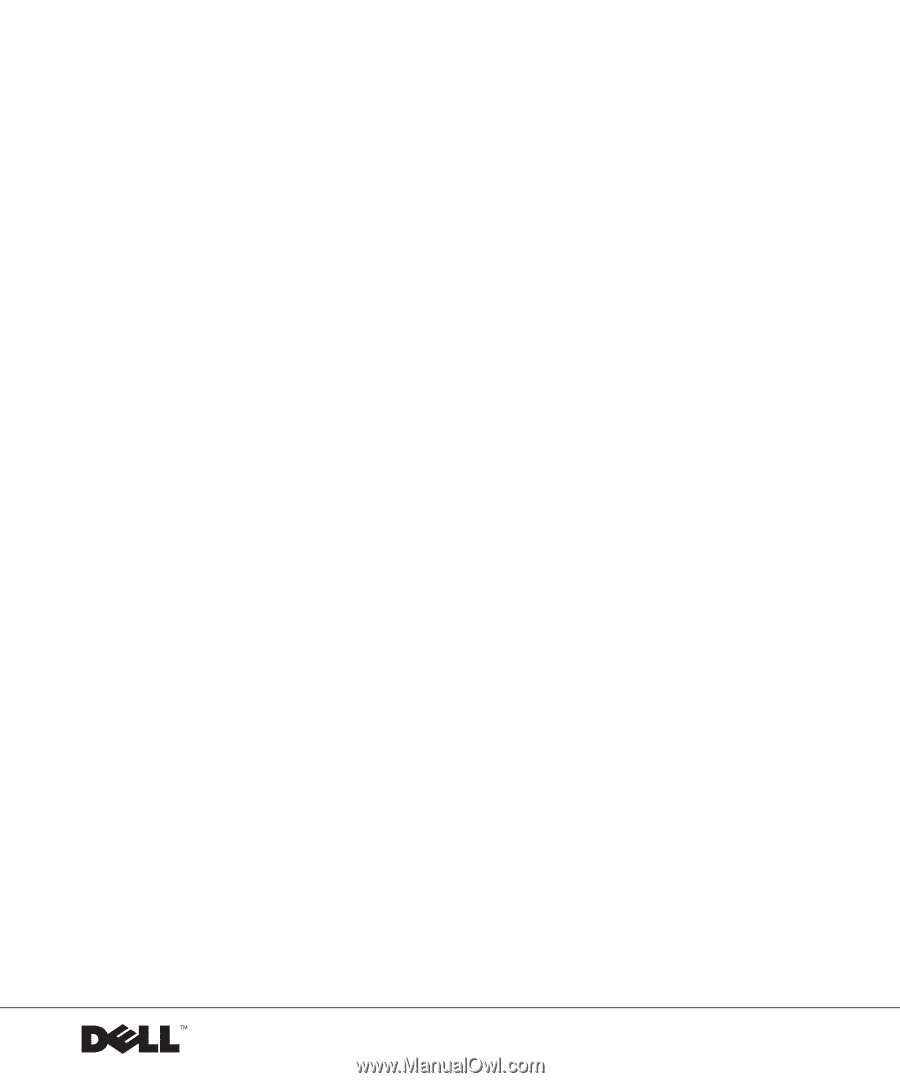
www.dell.com | support.dell.com
Dell™ Dimension™ 2200
Owner’s Manual