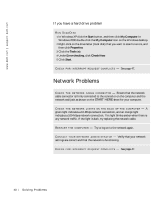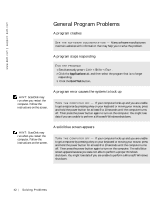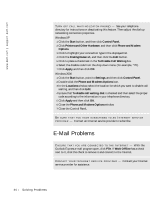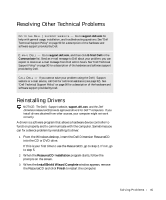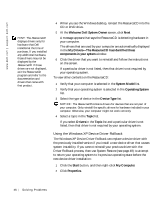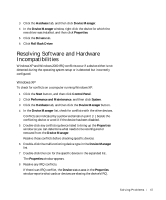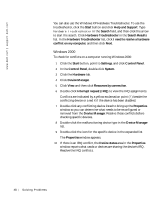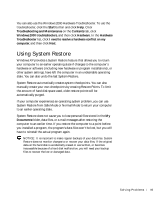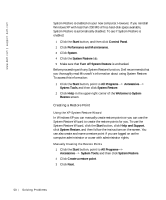Dell Dimension 2200 Dell Dimension 2200 Owner's Manual - Page 45
Resolving Other Technical Problems, Reinstalling Drivers, ResourceCD Installation
 |
View all Dell Dimension 2200 manuals
Add to My Manuals
Save this manual to your list of manuals |
Page 45 highlights
Resolving Other Technical Problems G O T O T H E D E L L | S U P P O R T W E B S I T E - Go to support.dell.com for help with general usage, installation, and troubleshooting questions. See "Dell Technical Support Policy" on page 90 for a description of the hardware and software support provided by Dell. E - MA IL D E L L - Go to support.dell.com, and then click E-Mail Dell in the Communicate list. Send an e-mail message to Dell about your problem; you can expect to receive an e-mail message from Dell within hours. See "Dell Technical Support Policy" on page 90 for a description of the hardware and software support provided by Dell. C AL L D EL L - If you cannot solve your problem using the Dell | Support website or e-mail service, call Dell for technical assistance (see page 92). See "Dell Technical Support Policy" on page 90 for a description of the hardware and software support provided by Dell. Reinstalling Drivers NOTICE: The Dell | Support website, support.dell.com, and the Dell Dimension ResourceCD provide approved drivers for Dell™ computers. If you install drivers obtained from other sources, your computer might not work correctly. A driver is a software program that allows a hardware device controller to function properly and to communicate with the computer. Sometimes you can fix a device problem by reinstalling its driver: 1 From the Windows desktop, insert the Dell Dimension ResourceCD into the CD or DVD drive. If this is your first time to use the ResourceCD, go to step 2. If not, go to step 5. 2 When the ResourceCD Installation program starts, follow the prompts on the screen. 3 When the InstallShield Wizard Complete window appears, remove the ResourceCD and click Finish to restart the computer. So l vi n g Pro b l em s 45