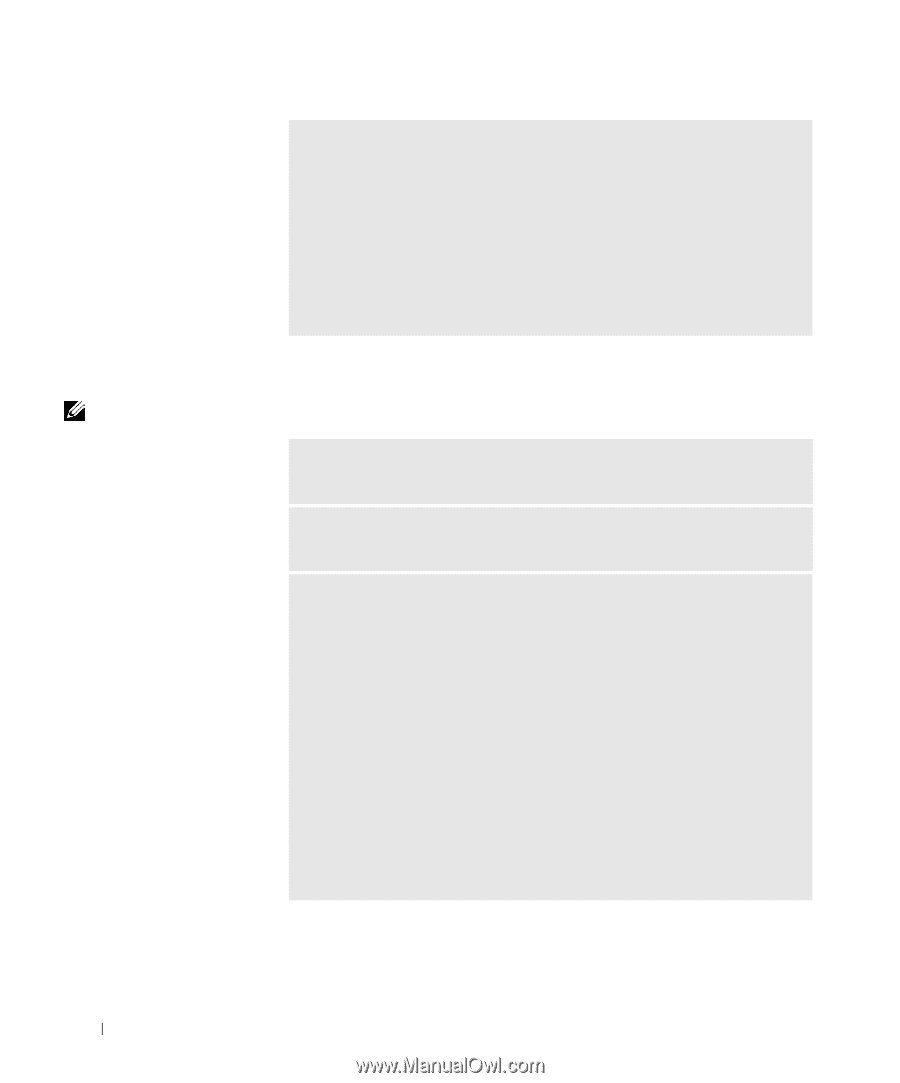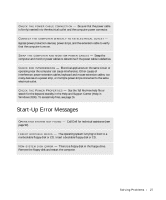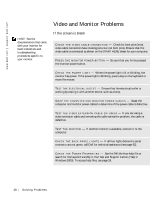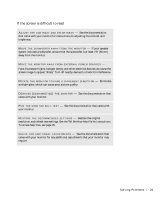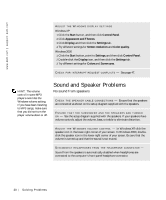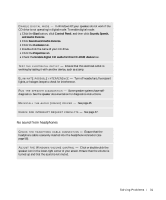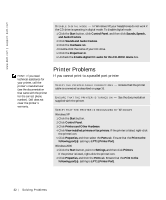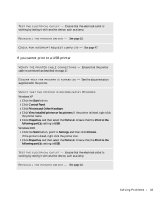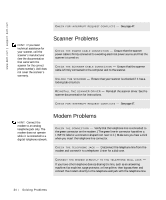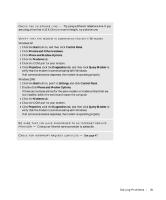Dell Dimension 2200 Dell Dimension 2200 Owner's Manual - Page 32
Printer Problems
 |
View all Dell Dimension 2200 manuals
Add to My Manuals
Save this manual to your list of manuals |
Page 32 highlights
www.dell.com | support.dell.com D I S A B L E D I GI T A L M OD E - In Windows XP, your headphones do not work if the CD drive is operating in digital mode. To disable digital mode: 1 Click the Start button, click Control Panel, and then click Sounds, Speech, and Audio Devices. 2 Click Sounds and Audio Devices. 3 Click the Hardware tab. 4 Double-click the name of your CD drive. 5 Click the Properties tab. 6 Uncheck the Enable digital CD audio for this CD-ROM device box. HINT: If you need technical assistance for your printer, call the printer's manufacturer (see the documentation that came with the printer for the correct phone number). Dell does not cover the printer's warranty. Printer Problems If you cannot print to a parallel port printer VE R I F Y T H E P R I N T E R C A B L E C O N N E C T I O N S - Ensure that the printer cable is connected as described on page 16. E N S U R E T H A T T H E P R I N T E R I S T U R N E D O N - See the documentation supplied with the printer. VERIFY THAT THE PRINTER IS RECOGNIZED BY WINDOWS Windows XP 1 Click the Start button. 2 Click Control Panel. 3 Click Printers and Other Hardware. 4 Click View installed printers or fax printers. If the printer is listed, right-click the printer icon. 5 Click Properties, and then select the Ports tab. Ensure that the Print to the following port(s): setting is LPT1 (Printer Port). Windows 2000 1 Click the Start button, point to Settings, and then click Printers. If the printer is listed, right-click the printer icon. 2 Click Properties, and then the Ports tab. Ensure that the Print to the following port(s): setting is LPT1 (Printer Port). 32 So l vi n g Pro b l em s