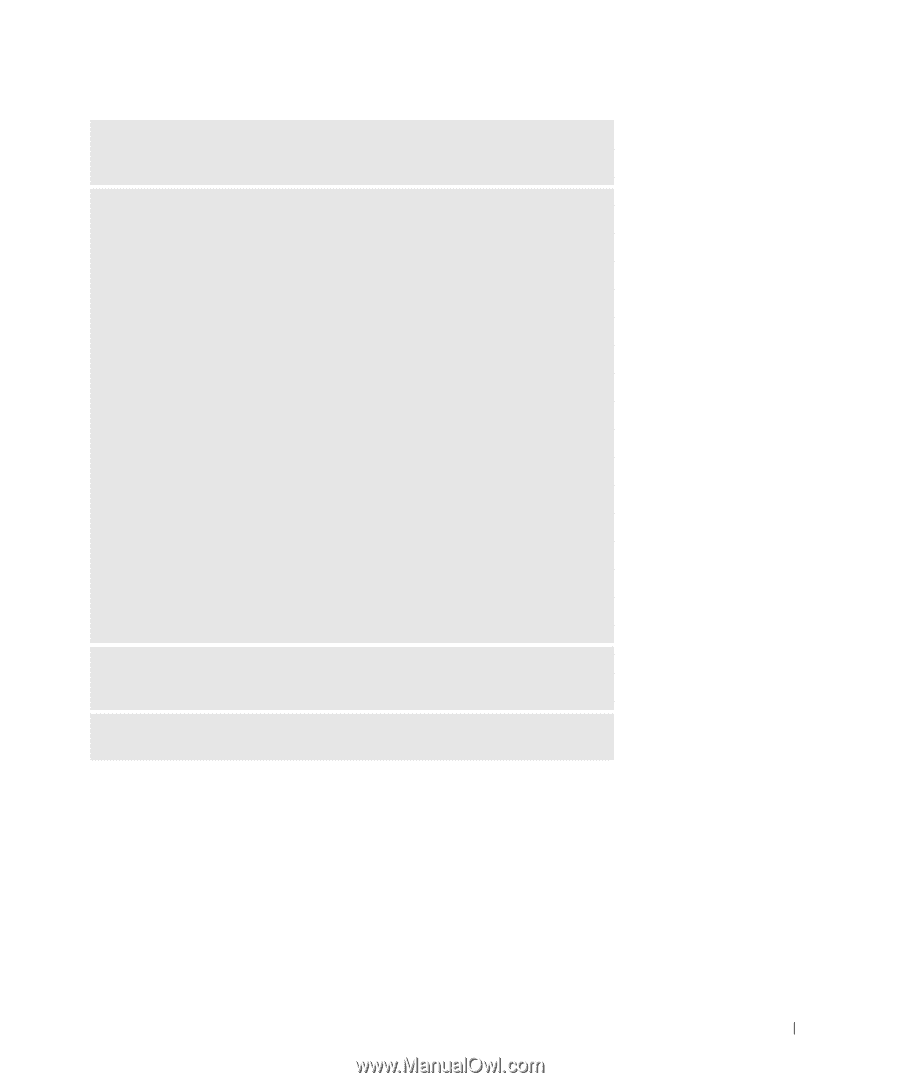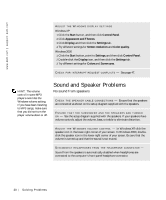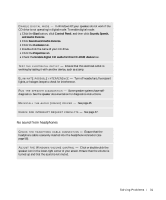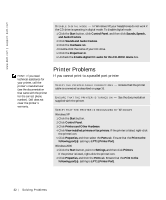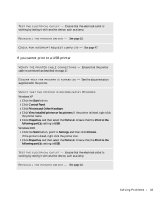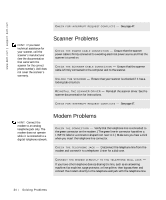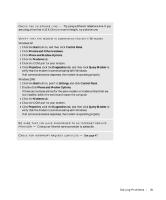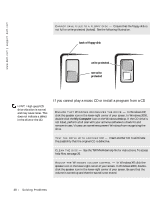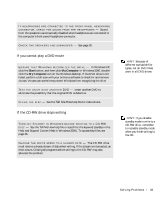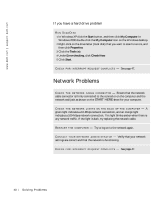Dell Dimension 2200 Dell Dimension 2200 Owner's Manual - Page 35
Start, Control Panel, Printers and Other Hardware, Phone and Modem Options, Modems, Properties
 |
View all Dell Dimension 2200 manuals
Add to My Manuals
Save this manual to your list of manuals |
Page 35 highlights
C H E C K T H E T E L E P H O N E L I N E - Try using a different telephone line. If you are using a line that is 10 ft (3 m) or more in length, try a shorter one. VERIFY THAT THE MODEM IS COMMUNICATING WITH WINDOWS Windows XP 1 Click the Start button, and then click Control Panel. 2 Click Printers and Other Hardware. 3 Click Phone and Modem Options. 4 Click the Modems tab. 5 Click the COM port for your modem. 6 Click Properties, click the Diagnostics tab, and then click Query Modem to verify that the modem is communicating with Windows. If all commands receive responses, the modem is operating properly. Windows 2000 1 Click the Start button, point to Settings, and click Control Panel. 2 Double-click Phone and Modem Options. If there are multiple entries for the same modem or modems listed that are not installed, delete the entries and restart the computer. 3 Click the Modems tab. 4 Click the COM port for your modem. 5 Click Properties, click the Diagnostics tab, and then click Query Modem to verify that the modem is communicating with Windows. If all commands receive responses, the modem is operating properly. BE SURE THAT YOU HAVE SUBSCRIBED TO AN INTERNET SERVICE P R OV I D E R - Contact an Internet service provider to subscribe. C H E C K F O R I N T E R R U P T R E Q U E S T C O N F L I C T S - See page 47. So l vi n g Pro b l em s 35