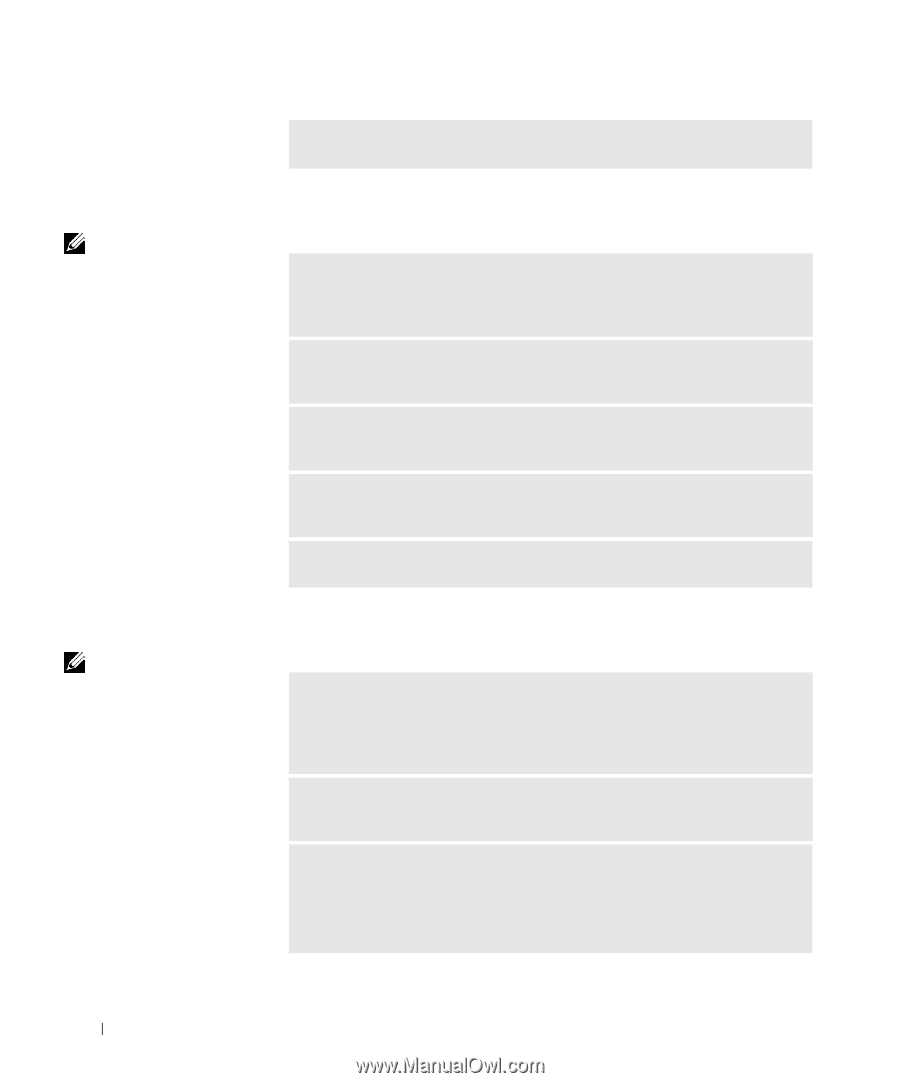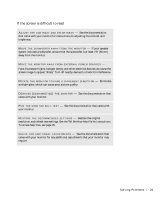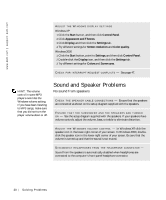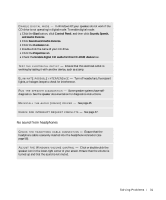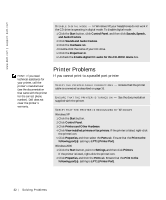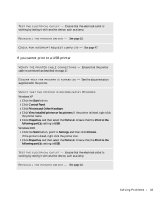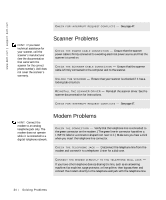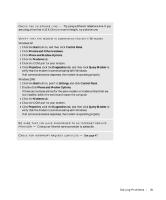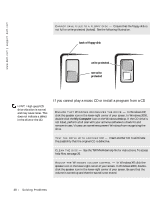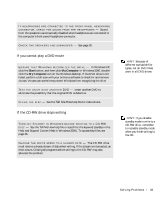Dell Dimension 2200 Dell Dimension 2200 Owner's Manual - Page 34
Scanner Problems, Modem Problems
 |
View all Dell Dimension 2200 manuals
Add to My Manuals
Save this manual to your list of manuals |
Page 34 highlights
www.dell.com | support.dell.com C H E C K F O R I N T E R R U P T R E Q U E S T C O N F L I C T S - See page 47. HINT: If you need technical assistance for your scanner, call the scanner's manufacturer (see the documentation that came with the scanner for the correct phone number). Dell does not cover the scanner's warranty. Scanner Problems C H E C K T H E P O W E R C A B L E C O N N E C T I O N - Ensure that the scanner power cable is firmly connected to a working electrical power source and that the scanner is turned on. C H E C K T H E S C A N N E R C A B L E C O N N E C T I O N - Ensure that the scanner cable is firmly connected to the computer and to the scanner. U N L O C K T H E S C A N N E R - Ensure that your scanner is unlocked if it has a locking tab or button. RE I N S T A L L T H E S C A N N E R D R I V E R - Reinstall the scanner driver. See the scanner documentation for instructions. C H E C K F O R I N T E R R U P T R E Q U E S T C O N F L I C T S - See page 47. HINT: Connect the modem to an analog telephone jack only. The modem does not operate while it is connected to a digital telephone network. Modem Problems C H E C K T H E C O N N E CT I O N - Verify that the telephone line is connected to the green connector on the modem. (The green line-in connector has either a LINE IN label or a connector-shaped icon next to it.) Make sure you hear a click when you insert the telephone line connector. C H E C K T H E T E L E P H O N E J A C K - Disconnect the telephone line from the modem and connect it to a telephone. Listen for a dial tone. CONNECT THE MODEM DIRECTLY TO THE TELEPHONE WALL JACK - If you have other telephone devices sharing the line, such as an answering machine, fax machine, surge protector, or line splitter, then bypass them and connect the modem directly to the telephone wall jack with the telephone line. 34 So l vi n g Pro b l em s