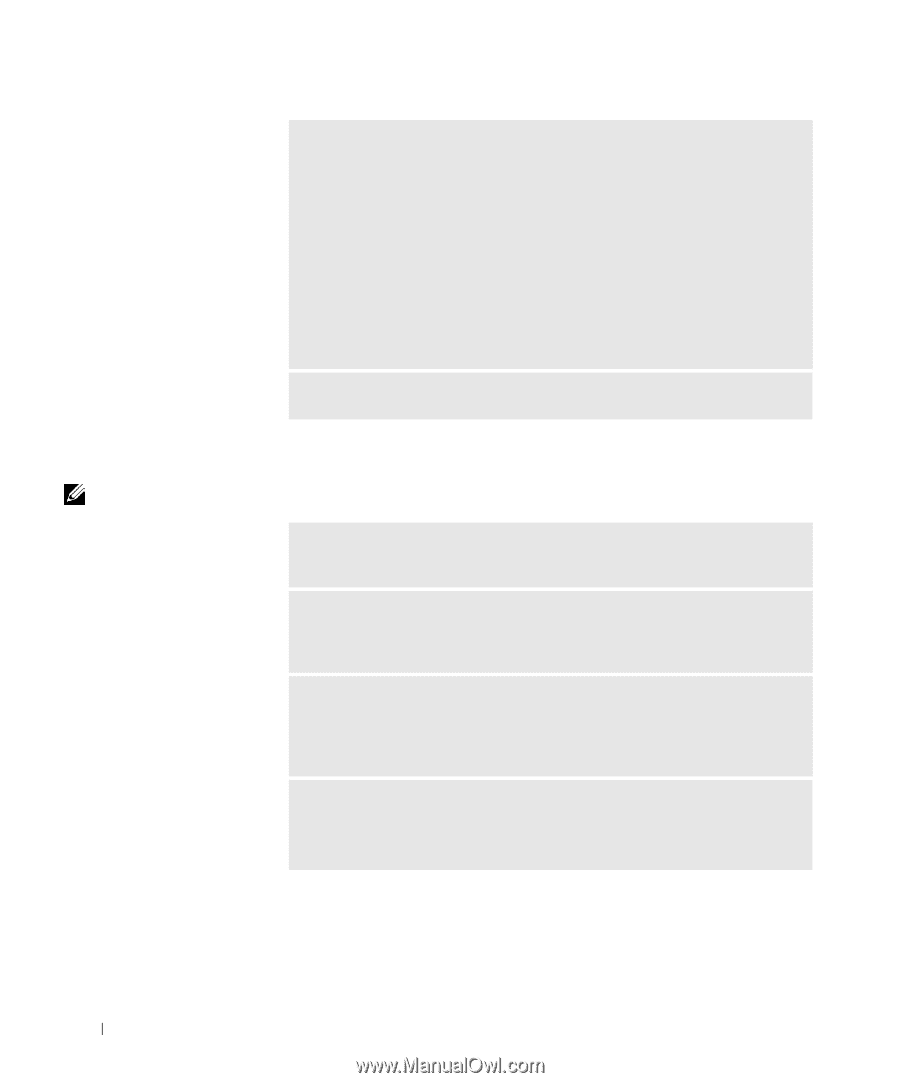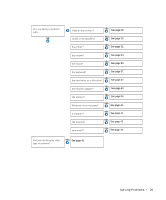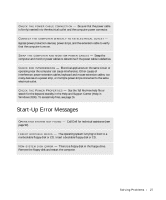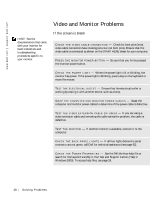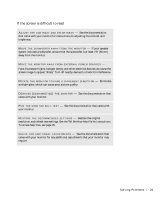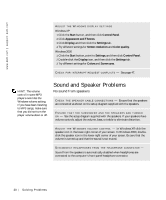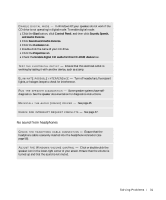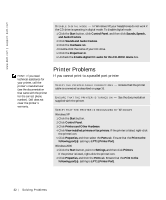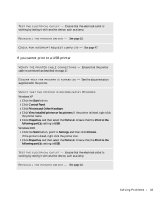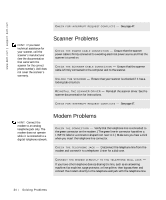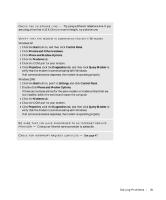Dell Dimension 2200 Dell Dimension 2200 Owner's Manual - Page 30
Sound and Speaker Problems, No sound from speakers
 |
View all Dell Dimension 2200 manuals
Add to My Manuals
Save this manual to your list of manuals |
Page 30 highlights
www.dell.com | support.dell.com ADJUST THE WINDOWS DISPLAY SETTINGS Windows XP 1 Click the Start button, and then click Control Panel. 2 Click Appearance and Themes. 3 Click Display, and then click the Settings tab. 4 Try different settings for Screen resolution and Color quality. Windows 2000 1 Click the Start button, point to Settings, and then click Control Panel. 2 Double-click the Display icon, and then click the Settings tab. 3 Try different settings for Colors and Screen area. C H E C K F O R I N T E R R U P T R E Q U E S T C O N F L I C T S - See page 47. HINT: The volume control in some MP3 players overrides the Windows volume setting. If you have been listening to MP3 songs, make sure that you did not turn the player volume down or off. Sound and Speaker Problems No sound from speakers C H E C K T H E S P E A K E R C A B L E C O N N E C T I O N S - Ensure that the speakers are connected as shown on the setup diagram supplied with the speakers. ENSURE THAT THE SUBWOOFER AND THE SPEAKERS ARE TURNED O N - See the setup diagram supplied with the speakers. If your speakers have volume controls, adjust the volume, bass, or treble to eliminate distortion. A D J U S T T H E W I N D O W S V O L U M E C O N T R O L - In Windows XP, click the speaker icon in the lower-right corner of your screen. In Windows 2000, doubleclick the speaker icon in the lower-right corner of your screen. Be sure that the volume is turned up and that the sound is not muted. DISCONNECT HEADPHONES FROM THE HEADPHONE CONNECTOR - Sound from the speakers is automatically disabled when headphones are connected to the computer's front-panel headphone connector. 30 So l vi n g Pro b l em s