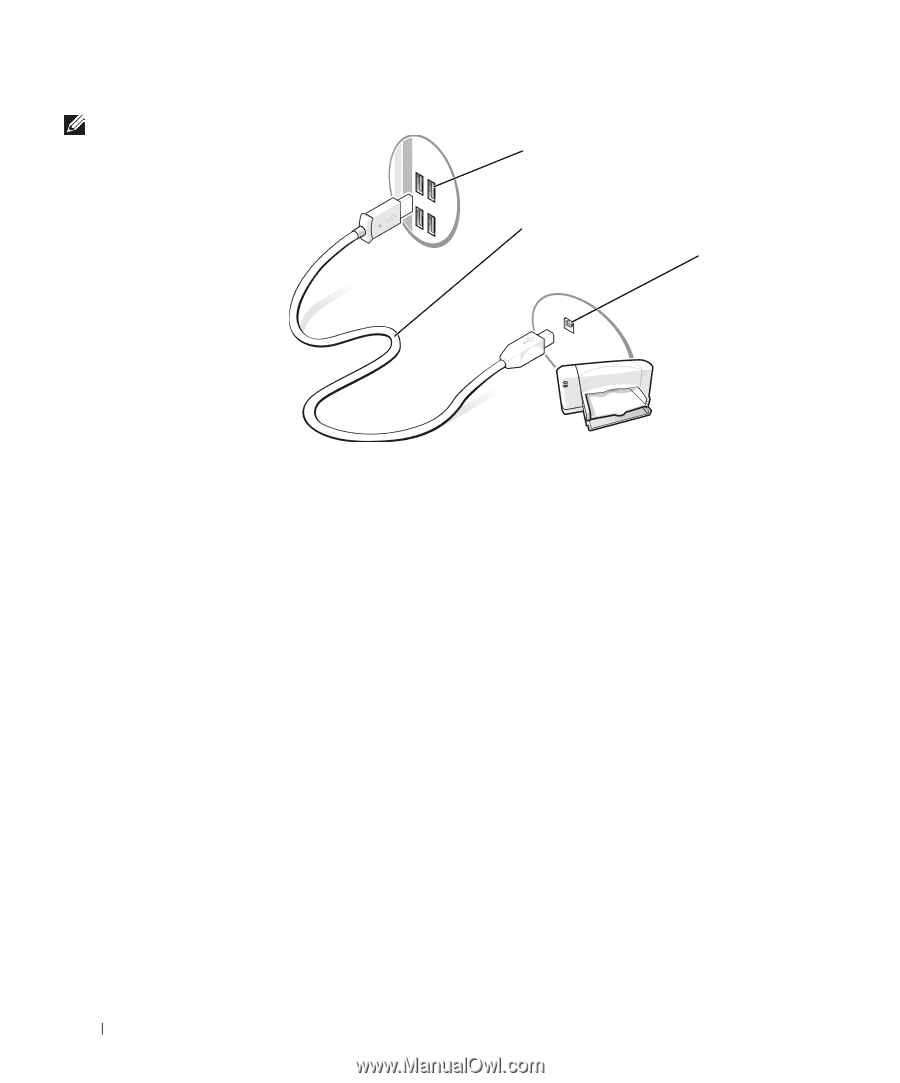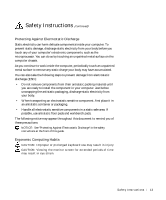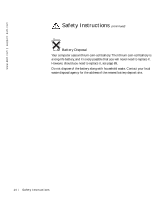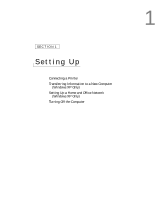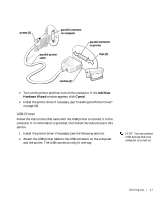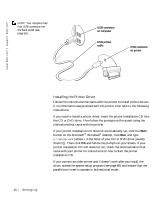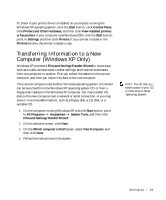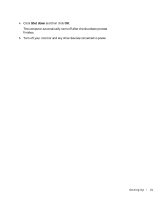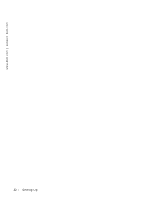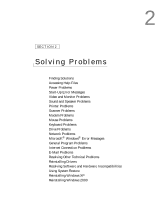Dell Dimension 2200 Dell Dimension 2200 Owner's Manual - Page 18
Installing the Printer Driver, Start - desktop
 |
View all Dell Dimension 2200 manuals
Add to My Manuals
Save this manual to your list of manuals |
Page 18 highlights
www.dell.com | support.dell.com HINT: Your computer has four USB connectors on the back panel (see page 58). USB connector on computer USB printer cable USB connector on printer Installing the Printer Driver Follow the instructions that came with the printer to install printer drivers. If no information was provided with the printer, then refer to the following instructions. If you need to install a printer driver, insert the printer installation CD into the CD or DVD drive. Then follow the prompts on the screen using the instructions that came with the printer. If your printer installation CD does not automatically run, click the Start button on the Microsoft® Windows® desktop, click Run, and type x:\setup.exe (where x is the letter of your CD or DVD drive [usually drive D]). Then click OK and follow the prompts on your screen. If your printer installation CD still does not run, check the documentation that came with your printer for instructions on how to start the printer installation CD. If you connect an older printer and it doesn't work after you install the driver, access the system setup program (see page 86) and ensure that the parallel port is set to operate in bidirectional mode. 18 Setting Up