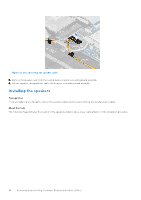Dell Inspiron 16 5640 Owners Manual - Page 43
Installing the solid-state drive, Steps, Prerequisites, About this task, Next steps
 |
View all Dell Inspiron 16 5640 manuals
Add to My Manuals
Save this manual to your list of manuals |
Page 43 highlights
Steps 1. Remove the three (M2x3.5) screws that secure the solid-state drive thermal shield and the solid-state drive to the palm-rest and keyboard assembly. 2. Slide and remove the solid-state drive thermal shield along with the solid-state drive to disconnect it from the connector (SSD) on the system board. 3. Flip over the thermal shield and remove the (M1.6x1.8) screw that secures the solid-state drive to the thermal shield. 4. Remove the solid-state drive from the thermal shield. Installing the solid-state drive Prerequisites If you are replacing a component, remove the existing component before performing the installation procedure. About this task The following images indicate the location of the solid-state drive and provide a visual representation of the installation procedure. Figure 16. Installing the solid-state drive Steps 1. Replace the (M1.6x1.8) screw to secure the solid-state drive to the thermal shield and flip the thermal shield. NOTE: Do not touch the thermal pad as it can reduce the thermal performance. 2. Align the notch on the solid-state with the tab on the card connector. 3. Align the screw holes on the solid-state drive thermal shield with the screw holes on the palm-rest and keyboard assembly. 4. Slide and connect the solid-state drive to the connector (SSD) on the system board. 5. Replace the three (M2x3.5) screws to secure the solid-state drive thermal shield and the solid-state drive to the palm-rest and keyboard assembly. Next steps 1. Install the base cover. 2. Follow the procedure in After working inside your computer. Removing and installing Customer Replaceable Units (CRUs) 43