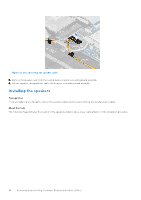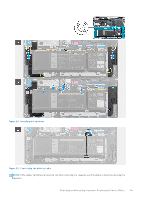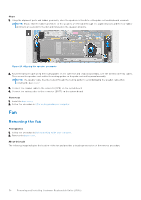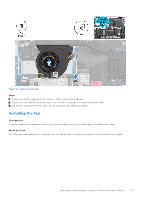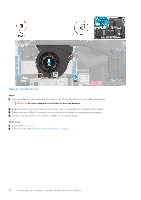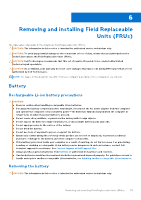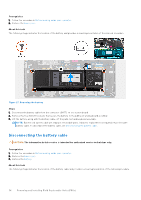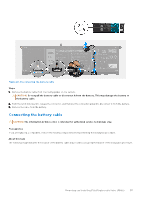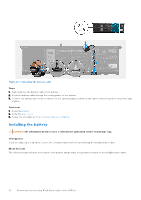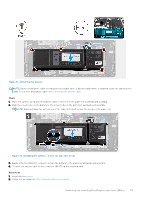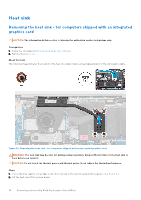Dell Inspiron 16 5640 Owners Manual - Page 53
Removing and installing Field Replaceable Units (FRUs), Battery, Rechargeable Li-ion battery
 |
View all Dell Inspiron 16 5640 manuals
Add to My Manuals
Save this manual to your list of manuals |
Page 53 highlights
6 Removing and installing Field Replaceable Units (FRUs) The replaceable components in this chapter are Field Replaceable Units (FRUs). CAUTION: The information in this section is intended for authorized service technicians only. CAUTION: To avoid any potential damage to the component or loss of data, ensure that an authorized service technician replaces the Field Replaceable Units (FRUs). CAUTION: Dell Technologies recommends that this set of repairs, if needed, to be conducted by trained technical repair specialists. CAUTION: As a reminder, your warranty does not cover damages that may occur during FRU repairs that are not authorized by Dell Technologies. NOTE: The images in this document may differ from your computer depending on the configuration you ordered. Battery Rechargeable Li-ion battery precautions CAUTION: ● Exercise caution when handling rechargeable Li-ion batteries. ● Discharge the battery completely before removing it. Disconnect the AC power adapter from the computer and operate the computer solely on battery power-the battery is fully discharged when the computer no longer turns on when the power button is pressed. ● Do not crush, drop, mutilate, or penetrate the battery with foreign objects. ● Do not expose the battery to high temperatures, or disassemble battery packs and cells. ● Do not apply pressure to the surface of the battery. ● Do not bend the battery. ● Do not use tools of any kind to pry on or against the battery. ● Ensure any screws during the servicing of this product are not lost or misplaced, to prevent accidental puncture or damage to the battery and other computer components. ● If the battery gets stuck inside your computer as a result of swelling, do not try to release it as puncturing, bending, or crushing a rechargeable Li-ion battery can be dangerous. In such an instance, contact Dell technical support for assistance. See Contact Support at Dell Support Site. ● Always purchase genuine batteries from Dell Site or authorized Dell partners and resellers. ● Swollen batteries should not be used and should be replaced and disposed properly. For guidelines on how to handle and replace swollen rechargeable Li-ion batteries, see Handling swollen rechargeable Li-ion batteries. Removing the battery CAUTION: The information in this section is intended for authorized service technicians only. Removing and installing Field Replaceable Units (FRUs) 53