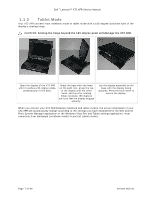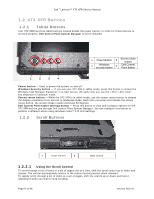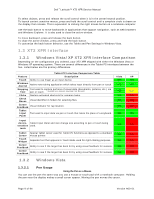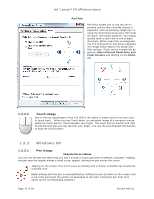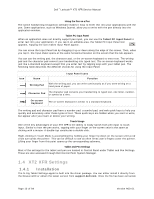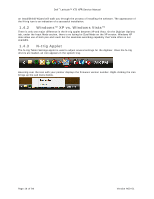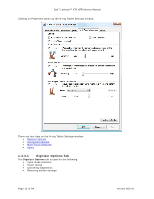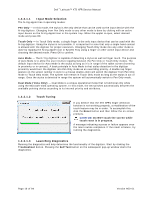Dell Latitude XT2 XFR Service Manual - Page 12
Windows XP
 |
View all Dell Latitude XT2 XFR manuals
Add to My Manuals
Save this manual to your list of manuals |
Page 12 highlights
Dell™ Latitude™ XT2 XFR Service Manual Pen Flicks Pen flicks enable you to use the pen to perform actions that normally require a keyboard, such as pressing or using the directional arrow keys. Pen flicks are quick, directional gestures. You simply quickly draw a short line in one of eight directions. When a pen flick is recognized, the XT2 XFR performs the action assigned. The image below depicts the default pen flick settings. These can be customized by going to StartControl PanelPen and Input Devices and clicking on the Flicks tab. 1.3.2.2 Touch Usage One of the key advantages of the XT2 XFR is the ability to easily switch from pen input to touch input. When you use Touch Mode, a translucent image of a computer mouse, called the touch pointer, floats beneath your finger. The touch pointer has left and right mouse buttons that you can tap with your finger. You use the area beneath the buttons to drag the touch pointer. 1.3.3 Windows XP 1.3.3.1 Pen Usage Using the Pen as a Mouse You can use the pen the same way you use a mouse or touch pad with a notebook computer. Holding the pen near the display makes a small cursor appear. Moving the pen moves the cursor. Tapping on the screen once is the same as clicking with a mouse. A double-tap constitutes a double-click. Right-clicking with the pen is accomplished by holding the pen tip down on the screen until a red circle surrounds the pointer as illustrated to the right. Lifting the pen from here opens up the corresponding submenu. Page 12 of 94 Version A00-01