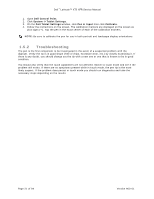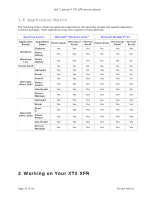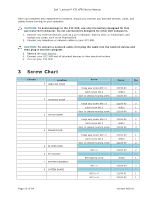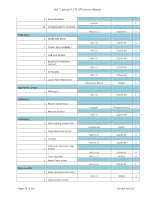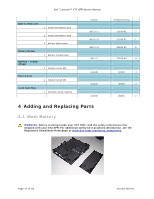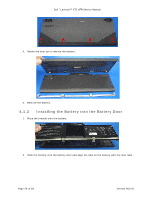Dell Latitude XT2 XFR Service Manual - Page 24
Recommended Tools, Turning Off Your XT2 XFR, After Working Inside Your XT2 XFR
 |
View all Dell Latitude XT2 XFR manuals
Add to My Manuals
Save this manual to your list of manuals |
Page 24 highlights
Dell™ Latitude™ XT2 XFR Service Manual CAUTION: To guard against electrical shock, always unplug your XT2 XFR from the electrical outlet before opening the display. CAUTION: Before touching anything inside your XT2 XFR, ground yourself by touching an unpainted metal surface, such as the metal at the back of the XT2 XFR. While you work, periodically touch an unpainted metal surface to dissipate static electricity, which could harm internal components. 11. Remove any installed ExpressCards or Smart Cards from the appropriate slots. 12. Remove the hard drive (see Removing the Hard Drive). 2.2 Recommended Tools The procedures in this document may require the following tools: • Small flat-blade screwdriver • #0 Phillips screwdriver • #1 Phillips screwdriver • Small plastic scribe • Flash BIOS update program CD 2.3 Turning Off Your XT2 XFR CAUTION: To avoid losing data, save and close all open files and exit all open programs before you turn off your XT2 XFR. 1. Shut down the operating system: • In Windows Vista: Click Start , then click the arrow in the lower-right corner of the Start menu as shown below, and then click Shut Down. • In Windows XP: Click Start Turn Off Computer Turn Off. The XT2 XFR turns off after the operating system shutdown process is complete. 2. Ensure that the XT2 XFR and all attached devices are turned off. If your XT2 XFR and attached devices did not automatically turn off when you shut down your operating system, press and hold the power button for about 4 seconds to turn them off. 2.4 After Working Inside Your XT2 XFR Page 24 of 94 Version A00-01