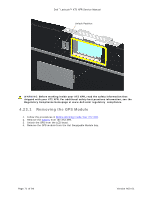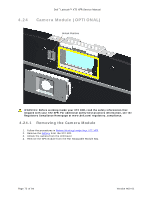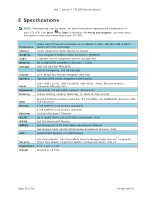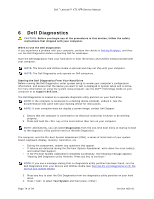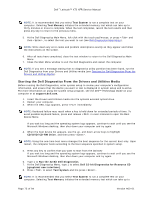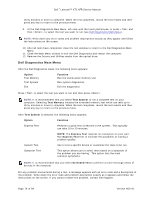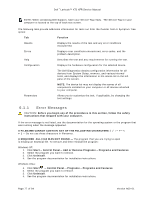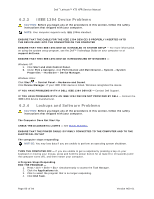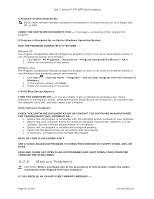Dell Latitude XT2 XFR Service Manual - Page 76
Dell Diagnostics Main Menu - xt2 xfr drivers
 |
View all Dell Latitude XT2 XFR manuals
Add to My Manuals
Save this manual to your list of manuals |
Page 76 highlights
Dell™ Latitude™ XT2 XFR Service Manual thirty minutes or more to complete. When the test completes, record the test results and then press any key to return to the previous menu. 9. At the Dell Diagnostics Main Menu, left-click with the touch pad/mouse, or press and then , to select the test you want to run (see Dell Diagnostics Main Menu). NOTE: Write down any error codes and problem descriptions exactly as they appear and follow the instructions on the screen. 10. After all tests have completed, close the test window to return to the Dell Diagnostics Main Menu. 11. Close the Main Menu window to exit the Dell Diagnostics and restart the computer. 12. Remove the Drivers and Utilities media from the optical drive. Dell Diagnostics Main Menu After the Dell Diagnostics loads, the following menu appears: Option Test Memory Test System Exit Function Run the stand-alone memory test Run system diagnostics Exit the diagnostics Press to select the test you want to run and then press . NOTE: It is recommended that you select Test System to run a complete test on your computer. Selecting Test Memory initiates the extended memory test which can take up to thirty minutes or more to complete. When the test completes, record the test results and then press any key to return to the previous menu. After Test System is selected, the following menu appears: Option Function Express Test Performs a quick test of devices in the system. This typically can take 10 to 20 minutes. NOTE: The Express Test requires no interaction on your part. Run Express Test first to increase the possibility of tracing a problem quickly. Custom Test Use to test a specific device or customize the tests to be run. Symptom Tree This option allows you to select tests based on a symptom of the problem you are having. This option lists the most common symptoms. NOTE: It is recommended that you select Extended Test to perform a more thorough check of devices in the computer. For any problem encountered during a test, a message appears with an error code and a description of the problem. Write down the error code and problem description exactly as it appears and follow the instructions on the screen. If you cannot resolve the problem, contact Dell Support. Page 76 of 94 Version A00-01