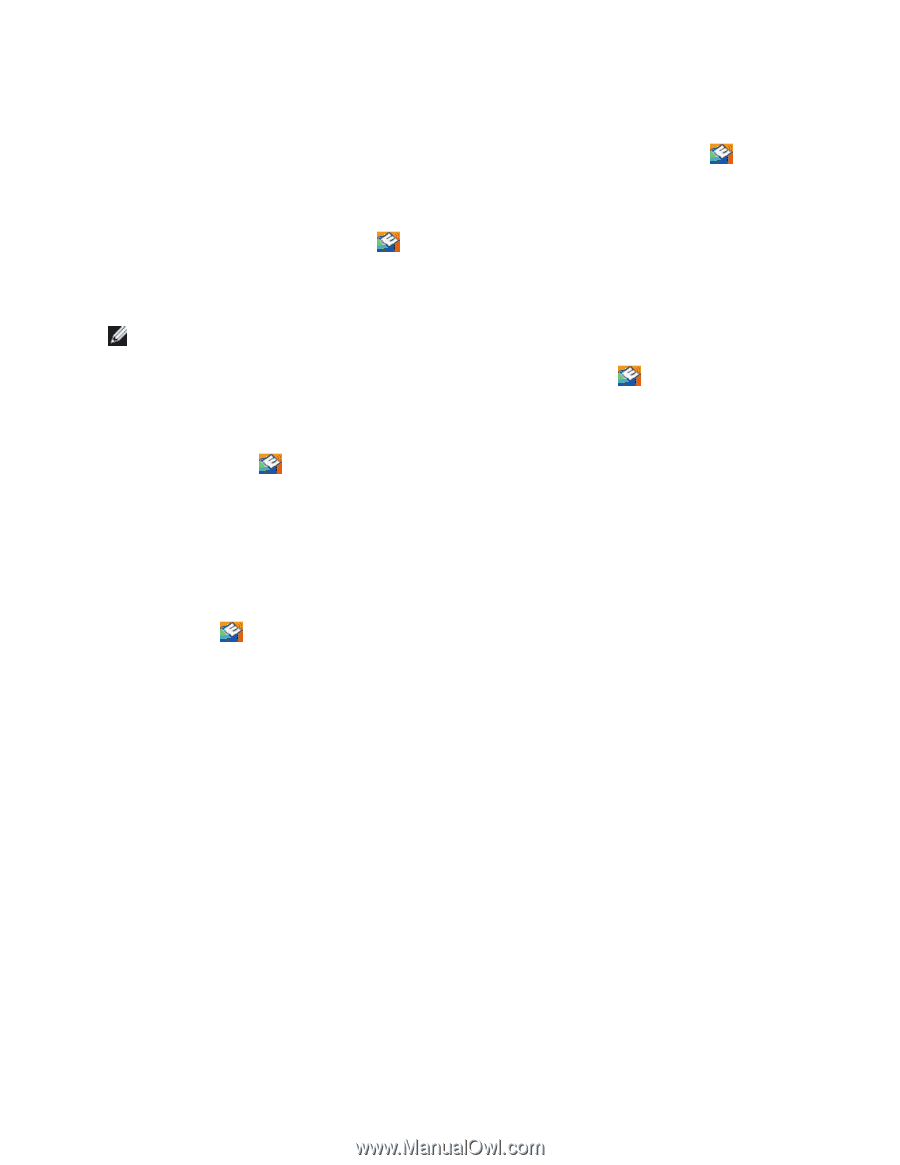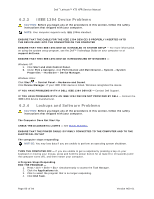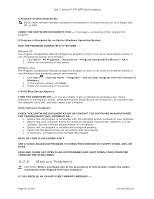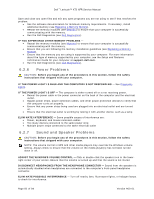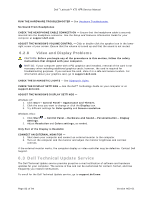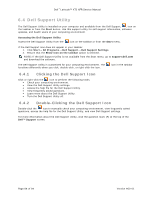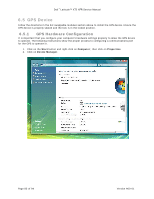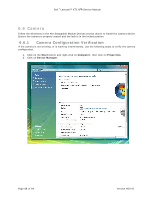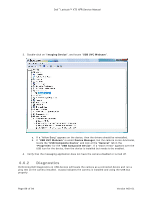Dell Latitude XT2 XFR Service Manual - Page 84
Dell Support Utility
 |
View all Dell Latitude XT2 XFR manuals
Add to My Manuals
Save this manual to your list of manuals |
Page 84 highlights
Dell™ Latitude™ XT2 XFR Service Manual 6.4 Dell Support Utility The Dell Support Utility is installed on your computer and available from the Dell Support, , icon on the taskbar or from the Start button. Use this support utility for self-support information, software updates, and health scans of your computing environment. Accessing the Dell Support Utility Access the Dell Support Utility from the icon on the taskbar or from the Start menu. If the Dell Support icon does not appear in your taskbar: 1. Click Start→ All Programs→ Dell Support→ Dell Support Settings. 2. Ensure that the Show icon on the taskbar option is checked. NOTE: If the Dell Support Utility is not available from the Start menu, go to support.dell.com and download the software. The Dell Support Utility is customized for your computing environment. The functions differently when you click, double-click, or right-click the icon. icon in the taskbar 6.4.1 Clicking the Dell Support Icon Click or right-click the icon to perform the following tasks: • Check your computing environment. • View the Dell Support Utility settings. • Access the help file for the Dell Support Utility. • View frequently asked questions. • Learn more about the Dell Support Utility. • Turn the Dell Support Utility off. 6.4.2 Double-Clicking the Dell Support Icon Double-click the icon to manually check your computing environment, view frequently asked questions, access the help file for the Dell Support Utility, and view Dell Support settings. For more information about the Dell Support Utility, click the question mark (?) at the top of the Dell™ Support screen. Page 84 of 94 Version A00-01