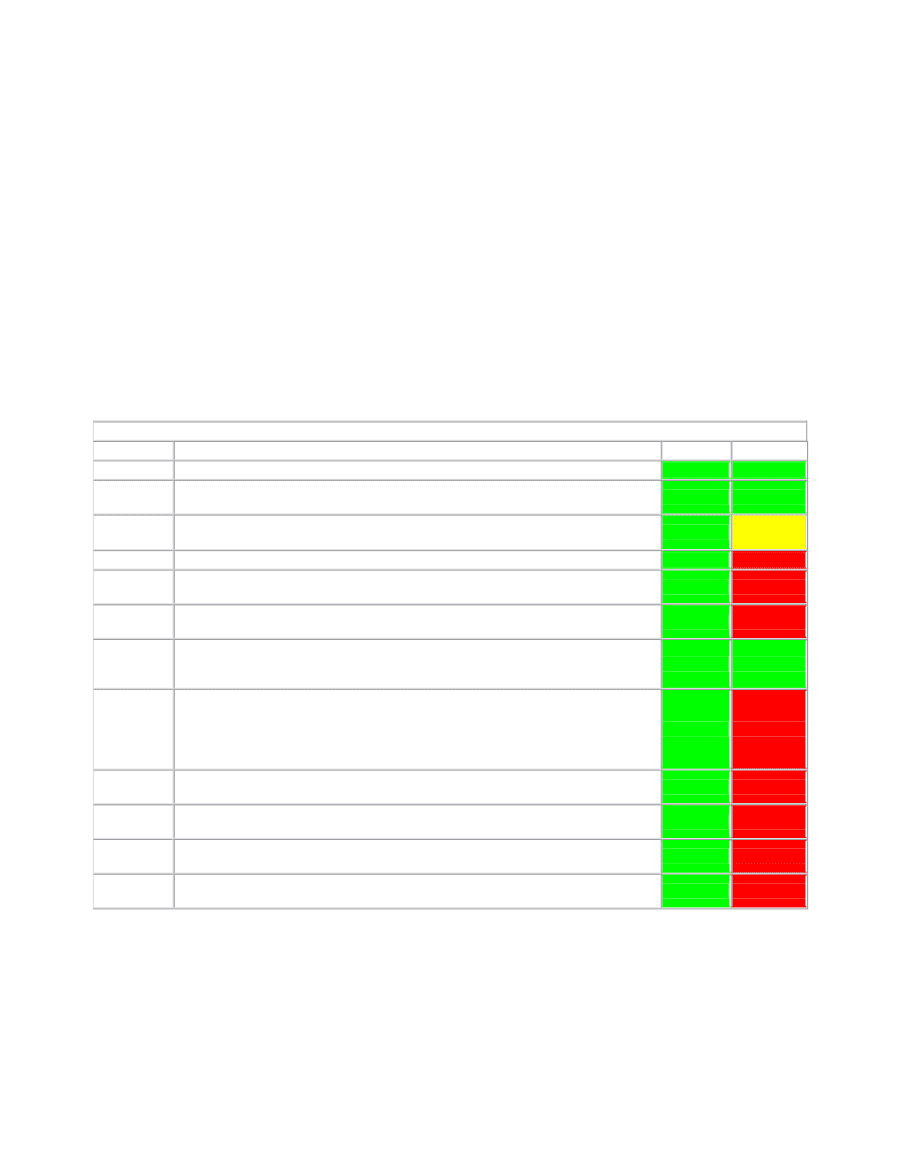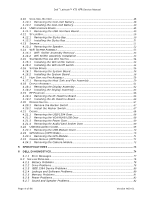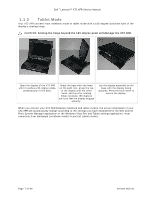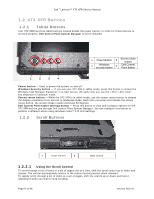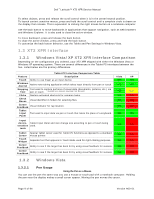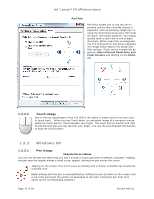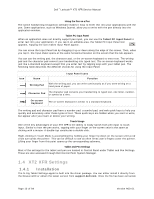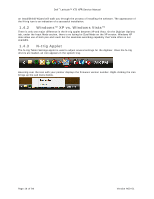Dell Latitude XT2 XFR Service Manual - Page 9
XT2 XFR Interface - tablet pc
 |
View all Dell Latitude XT2 XFR manuals
Add to My Manuals
Save this manual to your list of manuals |
Page 9 highlights
Dell™ Latitude™ XT2 XFR Service Manual To select objects, press and release the scroll control when it is in the center/neutral position. To launch context sensitive menus, press and hold the scroll control until a complete circle is drawn on the display then release. This is equivalent to clicking the right mouse button on a notebook computer. Use the back button to move backwards in applications that support navigation, such as web browsers and Windows Explorer. It is also used to close the active window. To move backward, press and release the back button. To close the active window, press and hold the back button. To customize the back button behavior, use the Tablet and Pen Settings in Windows Vista. 1.3 XT2 XFR Interface 1.3.1 Windows Vista/XP XT2 XFR Interface Comparison Depending on the configuration you ordered, your XT2 XFR shipped with either the Windows Vista or Windows XP operating system. There are several differences in the Tablet PC-interfaces between the two. Listed below are the primary differences. Tablet PC Interface Comparison Table Feature Description Touch Ability to use finger as an input device. Windows Journal Native note-taking application which takes input directly from pen or touch. Snipping Tool used to capture portions of visual data (documents, pictures, etc.) via Tool pen or touch. *Available as a separate download from Microsoft. Flicks Gesture activated shortcuts for common tasks. Check Boxes Visual identifier in folders for selecting files. Cursor Feedback Visual indicator for tap location. Tablet Input Panel Tool used to input data via pen or touch that takes the place of a keyboard. Input devicesensitive tools Tablet Input Panel and icon change size according to pen or touch being used. Tablet Special Tablet cursor used for Tablet PC functions as opposed to a standard Cursor mouse pointer. Touch Widget Separate tool that appears in Touch Mode used for right-clicking purposes. Cursor Feedback Ability to see if the target has been hit by using visual feedback for success. Cursor Feedback Ability to see if the target has been hit by using visual feedback for success. Vista YES YES YES YES YES YES YES YES YES YES YES YES XP YES YES YES* NO NO NO YES NO NO NO NO NO 1.3.2 Windows Vista 1.3.2.1 Pen Usage Using the Pen as a Mouse You can use the pen the same way you use a mouse or touch pad with a notebook computer. Holding the pen near the display makes a small cursor appear. Moving the pen moves the cursor. Page 9 of 94 Version A00-01