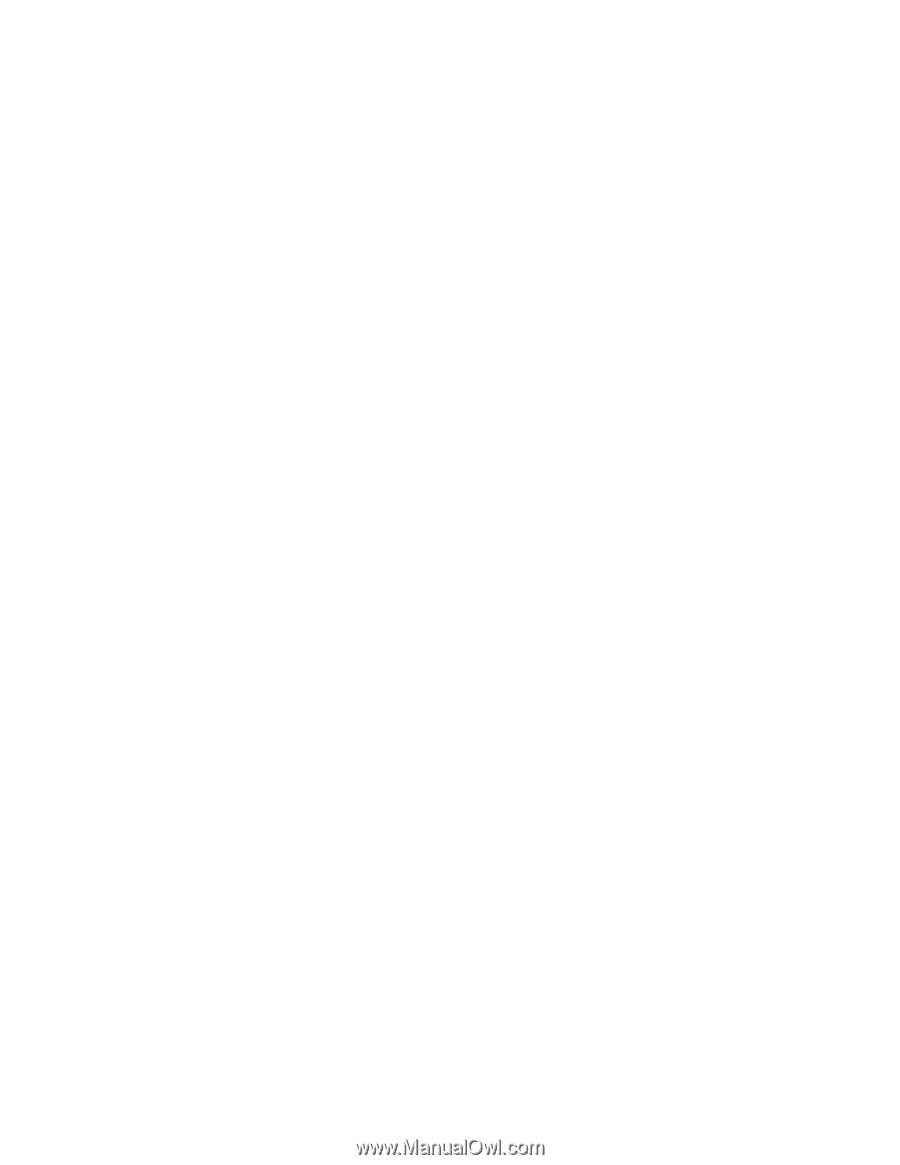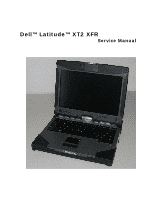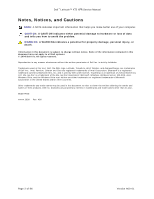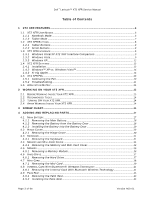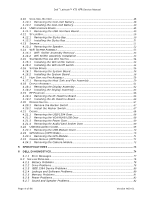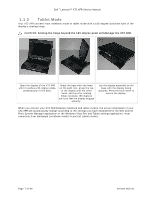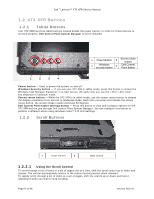Dell
™
Latitude™ XT2 XFR Service Manual
Page 3 of 94
Version A00-01
Table of Contents
1
XT2 XFR FEATURES
......................................................................................................................................
6
1.1
XT2
XFR
U
SER
M
ODES
.................................................................................................................................
6
1.1.1
Notebook Mode
....................................................................................................................................
6
1.1.2
Tablet Mode
..........................................................................................................................................
7
1.2
XT2
XFR
B
UTTONS
........................................................................................................................................
8
1.2.1
Tablet Buttons
......................................................................................................................................
8
1.2.2
Scroll Buttons
.......................................................................................................................................
8
1.3
XT2
XFR
I
NTERFACE
......................................................................................................................................
9
1.3.1
Windows Vista/XP XT2 XFR Interface Comparison
...............................................................
9
1.3.2
Windows Vista
......................................................................................................................................
9
1.3.3
Windows XP
.........................................................................................................................................
12
1.4
XT2
XFR
S
ETTINGS
.....................................................................................................................................
13
1.4.1
Installation
..........................................................................................................................................
13
1.4.2
Windows™ XP vs. Windows Vista™
...........................................................................................
14
1.4.3
N-trig Applet
.......................................................................................................................................
14
1.5
XT2
XFR
P
EN
...............................................................................................................................................
20
1.5.1
Calibrating the Pen
...........................................................................................................................
20
1.5.2
Troubleshooting
.................................................................................................................................
21
1.6
A
PPLICATION
M
ATRIX
...................................................................................................................................
22
2
WORKING ON YOUR XT2 XFR
..............................................................................................................
22
2.1
B
EFORE
W
ORKING
I
NSIDE
Y
OUR
XT2
XFR
...............................................................................................
23
2.2
R
ECOMMENDED
T
OOLS
.................................................................................................................................
24
2.3
T
URNING
O
FF
Y
OUR
XT2
XFR
....................................................................................................................
24
2.4
A
FTER
W
ORKING
I
NSIDE
Y
OUR
XT2
XFR
.................................................................................................
24
3
SCREW CHART
...............................................................................................................................................
25
4
ADDING AND REPLACING PARTS
......................................................................................................
27
4.1
M
AIN
B
ATTERY
...............................................................................................................................................
27
4.1.1
Removing the Main Battery
..........................................................................................................
28
4.1.2
Removing the Battery from the Battery Door
.......................................................................
28
4.1.3
Installing the Battery into the Battery Door
..........................................................................
29
4.2
H
INGE
C
OVER
................................................................................................................................................
30
4.2.1
Removing the Hinge Cover
...........................................................................................................
30
4.3
K
EYBOARD
......................................................................................................................................................
31
4.3.1
Removing the Keyboard
.................................................................................................................
31
4.4
M
EMORY AND
M
INI
-C
ARD
C
OVER
...............................................................................................................
34
4.4.1
Removing the Memory and Mini-Card Cover
.........................................................................
34
4.5
M
EMORY
.........................................................................................................................................................
36
4.5.1
Removing a Memory Module
........................................................................................................
36
4.6
H
ARD
D
RIVE
..................................................................................................................................................
37
4.6.1
Removing the Hard Drive
..............................................................................................................
37
4.7
M
INI
-C
ARD
....................................................................................................................................................
38
4.7.1
Removing the Mini-Card
................................................................................................................
39
4.8
I
NTERNAL
C
ARD
W
ITH
B
LUETOOTH
®
W
IRELESS
T
ECHNOLOGY
..............................................................
41
4.8.1
Removing the Internal Card With Bluetooth Wireless Technology
...............................
41
4.9
P
ALM
R
EST
.....................................................................................................................................................
43
4.9.1
Removing the Palm Rest
................................................................................................................
43
4.9.2
Installing the Palm Rest
.................................................................................................................
45