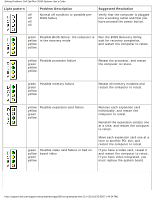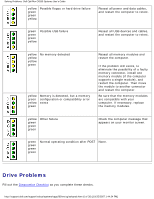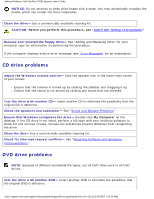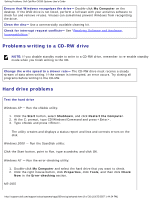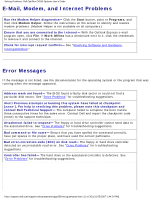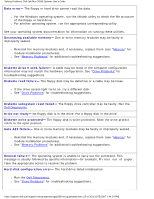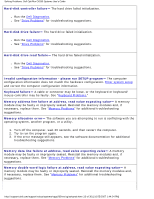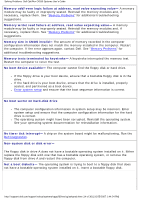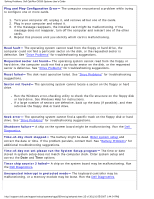Dell OptiPlex GX260 Troubleshooting Guide - Page 10
Dropped or Damaged Computer
 |
View all Dell OptiPlex GX260 manuals
Add to My Manuals
Save this manual to your list of manuals |
Page 10 highlights
Solving Problems: Dell OptiPlex GX260 Systems User's Guide Type scandisk x: at an MS-DOS prompt, where x is the hard drive letter, and press . Run the Dell Diagnostics- Reboot the computer and run the Dell Diagnostics. If any of the tests fail, contact Dell. Check the cable connections 1. Ensure that the DC power cables from the power supply are firmly connected to the connectors on each drive. 2. Verify that the interface cable for each drive is firmly connected to the drive and to the system board. 3. Ensure that the control-panel cable is firmly connected to the system board. If the hard drive activity light does not blink during the boot routine, contact Dell. If a drive error message displays, see "Error Messages" for an explanation. If the primary hard drive that contains the operating system does not boot, files in the operating system might be corrupt. For more information, see your operating system documentation. Check for interrupt request conflicts- See "Resolving Software and Hardware Incompatibilities." Dropped or Damaged Computer CAUTION: Before you perform this procedure, see "CAUTION: Safety Instructions." Check the card and cable connections 1. Turn off the computer and devices, disconnect them from their electrical outlets, wait 10 to 20 seconds, and then open the computer cover. 2. Check all card connections in the computer, and reseat any loose cards. 3. Ensure that all cables are properly connected and that all components are properly seated in their connectors and sockets. 4. Close the computer cover, reconnect the computer and devices to electrical outlets, and turn them on. 5. Run the Dell Diagnostics. If any of the diagnostics tests fail, contact Dell. http://support.dell.com/support/edocs/systems/opgx260/en/ug/solvprob.htm (10 of 30) [10/25/2007 1:44:24 PM]