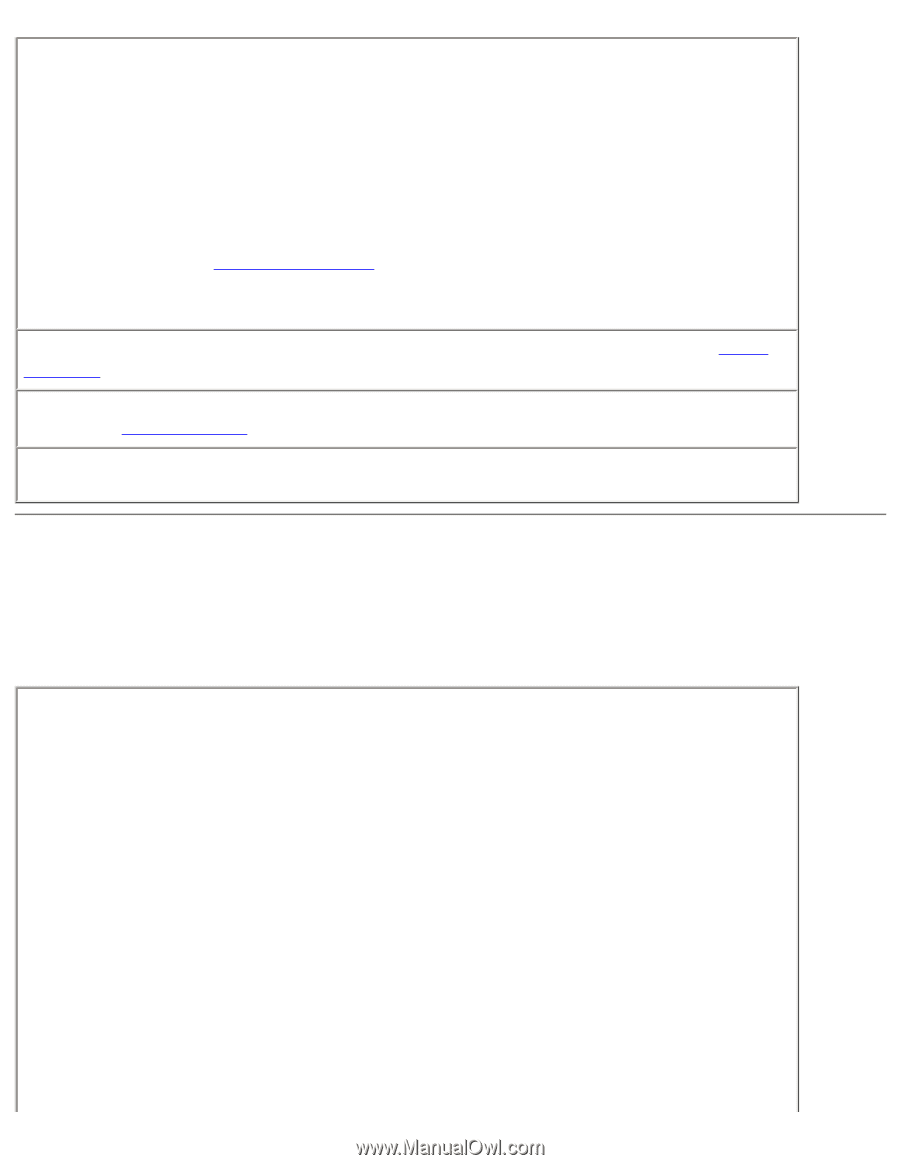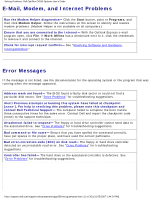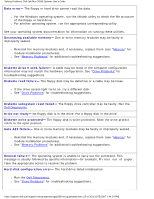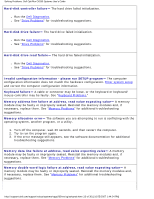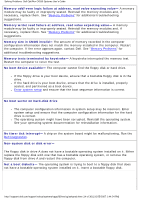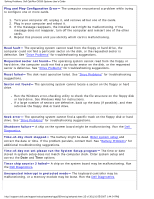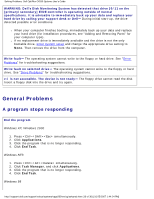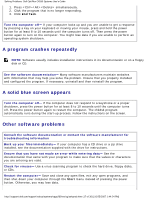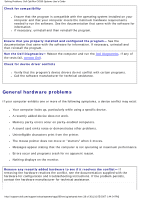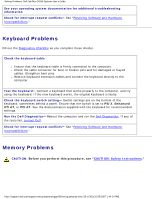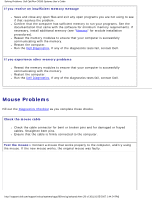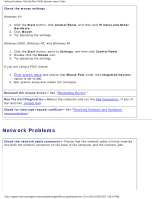Dell OptiPlex GX260 Troubleshooting Guide - Page 16
General Problems
 |
View all Dell OptiPlex GX260 manuals
Add to My Manuals
Save this manual to your list of manuals |
Page 16 highlights
Solving Problems: Dell OptiPlex GX260 Systems User's Guide WARNING: Dell's Disk Monitoring System has detected that drive [0/1] on the [primary/secondary] EIDE controller is operating outside of normal specifications. It is advisable to immediately back up your data and replace your hard drive by calling your support desk or Dell- During initial start-up, the drive detected possible error conditions. ● When your computer finishes booting, immediately back up your data and replace your hard drive (for installation procedures, see "Adding and Removing Parts" for your computer type). ● If no replacement drive is immediately available and the drive is not the only bootable drive, enter system setup and change the appropriate drive setting to None. Then remove the drive from the computer. Write fault- The operating system cannot write to the floppy or hard drive. See "Drive Problems" for troubleshooting suggestions. Write fault on selected drive- The operating system cannot write to the floppy or hard drive. See "Drive Problems" for troubleshooting suggestions. x:\ is not accessible. The device is not ready- The floppy drive cannot read the disk. Insert a floppy disk into the drive and try again. General Problems A program stops responding End the program Windows XP, Windows 2000 1. Press simultaneously. 2. Click Applications. 3. Click the program that is no longer responding. 4. Click End Task. Windows NT® 1. Press simultaneously. 2. Click Task Manager, and click Applications. 3. Click the program that is no longer responding. 4. Click End Task. Windows 98 http://support.dell.com/support/edocs/systems/opgx260/en/ug/solvprob.htm (16 of 30) [10/25/2007 1:44:24 PM]