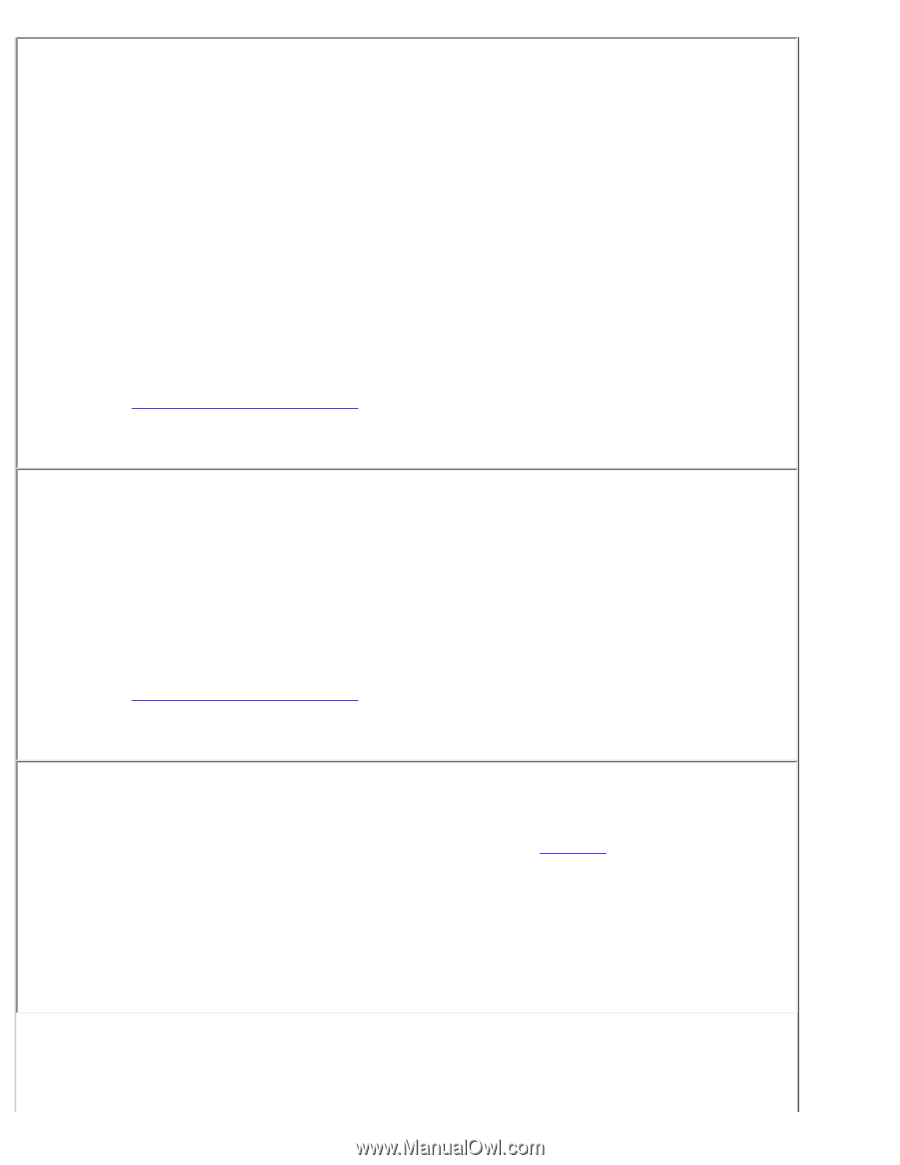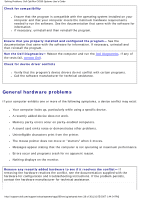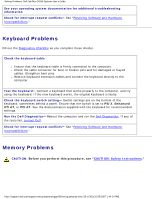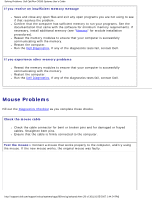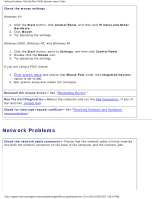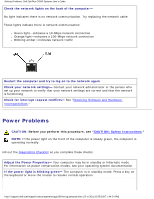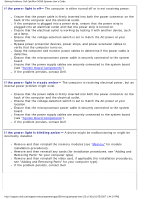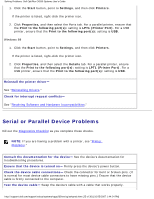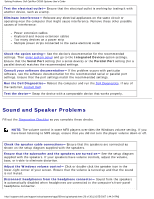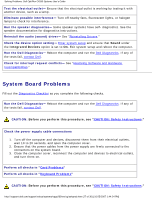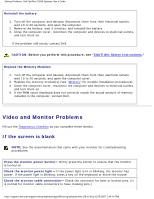Dell OptiPlex GX260 Troubleshooting Guide - Page 23
If the power light is off, If the power light is steady amber, If the power light is blinking amber - blinking amber light
 |
View all Dell OptiPlex GX260 manuals
Add to My Manuals
Save this manual to your list of manuals |
Page 23 highlights
Solving Problems: Dell OptiPlex GX260 Systems User's Guide If the power light is off- The computer is either turned off or is not receiving power. ● Ensure that the power cable is firmly inserted into both the power connector on the back of the computer and the electrical outlet. ● If the computer is plugged into a power strip, ensure that the power strip is plugged into an electrical outlet and that the power strip is turned on. ● Ensure that the electrical outlet is working by testing it with another device, such as a lamp. ● Ensure that the voltage-selection switch is set to match the AC power at your location. ● Bypass power protection devices, power strips, and power extension cables to verify that the computer turns on. ● Swap the computer and monitor power cables to determine if the power cable is defective. ● Ensure that the microprocessor power cable is securely connected to the system board. ● Ensure that the power supply cables are securely connected to the system board (see "System Board Components"). ● If the problem persists, contact Dell. If the power light is steady amber- The computer is receiving electrical power, but an internal power problem might exist. ● Ensure that the power cable is firmly inserted into both the power connector on the back of the computer and the electrical outlet. ● Ensure that the voltage-selection switch is set to match the AC power at your location. ● Ensure that the microprocessor power cable is securely connected to the system board. ● Ensure that the power supply cables are securely connected to the system board (see "System Board Components"). ● If the problem persists, contact Dell. If the power light is blinking amber- A device might be malfunctioning or might be incorrectly installed. ● Remove and then reinstall the memory modules (see "Memory" for module installation procedures). ● Remove and then reinstall any cards (for installation procedures, see "Adding and Removing Parts" for your computer type). ● Remove and then reinstall the video card, if applicable (for installation procedures, see "Adding and Removing Parts" for your computer type). ● If the problem persists, contact Dell. http://support.dell.com/support/edocs/systems/opgx260/en/ug/solvprob.htm (23 of 30) [10/25/2007 1:44:24 PM]