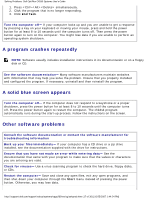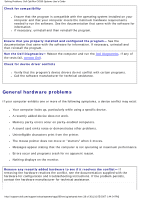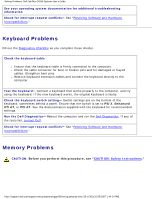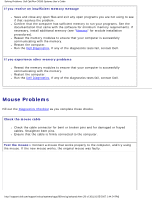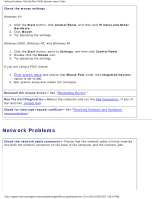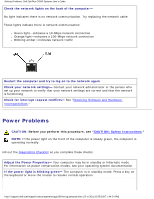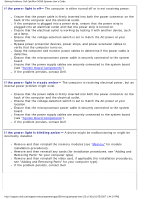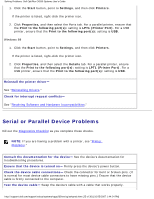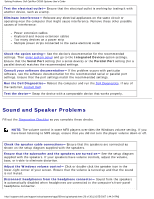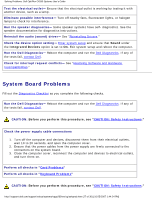Dell OptiPlex GX260 Troubleshooting Guide - Page 22
Power Problems - orange power light
 |
View all Dell OptiPlex GX260 manuals
Add to My Manuals
Save this manual to your list of manuals |
Page 22 highlights
Solving Problems: Dell OptiPlex GX260 Systems User's Guide Check the network lights on the back of the computer- No light indicates there is no network communication. Try replacing the network cable. These lights indicate there is network communcation: ● Green light-indicates a 10-Mbps network connection ● Orange light-indicates a 100-Mbps network connection ● Blinking amber-indicates network traffic Restart the computer and try to log on to the network again Check your network settings- Contact your network administrator or the person who set up your network to verify that your network settings are correct and that the network is functioning. Check for interrupt request conflicts- See "Resolving Software and Hardware Incompatibilities." Power Problems CAUTION: Before you perform this procedure, see "CAUTION: Safety Instructions." NOTE: If the power light on the front of the computer is steady green, the computer is operating normally. Fill out the Diagnostics Checklist as you complete these checks. Adjust the Power Properties- Your computer may be in standby or hibernate mode. For information on power conservation modes, see your operating system documentation. If the power light is blinking green- The computer is in standby mode. Press a key on the keyboard or move the mouse to resume normal operation. http://support.dell.com/support/edocs/systems/opgx260/en/ug/solvprob.htm (22 of 30) [10/25/2007 1:44:24 PM]