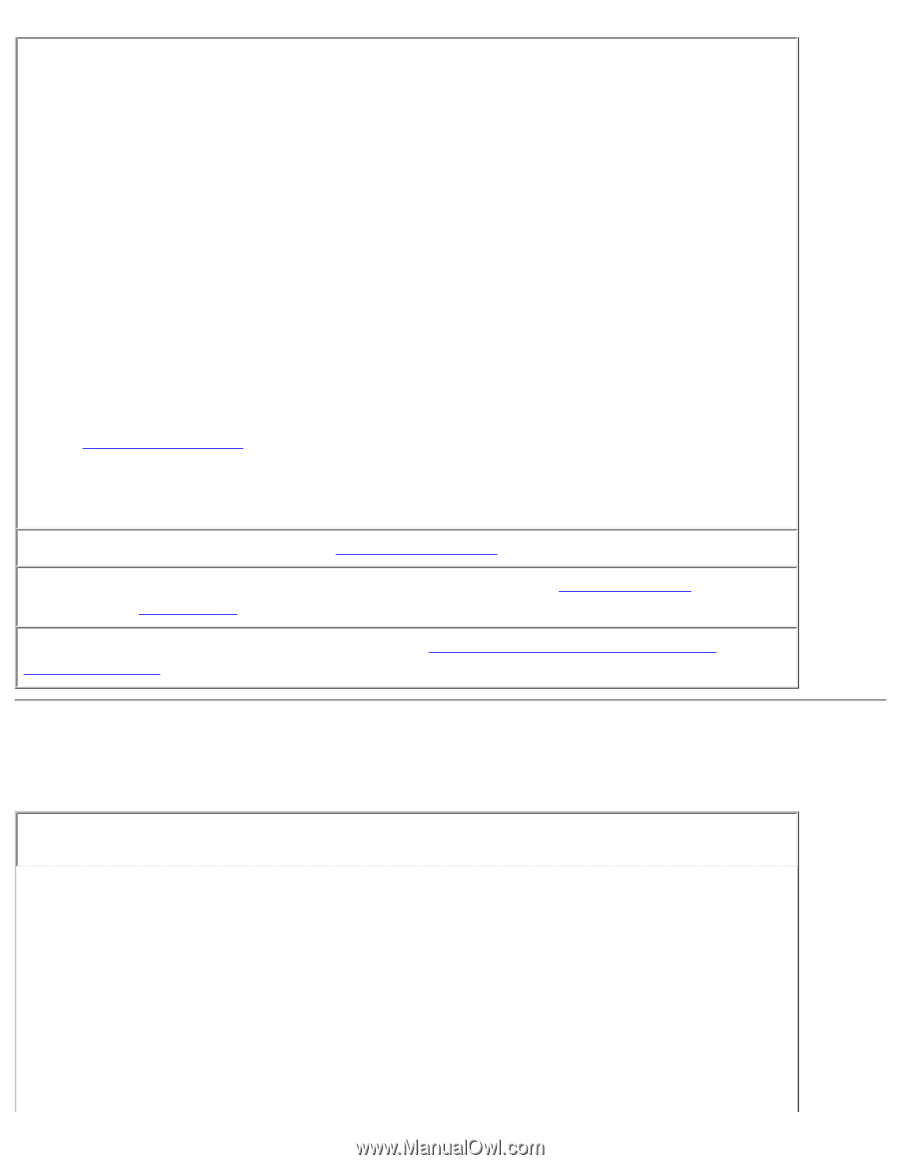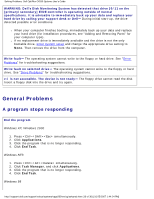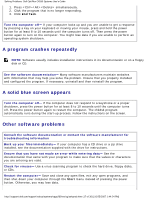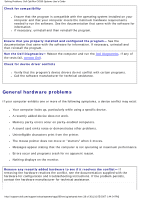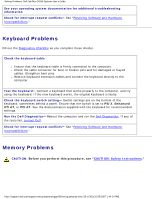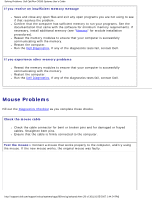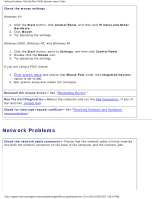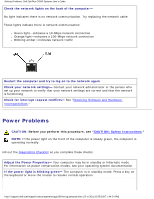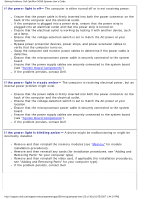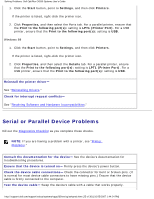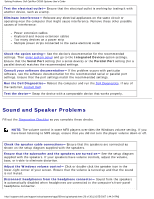Dell OptiPlex GX260 Troubleshooting Guide - Page 21
Network Problems - network driver
 |
View all Dell OptiPlex GX260 manuals
Add to My Manuals
Save this manual to your list of manuals |
Page 21 highlights
Solving Problems: Dell OptiPlex GX260 Systems User's Guide Check the mouse settings Windows XP 1. Click the Start button, click Control Panel, and then click Printers and Other Hardware. 2. Click Mouse. 3. Try adjusting the settings. Windows 2000, Windows NT, and Windows 98 1. Click the Start button, point to Settings, and then click Control Panel. 2. Double-click the Mouse icon. 3. Try adjusting the settings. If you are using a PS/2 mouse 1. Enter system setup and ensure that Mouse Port under the Integrated Devices option is set to On. 2. Exit system setup and restart the computer. Reinstall the mouse driver- See "Reinstalling Drivers." Run the Dell Diagnostics- Reboot the computer and run the Dell Diagnostics. If any of the tests fail, contact Dell. Check for interrupt request conflicts- See "Resolving Software and Hardware Incompatibilities." Network Problems Check the network cable connector- Ensure that the network cable is firmly inserted into both the network connector on the back of the computer and the network jack. http://support.dell.com/support/edocs/systems/opgx260/en/ug/solvprob.htm (21 of 30) [10/25/2007 1:44:24 PM]