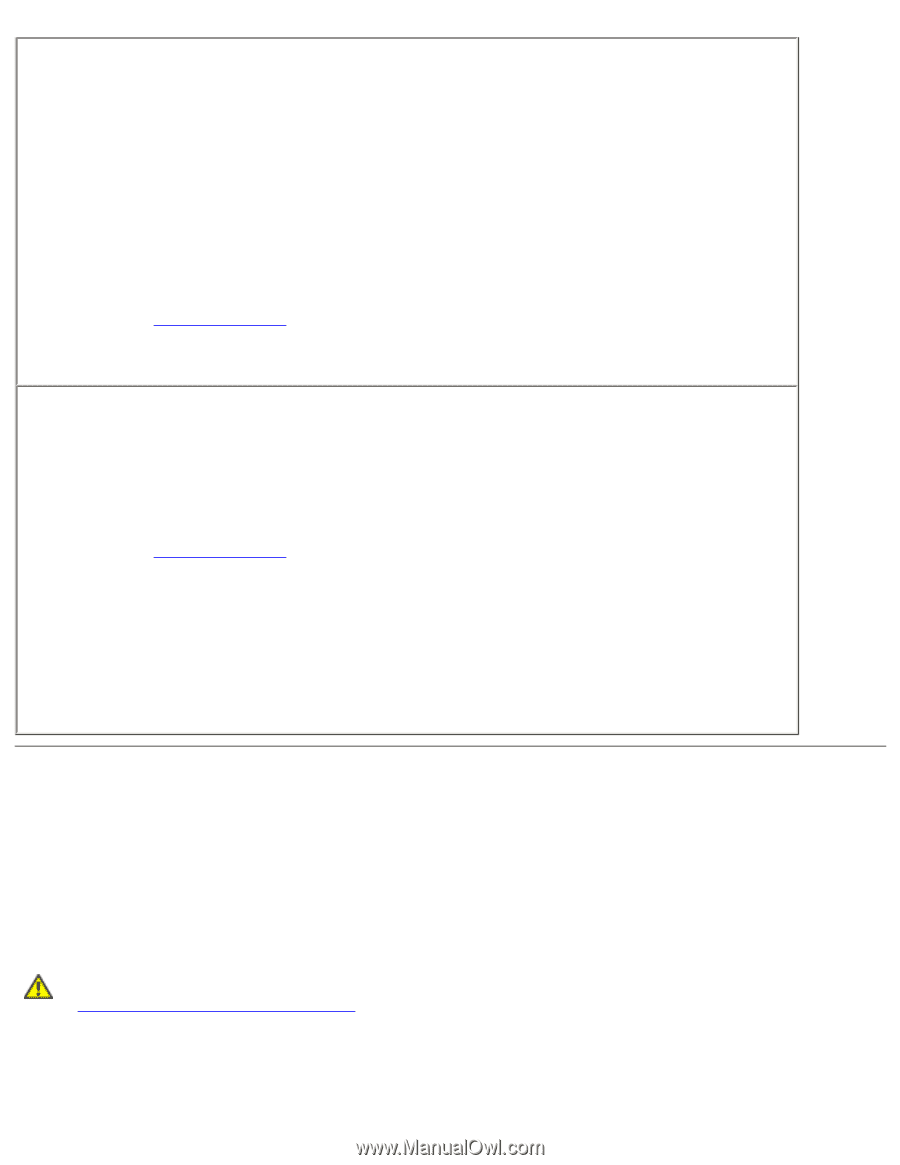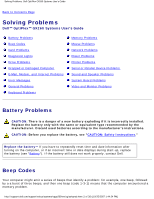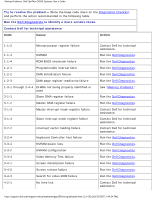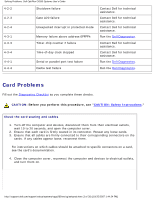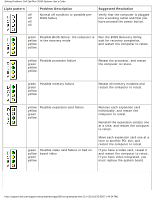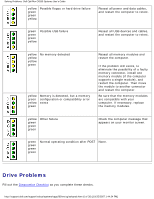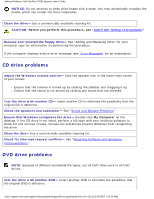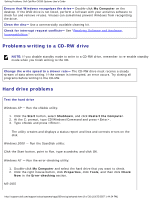Dell OptiPlex GX260 Troubleshooting Guide - Page 4
Diagnostic Lights - video card
 |
View all Dell OptiPlex GX260 manuals
Add to My Manuals
Save this manual to your list of manuals |
Page 4 highlights
Solving Problems: Dell OptiPlex GX260 Systems User's Guide Test the video card 1. Turn off the computer and devices, disconnect them from their electrical outlets, wait 10 to 20 seconds, and open the computer cover. 2. Remove all cards except the video card. If your primary hard drive is connected to a drive controller card and not to one of the system board IDE connectors, leave the drive controller card installed in the computer. 3. Close the computer cover, reconnect the computer and devices to electrical outlets, and turn them on. 4. Run the Dell Diagnostics. If any of the tests fail, contact Dell. Test the cards 1. Turn off the computer and devices, disconnect them from their electrical outlets, wait 10 to 20 seconds, and open the computer cover. 2. Reinstall one of the cards that you removed previously. 3. Close the computer cover, reconnect the computer and devices to electrical outlets, and turn them on. 4. Run the Dell Diagnostics. If any of the diagnostics tests fail, the card you just reinstalled is faulty and needs to be replaced. 5. Repeat this process until you have reinstalled all cards. If you have reinstalled all of the cards and the problem is not resolved, contact Dell. Diagnostic Lights To help you troubleshoot a problem, your computer is equipped with four lights on the back panel labeled "A," "B," "C," and "D". These lights can be yellow or green. When the computer starts up normally, the lights flash. After the computer starts, the lights remain green. If the computer malfunctions, the color and sequence of the lights identify the problem. CAUTION: Before you begin any of the procedures in this section, follow the "CAUTION: Safety Instructions." Back Panel Diagnostic Light Codes http://support.dell.com/support/edocs/systems/opgx260/en/ug/solvprob.htm (4 of 30) [10/25/2007 1:44:24 PM]