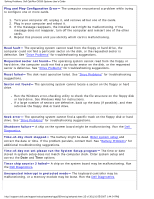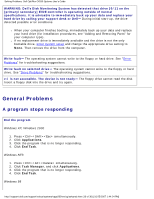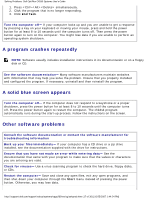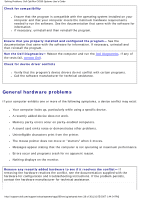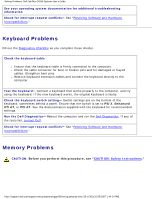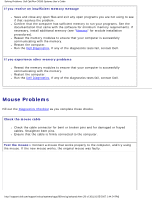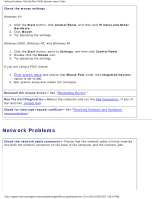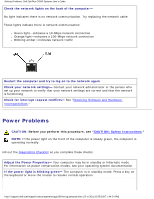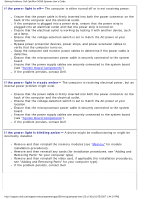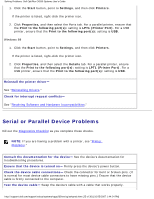Dell OptiPlex GX260 Troubleshooting Guide - Page 20
Mouse Problems
 |
View all Dell OptiPlex GX260 manuals
Add to My Manuals
Save this manual to your list of manuals |
Page 20 highlights
Solving Problems: Dell OptiPlex GX260 Systems User's Guide If you receive an insufficient memory message ● Save and close any open files and exit any open programs you are not using to see if that resolves the problem. ● Confirm that the computer has sufficient memory to run your programs. See the documentation that came with the software for minimum memory requirements. If necessary, install additional memory (see "Memory" for module installation procedures). ● Reseat the memory modules to ensure that your computer is successfully communicating with the memory. ● Restart the computer. ● Run the Dell Diagnostics. If any of the diagnostics tests fail, contact Dell. If you experience other memory problems ● Reseat the memory modules to ensure that your computer is successfully communicating with the memory. ● Restart the computer. ● Run the Dell Diagnostics. If any of the diagnostics tests fail, contact Dell. Mouse Problems Fill out the Diagnostics Checklist as you complete these checks. Check the mouse cable ● Check the cable connector for bent or broken pins and for damaged or frayed cables. Straighten bent pins. ● Ensure that the cable is firmly connected to the computer. Test the mouse- Connect a mouse that works properly to the computer, and try using the mouse. If the new mouse works, the original mouse was faulty. http://support.dell.com/support/edocs/systems/opgx260/en/ug/solvprob.htm (20 of 30) [10/25/2007 1:44:24 PM]