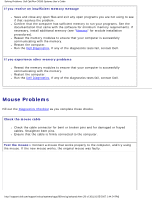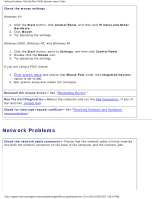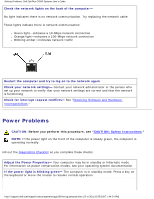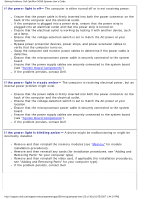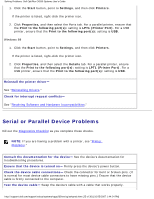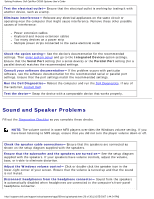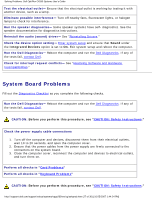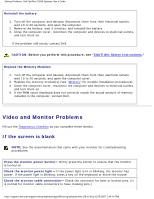Dell OptiPlex GX260 Troubleshooting Guide - Page 25
Serial or Parallel Device Problems - usb drivers
 |
View all Dell OptiPlex GX260 manuals
Add to My Manuals
Save this manual to your list of manuals |
Page 25 highlights
Solving Problems: Dell OptiPlex GX260 Systems User's Guide 1. Click the Start button, point to Settings, and then click Printers. If the printer is listed, right-click the printer icon. 2. Click Properties, and then select the Ports tab. For a parallel printer, ensure that the Print to the following port(s): setting is LPT1 (Printer Port). For a USB printer, ensure that the Print to the following port(s): setting is USB. Windows 98 1. Click the Start button, point to Settings, and then click Printers. If the printer is listed, right-click the printer icon. 2. Click Properties, and then select the Details tab. For a parallel printer, ensure that the Print to the following port(s): setting is LPT1 (Printer Port). For a USB printer, ensure that the Print to the following port(s): setting is USB. Reinstall the printer driver- See "Reinstalling Drivers." Check for interrupt request conflicts- See "Resolving Software and Hardware Incompatibilities." Serial or Parallel Device Problems Fill out the Diagnostics Checklist as you complete these checks. NOTE: If you are having a problem with a printer, see "Printer Problems." Consult the documentation for the device- See the device's documentation for troubleshooting procedures. Ensure that the device is turned on- Firmly press the device's power button. Check the device cable connections- Check the connector for bent or broken pins. (It is normal for most device cable connectors to have missing pins.) Ensure that the device cable is firmly connected to the computer. Test the device cable- Swap the device's cable with a cable that works properly. http://support.dell.com/support/edocs/systems/opgx260/en/ug/solvprob.htm (25 of 30) [10/25/2007 1:44:24 PM]