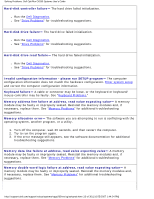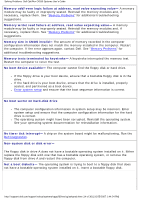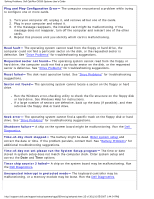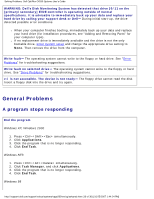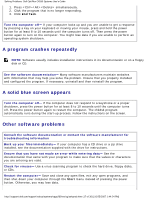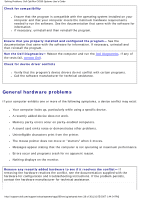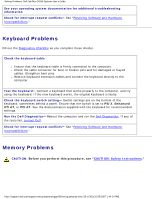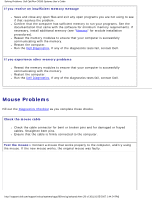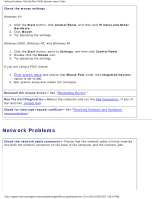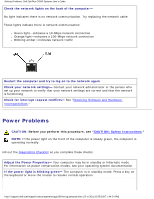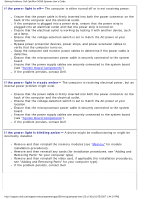Dell OptiPlex GX260 Troubleshooting Guide - Page 18
General hardware problems - sound drivers
 |
View all Dell OptiPlex GX260 manuals
Add to My Manuals
Save this manual to your list of manuals |
Page 18 highlights
Solving Problems: Dell OptiPlex GX260 Systems User's Guide Check for compatibility ● Ensure that the program is compatible with the operating system installed on your computer and that your computer meets the minimum hardware requirements needed to run the software. See the documentation that came with the software for information. ● If necessary, uninstall and then reinstall the program. Ensure that you properly installed and configured the program- See the documentation that came with the software for information. If necessary, uninstall and then reinstall the program. Run the Dell Diagnostics- Reboot the computer and run the Dell Diagnostics. If any of the tests fail, contact Dell. Check for device driver conflicts ● Verify that the program's device drivers do not conflict with certain programs. ● Call the software manufacturer for technical assistance. General hardware problems If your computer exhibits one or more of the following symptoms, a device conflict may exist: ● Your computer locks up, particularly while using a specific device. ● A recently added device does not work. ● Memory parity errors occur on parity-enabled computers. ● A sound card emits noise or demonstrates other problems. ● Unintelligible characters print from the printer. ● The mouse pointer does not move or "stutters" when it moves. ● Messages appear stating that the computer is not operating at maximum performance. ● Errors occur and programs crash for no apparent reason. ● Nothing displays on the monitor. Remove any recently added hardware to see if it resolves the conflict- If removing the hardware resolves the conflict, see the documentation supplied with the hardware for configuration and troubleshooting instructions. If the problem persists, contact the hardware manufacturer for technical assistance. http://support.dell.com/support/edocs/systems/opgx260/en/ug/solvprob.htm (18 of 30) [10/25/2007 1:44:24 PM]