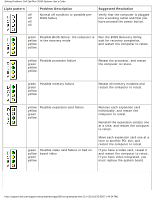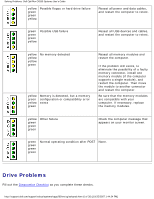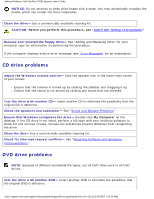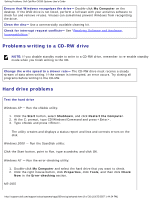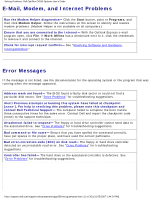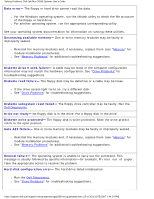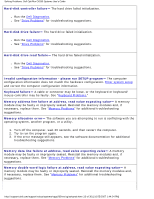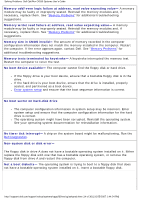Dell OptiPlex GX260 Troubleshooting Guide - Page 9
Problems writing to a CD-RW drive, Hard drive problems
 |
View all Dell OptiPlex GX260 manuals
Add to My Manuals
Save this manual to your list of manuals |
Page 9 highlights
Solving Problems: Dell OptiPlex GX260 Systems User's Guide Ensure that Windows recognizes the drive- Double-click My Computer on the desktop. If the DVD drive is not listed, perform a full scan with your antivirus software to check for and remove viruses. Viruses can sometimes prevent Windows from recognizing the drive. Clean the disc- Use a commercially available cleaning kit. Check for interrupt request conflicts- See "Resolving Software and Hardware Incompatibilities." Problems writing to a CD-RW drive NOTE: If you disable standby mode to write to a CD-RW drive, remember to re-enable standby mode when you finish writing to the CD. Change the write speed to a slower rate- The CD-RW drive must receive a steady stream of data when writing. If the stream is interrupted, an error occurs. Try closing all programs before writing to the CD-RW. Hard drive problems Test the hard drive Windows XP - Run the chkdsk utility: 1. Click the Start button, select Shutdown, and click Restart the Computer. 2. At the C: prompt, type CD\Windows\Command and press . 3. Type chkdsk and press . The utility creates and displays a status report and lists and corrects errors on the disk. Windows 2000 - Run the ScanDisk utility: Click the Start button, point to Run, type scandskw, and click OK. Windows NT - Run the error-checking utility: 1. Double-click My Computer and select the hard drive that you want to check. 2. Click the right mouse button, click Properties, click Tools, and then click Check Now in the Error-checking section. MS-DOS http://support.dell.com/support/edocs/systems/opgx260/en/ug/solvprob.htm (9 of 30) [10/25/2007 1:44:24 PM]