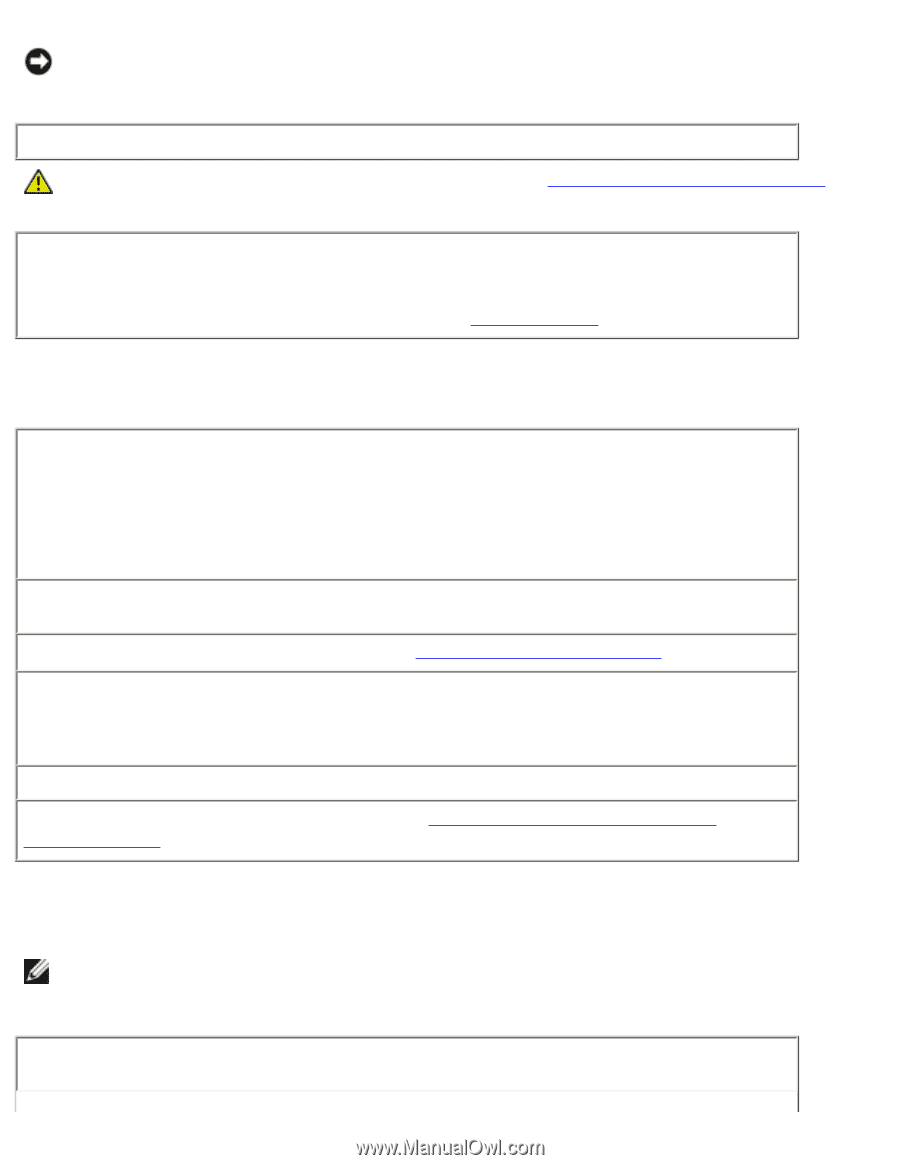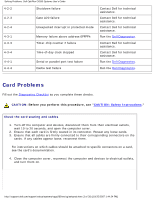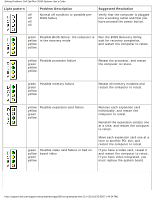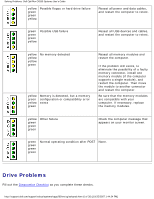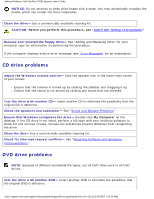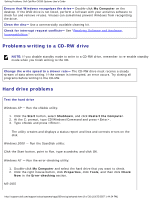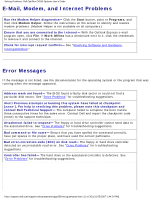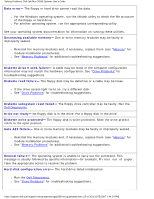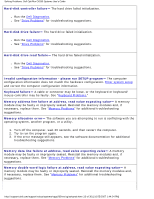Dell OptiPlex GX260 Troubleshooting Guide - Page 8
CD drive problems, DVD drive problems - sound
 |
View all Dell OptiPlex GX260 manuals
Add to My Manuals
Save this manual to your list of manuals |
Page 8 highlights
Solving Problems: Dell OptiPlex GX260 Systems User's Guide NOTICE: Do not attempt to clean drive heads with a swab. You may accidentally misalign the heads, which can render the drive inoperable. Clean the drive- Use a commercially available cleaning kit. CAUTION: Before you perform this procedure, see "CAUTION: Safety Instructions." Remove and reinstall the floppy drive- See "Adding and Replacing Parts" for your computer type for information on performing this procedure. If the computer displays a drive error message, see "Error Messages" for an explanation. CD drive problems Adjust the Windows volume control- Click the speaker icon in the lower-right corner of your screen. ● Ensure that the volume is turned up by clicking the slidebar and dragging it up. ● Ensure that the sound is not muted by clicking any boxes that are checked. Test the drive with another CD- Insert another CD to eliminate the possibility that the original CD is defective. Check the speakers and subwoofer- See "Sound and Speaker Problems." Ensure that Windows recognizes the drive- Double-click My Computer on the desktop. If the CD drive is not listed, perform a full scan with your antivirus software to check for and remove viruses. Viruses can sometimes prevent Windows from recognizing the drive. Clean the disc- Use a commercially available cleaning kit. Check for interrupt request conflicts- See "Resolving Software and Hardware Incompatibilities." DVD drive problems NOTE: Because of different worldwide file types, not all DVD titles work in all DVD drives. Test the drive with another DVD- Insert another DVD to eliminate the possibility that the original DVD is defective. http://support.dell.com/support/edocs/systems/opgx260/en/ug/solvprob.htm (8 of 30) [10/25/2007 1:44:24 PM]