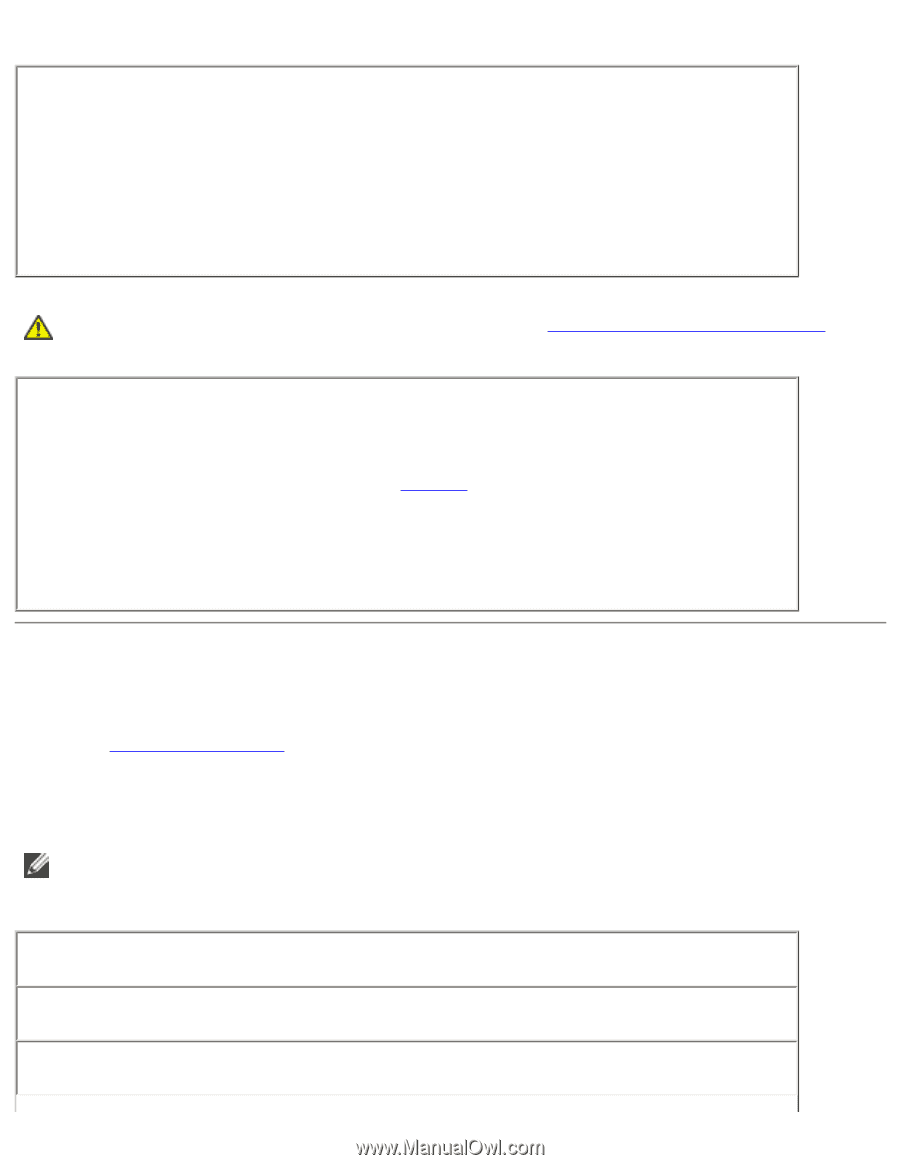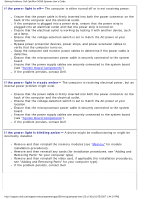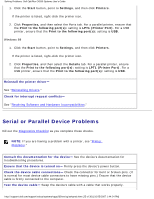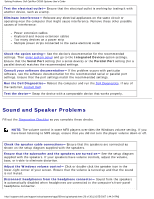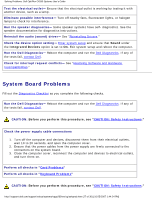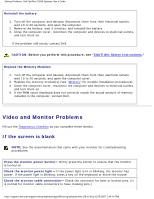Dell OptiPlex GX260 Troubleshooting Guide - Page 28
Video and Monitor Problems - ram
 |
View all Dell OptiPlex GX260 manuals
Add to My Manuals
Save this manual to your list of manuals |
Page 28 highlights
Solving Problems: Dell OptiPlex GX260 Systems User's Guide Reinstall the battery 1. Turn off the computer and devices, disconnect them from their electrical outlets, wait 10 to 20 seconds, and open the computer. 2. Remove the battery, wait 5 minutes, and reinstall the battery. 3. Close the computer cover, reconnect the computer and devices to electrical outlets, and turn them on. If the problem still exists, contact Dell. CAUTION: Before you perform this procedure, see "CAUTION: Safety Instructions." Replace the Memory Modules 1. Turn off the computer and devices, disconnect them from their electrical outlets, wait 10 to 20 seconds, and open the computer cover. 2. Replace the memory module(s) (see "Memory" for module installation procedures). 3. Close the computer cover, reconnect the computer and devices to electrical outlets, and turn them on. 4. If the RAM count displayed does not correctly match the actual amount of memory installed in the computer, contact Dell. Video and Monitor Problems Fill out the Diagnostics Checklist as you complete these checks. If the screen is blank NOTE: See the documentation that came with your monitor for troubleshooting procedures. Press the monitor power button- Firmly press the button to ensure that the monitor is turned on. Check the monitor power light- If the power light is lit or blinking, the monitor has power. If the power light is blinking, press a key on the keyboard or move the mouse. Check the monitor cable connection- Check the connector for bent or broken pins. (It is normal for monitor cable connectors to have missing pins.) http://support.dell.com/support/edocs/systems/opgx260/en/ug/solvprob.htm (28 of 30) [10/25/2007 1:44:24 PM]