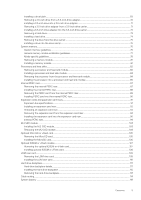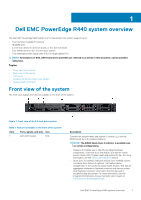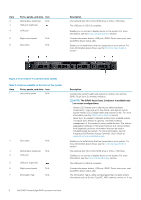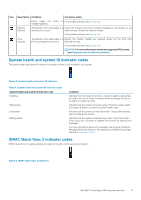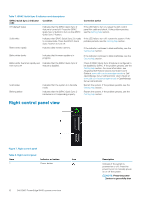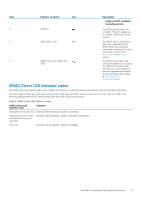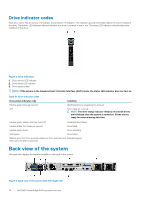Dell PowerEdge R440 EMC Installation and Service Manual 1 - Page 10
Left control panel view, Status LED indicators
 |
View all Dell PowerEdge R440 manuals
Add to My Manuals
Save this manual to your list of manuals |
Page 10 highlights
Left control panel view Figure 4. Left control panel with optional iDRAC Quick Sync 2.0 indicator Table 4. Left control panel Item Indicator, button, or connector 1 Status LED indicators Icon N/A 2 System health and system ID indicator 3 iDRAC Quick Sync 2 wireless indicator (optional) NOTE: iDRAC Quick Sync 2 wireless indicator is available only on certain configurations. Description Indicate the status of the system. For more information, see the Status LED indicators section. Indicates the system health. Indicates if the iDRAC Quick Sync 2 wireless option is activated. The Quick Sync 2 feature allows management of the system using mobile devices. This feature aggregates hardware/firmware inventory and various system level diagnostic/error information that can be used in troubleshooting the system. You can access system inventory, Dell Lifecycle Controller logs or system logs, system health status, and also configure iDRAC, BIOS, and networking parameters. You can also launch the virtual Keyboard, Video, and Mouse (KVM) viewer and virtual Kernel based Virtual Machine (KVM), on a supported mobile device. For more information, see the Integrated Dell Remote Access Controller User's Guide at www.dell.com/poweredgemanuals Status LED indicators NOTE: The indicators display solid amber if any error occurs. Table 5. Status LED indicators and descriptions Icon Description Condition Corrective action Drive indicator The indicator turns solid amber, if • there is a drive error. • • Check the System event log to determine if the drive has an error. Run the appropriate Online Diagnostics test. Restart the system, and run embedded diagnostics (ePSA). If the drives are configured in a RAID array, restart the system, and enter the host adapter configuration utility program. Temperature indicator The indicator turns solid amber, if Ensure that none of the following conditions exist: the system experiences a thermal error (for example, the ambient temperature is out of range or • • there is a fan failure). • A cooling fan has been removed or has failed. System cover, air shroud, or back filler bracket is removed. Ambient temperature is too high. • External airflow is obstructed. If the problem persists, see Getting help. Electrical indicator The indicator turns solid amber, if Check the System event log or system messages for the specific issue. If it the system experiences an is due to a problem with the PSU, check the LED on the PSU. Reseat the electrical error (for example, PSU. voltage out of range, or a failed 10 Dell EMC PowerEdge R440 system overview