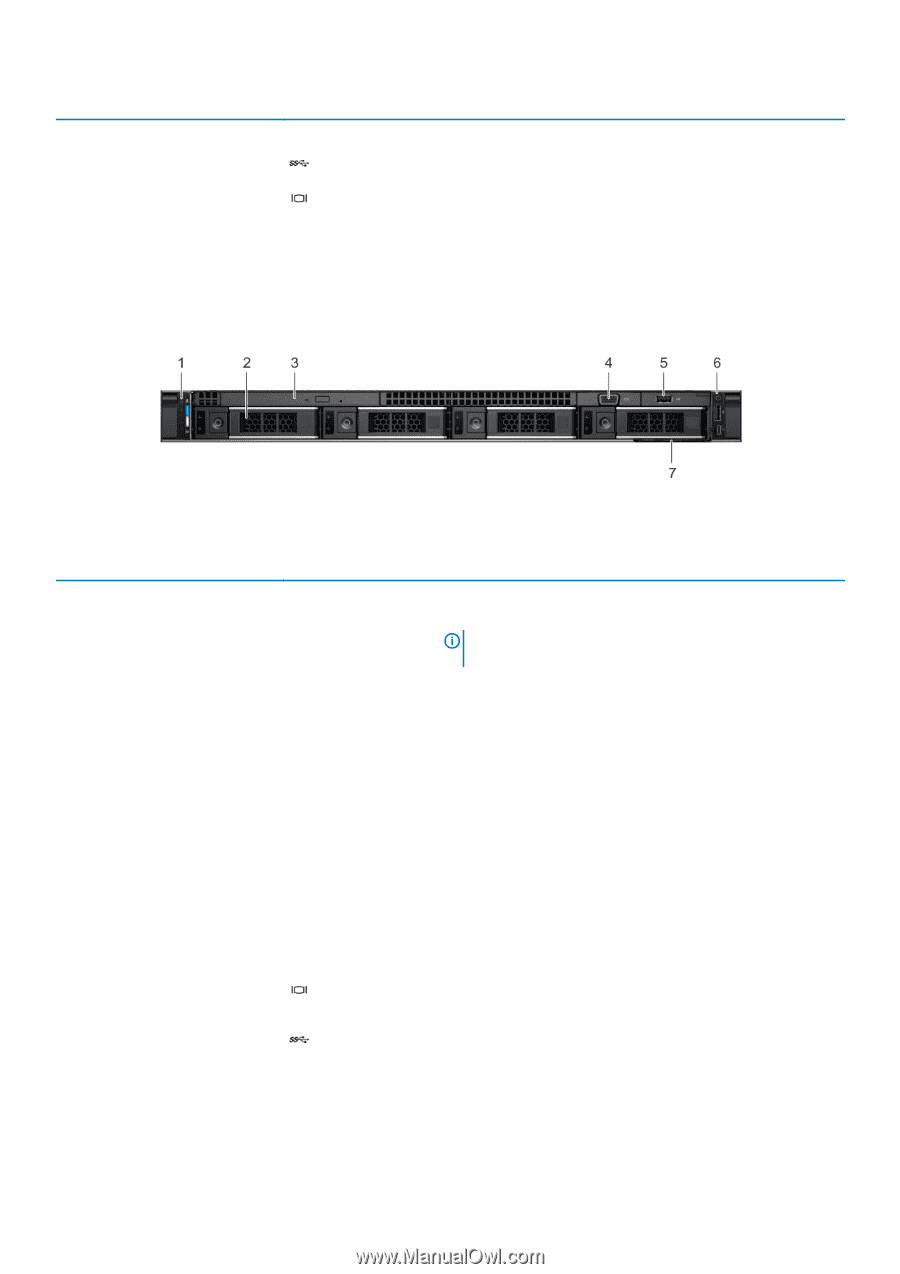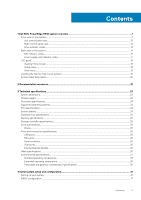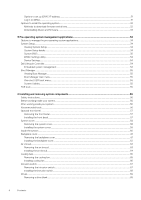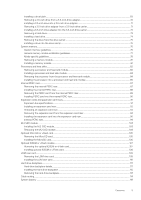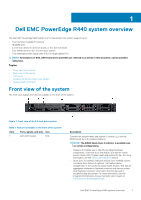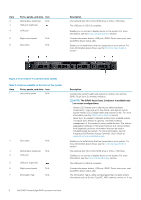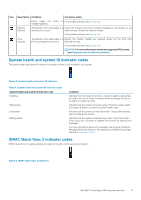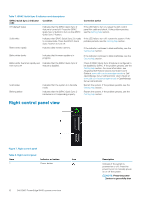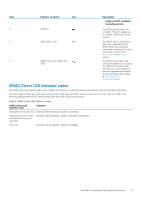Dell PowerEdge R440 EMC Installation and Service Manual 1 - Page 8
Ports, panels, and slots, Description, The iDRAC Quick Sync 2 indicator is available only - technical guide
 |
View all Dell PowerEdge R440 manuals
Add to My Manuals
Save this manual to your list of manuals |
Page 8 highlights
Item 2 3 4 Ports, panels, and slots Icon Optical drive (optional) N/A USB port (optional) VGA port 5 Right control panel N/A 6 Drive slots N/A Description One optional slim SATA DVD-ROM drive or DVD+/-RW drive. The USB port is USB 2.0 compliant. Enables you to connect a display device to the system. For more information, see the Technical specifications section. Contains the power button, USB port, iDRAC Direct micro port, and the iDRAC Direct status LED. Enable you to install drives that are supported on your system. For more information about drives, see the Technical specifications section. Figure 2. Front view of 4 x 3.5-inch drive system Table 2. Features available on the front of the system Item Ports, panels, and slots Icon 1 Left control panel N/A 2 Drive slots N/A 3 Optical drive (optional) N/A 4 VGA port 5 USB port (optional) 6 Right control panel N/A 7 Information Tag N/A Description Contains the system health and system ID, status LED, and the iDRAC Quick Sync 2 (wireless) indicator. NOTE: The iDRAC Quick Sync 2 indicator is available only on certain configurations. • Status LED: Enables you to identify any failed hardware components. There are up to five status LEDs and an overall system health LED (Chassis health and system ID) bar. For more information, see the Status LED indicators section. • Quick Sync 2 (wireless): Indicates a Quick Sync enabled system. The Quick Sync feature is optional. This feature allows management of the system by using mobile devices. This feature aggregates hardware or firmware inventory and various system level diagnostic and error information that can be used in troubleshooting the system. For more information, see the Integrated Dell Remote Access Controller User's Guide at www.dell.com/poweredgemanuals. Enable you to install drives that are supported on your system. For more information about drives, see the Technical specifications section. One optional slim SATA DVD-ROM drive or DVD+/-RW drive. Enables you to connect a display device to the system. For more information, see the Technical specifications section. The USB port is USB 2.0 compliant. Contains the power button, USB port, iDRAC Direct micro port, and the iDRAC Direct status LED. The Information Tag is a slide-out label panel that contains system information such as Service Tag, NIC, MAC address, and so on. If you 8 Dell EMC PowerEdge R440 system overview