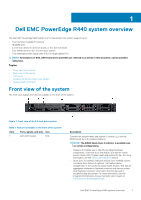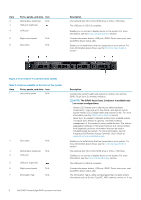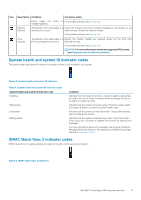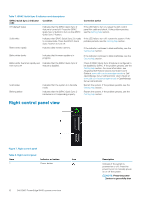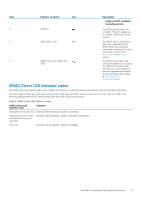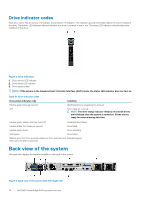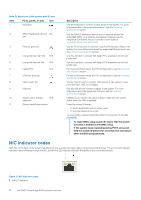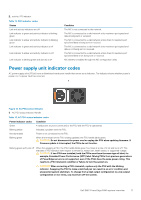Dell PowerEdge R440 EMC Installation and Service Manual 1 - Page 12
Right control panel view
 |
View all Dell PowerEdge R440 manuals
Add to My Manuals
Save this manual to your list of manuals |
Page 12 highlights
Table 7. iDRAC Quick Sync 2 indicators and descriptions iDRAC Quick Sync 2 indicator code Off (default state) Solid white Blinks white rapidly Condition Corrective action Indicates that the iDRAC Quick Sync 2 feature is turned off. Press the iDRAC Quick Sync 2 button to turn on the iDRAC Quick Sync 2 feature. Indicates that iDRAC Quick Sync 2 is ready to communicate. Press the iDRAC Quick Sync 2 button to turn off. Indicates data transfer activity. If the LED fails to turn on, reseat the left control panel flex cable and check. If the problem persists, see the Getting help section. If the LED fails to turn off, restart the system. If the problem persists, see the Getting help section. If the indicator continues to blink indefinitely, see the Getting help section. Blinks white slowly Indicates that firmware update is in progress. If the indicator continues to blink indefinitely, see the Getting help section. Blinks white five times rapidly and Indicates that the iDRAC Quick Sync 2 then turns off feature is disabled. Solid amber Blinking amber Indicates that the system is in fail-safe mode. Indicates that the iDRAC Quick Sync 2 hardware is not responding properly. Check if iDRAC Quick Sync 2 feature is configured to be disabled by iDRAC. If the problem persists, see the Getting help section. For more information, see Integrated Dell Remote Access Controller User's Guide at www.dell.com/poweredgemanuals or Dell OpenManage Server Administrator User's Guide at www.dell.com/openmanagemanuals > OpenManage Server Administrator Restart the system. If the problem persists, see the Getting help section. Restart the system. If the problem persists, see the Getting help section. Right control panel view Figure 7. Right control panel Table 8. Right control panel Item 1 Indicator or button Power button Icon 12 Dell EMC PowerEdge R440 system overview Description Indicates if the system is powered on or off. Press the power button to manually power on or off the system. NOTE: Press the power button to gracefully shut