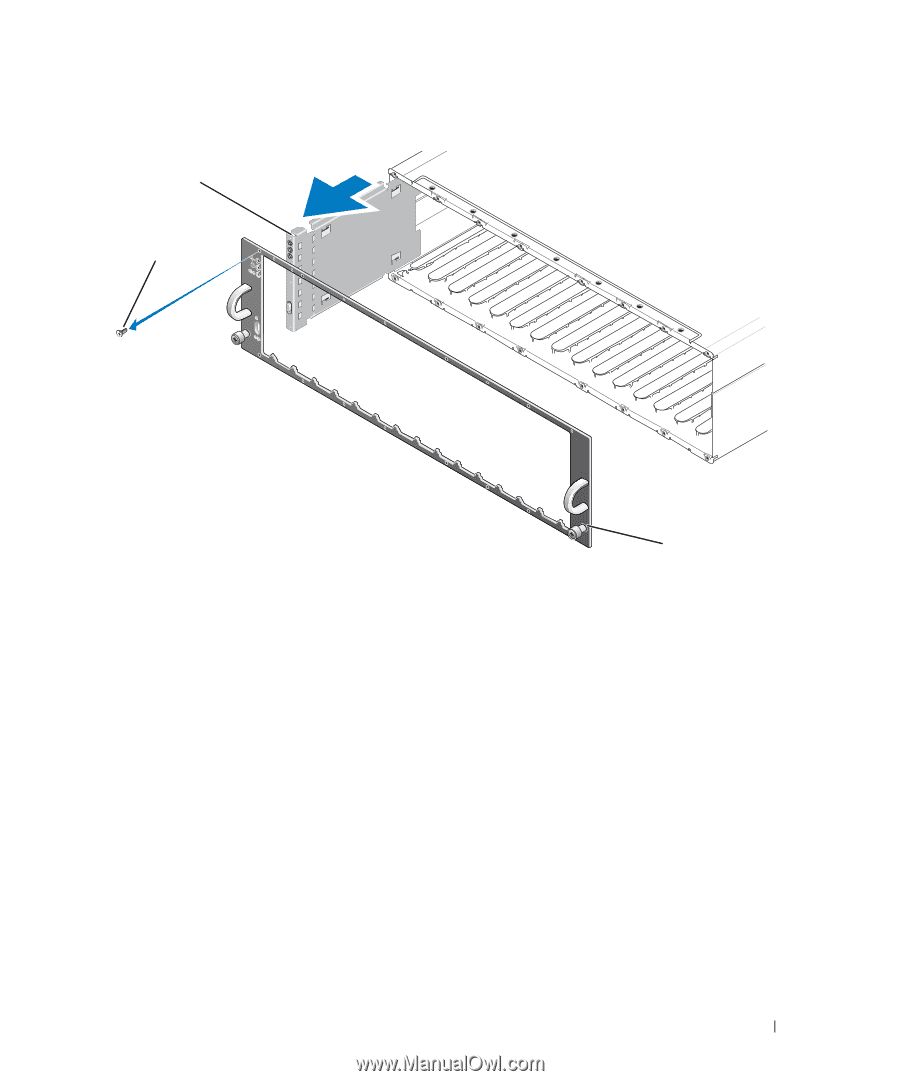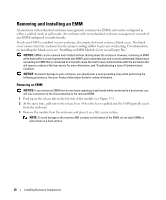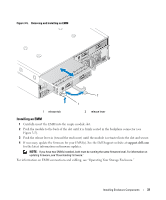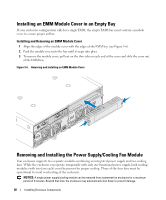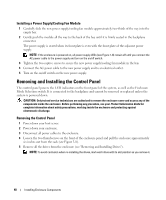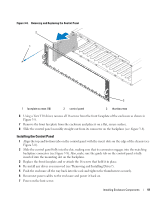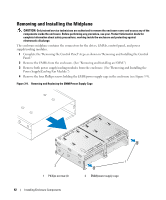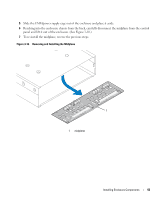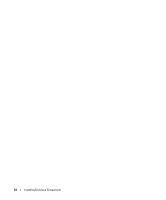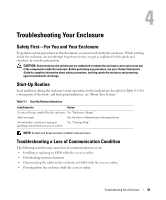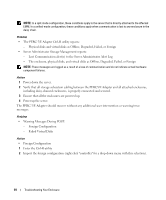Dell PowerVault MD1000 Hardware Owners Manual - Page 39
Installing the Control Panel, Removing and Replacing the Control Panel
 |
View all Dell PowerVault MD1000 manuals
Add to My Manuals
Save this manual to your list of manuals |
Page 39 highlights
Figure 3-8. Removing and Replacing the Control Panel 2 1 3 1 faceplate screws (16) 2 control panel 3 thumbscrews 6 Using a Torx T10 driver, remove all 16 screws from the front faceplate of the enclosure as shown in Figure 3-8. 7 Remove the front faceplate from the enclosure and place it on a flat, secure surface. 8 Slide the control panel assembly straight out from its connector on the backplane (see Figure 3-8). Installing the Control Panel 1 Align the top and bottom tabs on the control panel with the insert slots on the edge of the chassis (see Figure 3-8). 2 Slide the control panel fully into the slot, making sure that its connector engages into the matching backplane connector (see Figure 3-8). Also, make sure the guide tab on the control panel is fully inserted into the mounting slot on the backplane. 3 Replace the front faceplate and re-attach the 16 screws that hold it in place. 4 Re-install any drives you removed (see "Removing and Installing Drives"). 5 Push the enclosure all the way back into the rack and tighten the thumbscrews securely. 6 Reconnect power cables to the enclosure and power it back on. 7 Power on the host server. Installing Enclosure Components 41