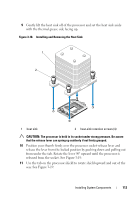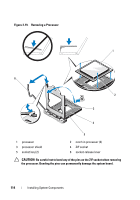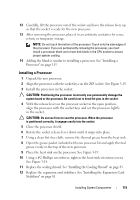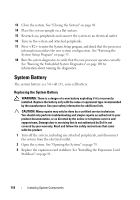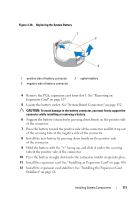Dell PowerVault NX200 Hardware Owner's Manual - Page 120
Chassis Intrusion Switch, Removing the Chassis Intrusion Switch
 |
View all Dell PowerVault NX200 manuals
Add to My Manuals
Save this manual to your list of manuals |
Page 120 highlights
13 Close the system. See "Closing the System" on page 80. 14 Place the system upright on a flat surface. 15 Reattach any peripherals and connect the system to an electrical outlet. 16 Turn on the system and attached peripherals. 17 Enter the System Setup program to confirm that the battery is operating properly. See "Entering the System Setup Program" on page 52. 18 Enter the correct time and date in the System Setup program's Time and Date fields. 19 Exit the System Setup program. Chassis Intrusion Switch Removing the Chassis Intrusion Switch CAUTION: Many repairs may only be done by a certified service technician. You should only perform troubleshooting and simple repairs as authorized in your product documentation, or as directed by the online or telephone service and support team. Damage due to servicing that is not authorized by Dell is not covered by your warranty. Read and follow the safety instructions that came with the product. 1 Turn off the system and attached peripherals, and disconnect the system from the electrical outlet and peripherals. 2 Open the system. See "Opening the System" on page 79. 3 Disconnect the chassis intrusion switch cable from the connector on the system board. See Figure 3-21. 4 Slide the chassis intrusion switch out of the securing bracket notch. 118 Installing System Components