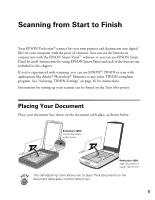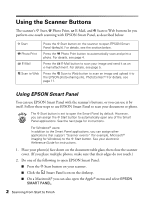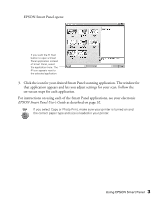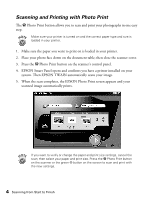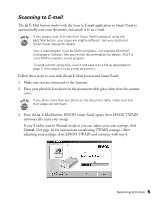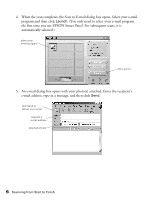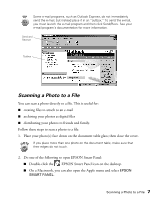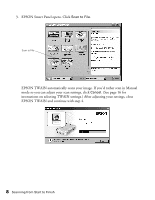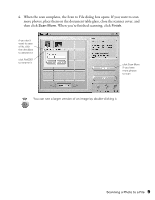Epson 1250 Scanner Basics - Page 10
the first time you use EPSON Smart Panel. For subsequent scans, it is
 |
UPC - 010343836976
View all Epson 1250 manuals
Add to My Manuals
Save this manual to your list of manuals |
Page 10 highlights
4. When the scan completes, the Scan to E-mail dialog box opens. Select your e-mail program and then click Launch. (You only need to select your e-mail program the first time you use EPSON Smart Panel. For subsequent scans, it is automatically selected.) select your e-mail program click Launch 5. An e-mail dialog box opens with your photo(s) attached. Enter the recipient's e-mail address, type in a message, and then click Send. click Send to deliver your e-mail recipient's e-mail address attached photos 6 Scanning from Start to Finish
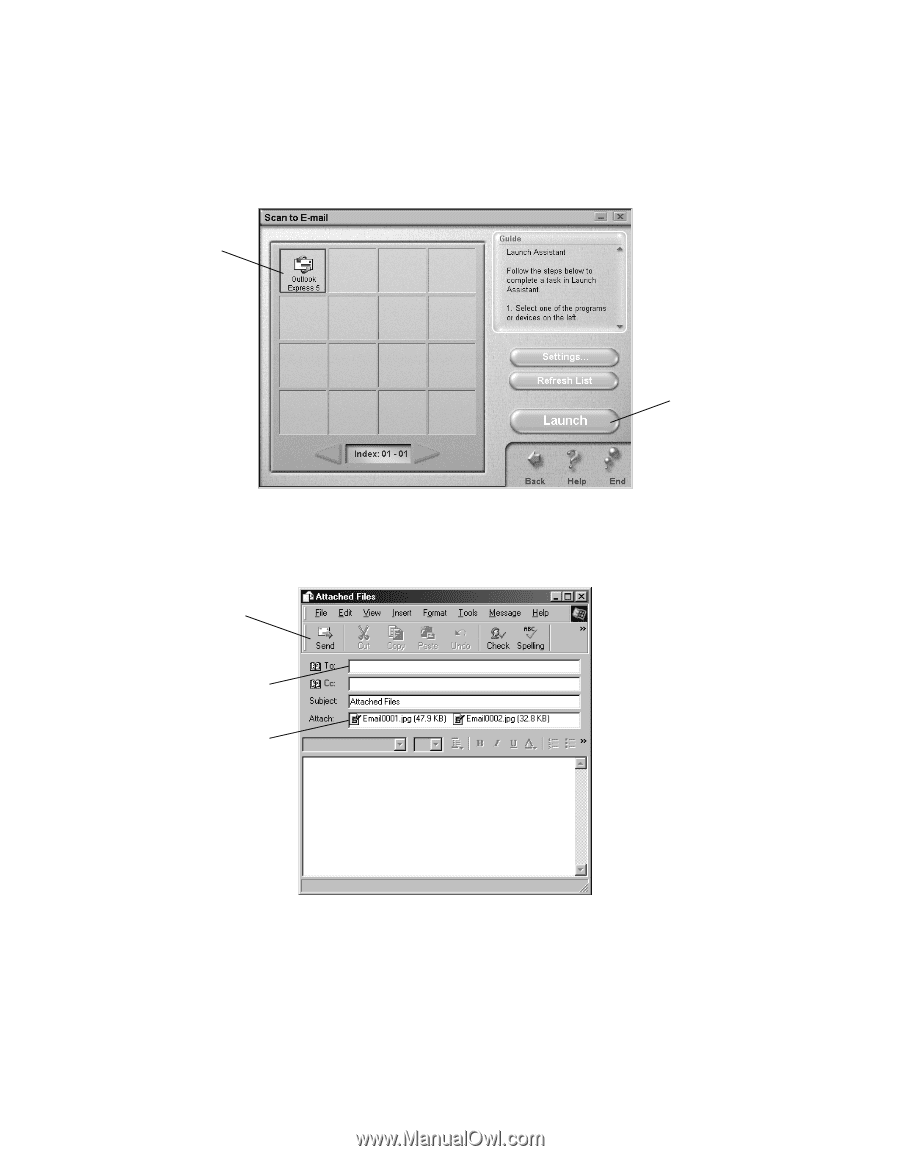
6
Scanning from Start to Finish
4.
When the scan completes, the Scan to E-mail dialog box opens. Select your e-mail
program and then click
Launch
. (You only need to select your e-mail program
the first time you use EPSON Smart Panel. For subsequent scans, it is
automatically selected.)
5.
An e-mail dialog box opens with your photo(s) attached. Enter the recipient
’
s
e-mail address, type in a message, and then click
Send
.
select your
e-mail program
click Launch
recipient
’
s
e-mail address
click Send to
deliver your e-mail
attached photos