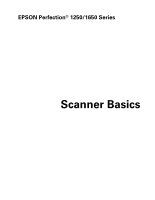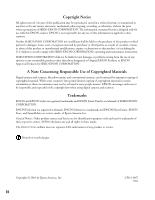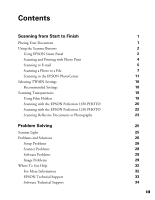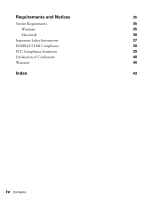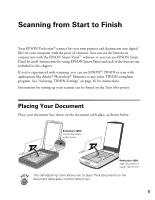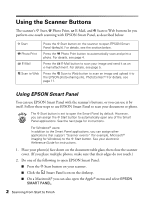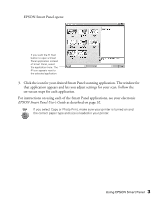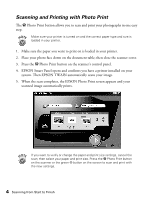Epson 1250 Scanner Basics - Page 3
Contents - perfection photo scanner
 |
UPC - 010343836976
View all Epson 1250 manuals
Add to My Manuals
Save this manual to your list of manuals |
Page 3 highlights
Contents Scanning from Start to Finish Placing Your Document Using the Scanner Buttons Using EPSON Smart Panel Scanning and Printing with Photo Print Scanning to E-mail Scanning a Photo to a File Scanning to the EPSON PhotoCenter Selecting TWAIN Settings Recommended Settings Scanning Transparencies Using Film Holders Scanning with the EPSON Perfection 1650 PHOTO Scanning with the EPSON Perfection 1250 PHOTO Scanning Reflective Documents or Photographs Problem Solving Scanner Light Problems and Solutions Setup Problems Scanner Problems Software Problems Image Problems Where To Get Help For More Information EPSON Technical Support Software Technical Support 1 1 2 2 4 5 7 11 16 18 19 19 20 22 23 25 25 26 26 28 29 29 32 32 33 34 iii
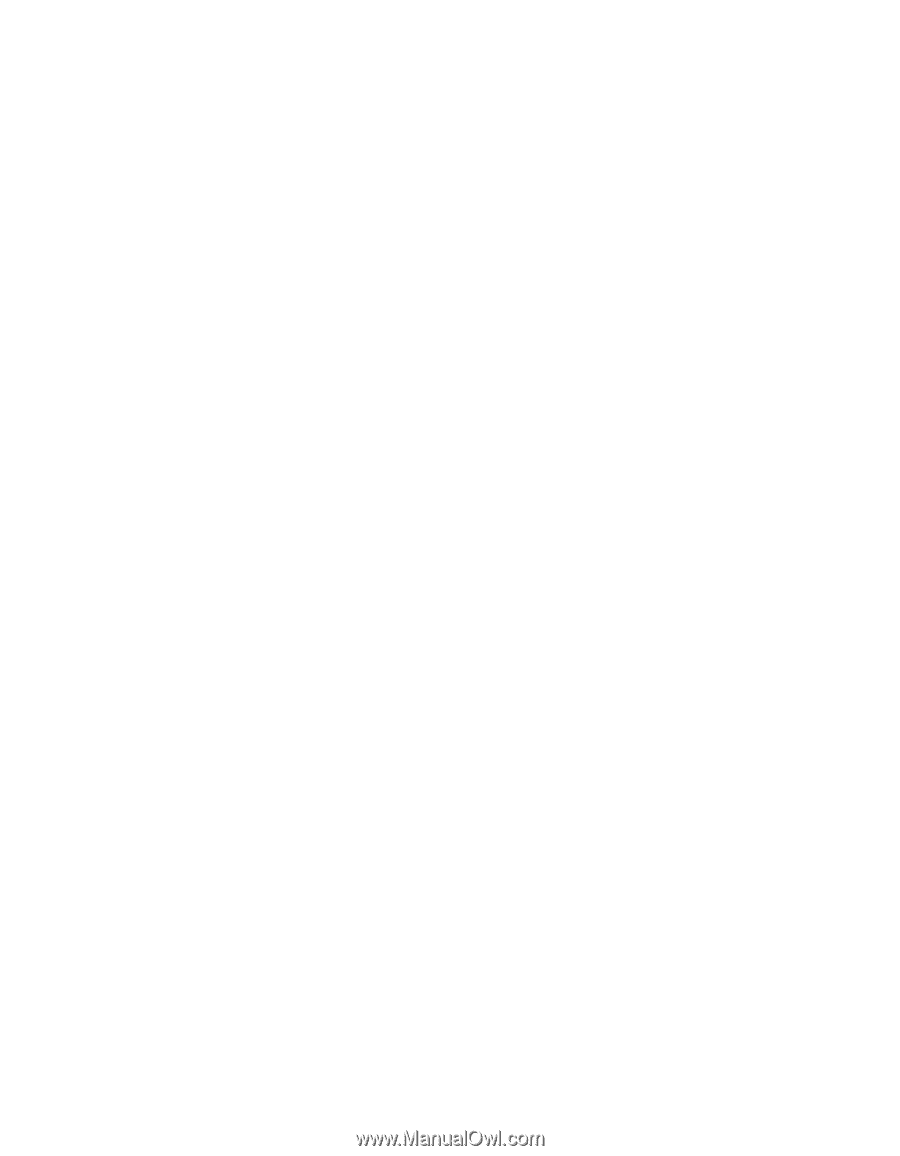
iii
Contents
Scanning from Start to Finish
1
Placing Your Document
1
Using the Scanner Buttons
2
Using EPSON Smart Panel
2
Scanning and Printing with Photo Print
4
Scanning to E-mail
5
Scanning a Photo to a File
7
Scanning to the EPSON PhotoCenter
11
Selecting TWAIN Settings
16
Recommended Settings
18
Scanning Transparencies
19
Using Film Holders
19
Scanning with the EPSON Perfection 1650 PHOTO
20
Scanning with the EPSON Perfection 1250 PHOTO
22
Scanning Reflective Documents or Photographs
23
Problem Solving
25
Scanner Light
25
Problems and Solutions
26
Setup Problems
26
Scanner Problems
28
Software Problems
29
Image Problems
29
Where To Get Help
32
For More Information
32
EPSON Technical Support
33
Software Technical Support
34