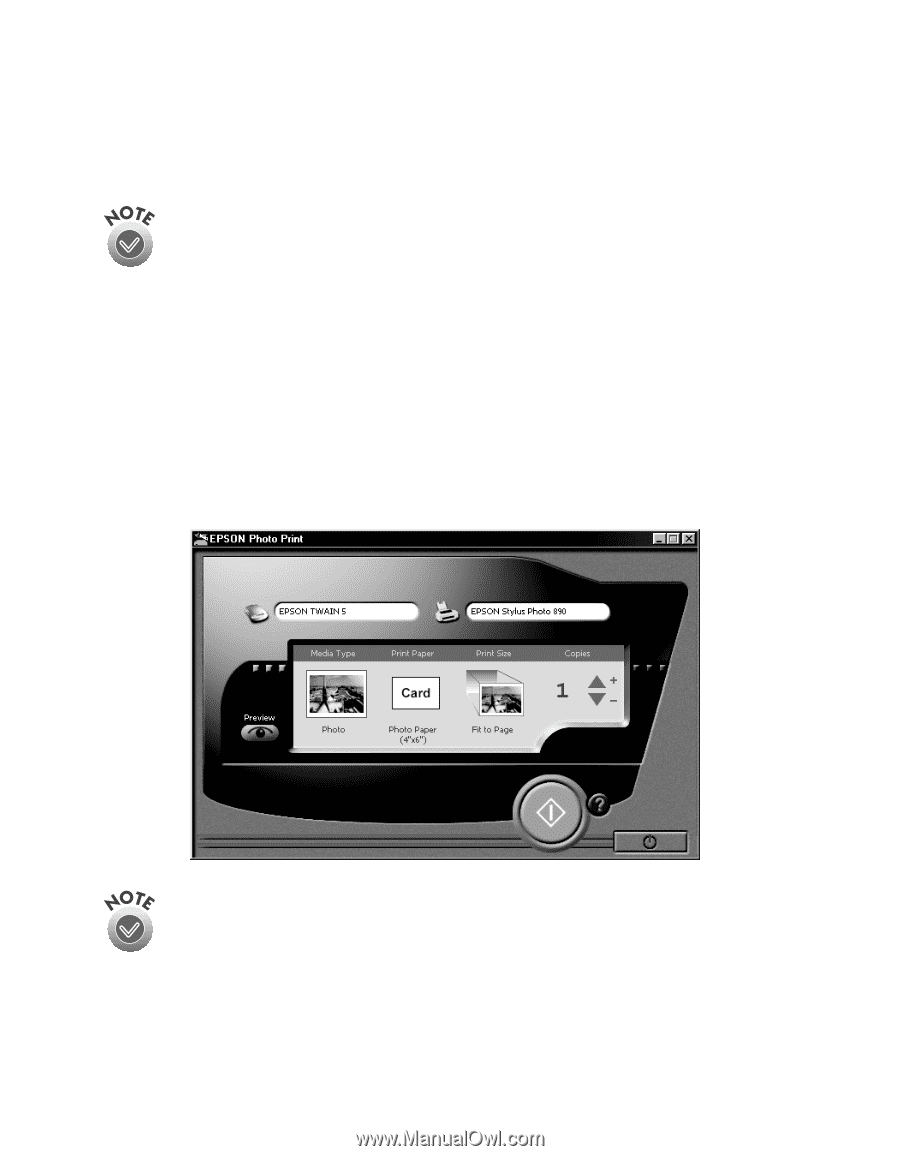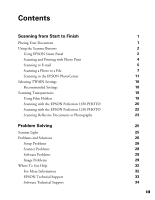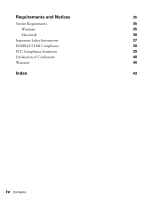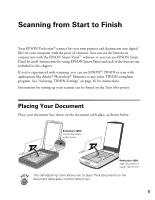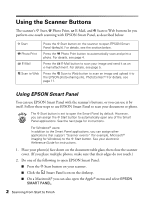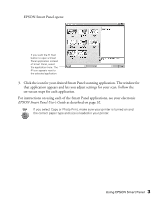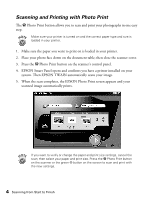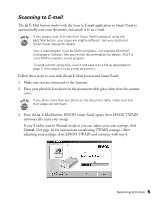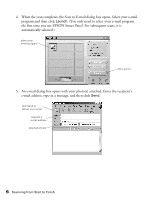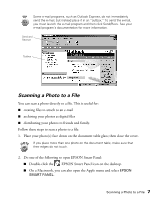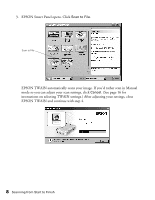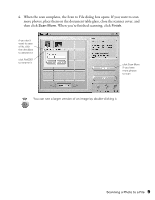Epson 1250 Scanner Basics - Page 8
Scanning and Printing with Photo Print, s control panel. - scanner
 |
UPC - 010343836976
View all Epson 1250 manuals
Add to My Manuals
Save this manual to your list of manuals |
Page 8 highlights
Scanning and Printing with Photo Print The { Photo Print button allows you to scan and print your photographs in one easy step. Make sure your printer is turned on and the correct paper type and size is loaded in your printer. 1. Make sure the paper you want to print on is loaded in your printer. 2. Place your photo face down on the document table; then close the scanner cover. 3. Press the { Photo Print button on the scanner's control panel. 4. EPSON Smart Panel opens and confirms you have a printer installed on your system. Then EPSON TWAIN automatically scans your image. 5. When the scan completes, the EPSON Photo Print screen appears and your scanned image automatically prints. If you want to verify or change the paper and print size settings, cancel the scan; then select your paper and print size. Press the { Photo Print button on the scanner or the green x button on the screen to scan and print with the new settings. 4 Scanning from Start to Finish