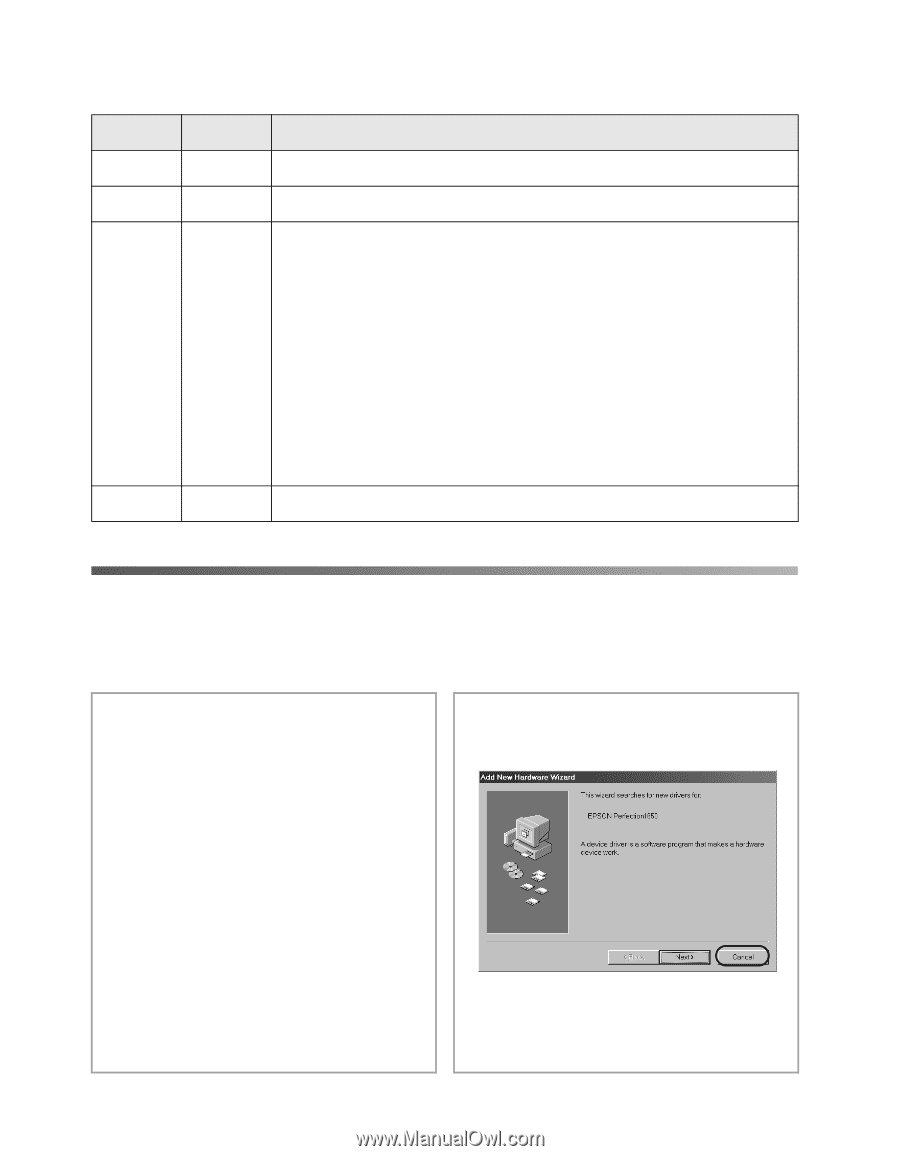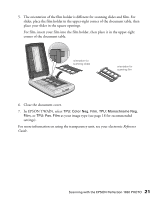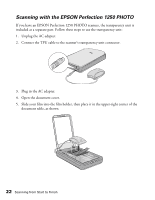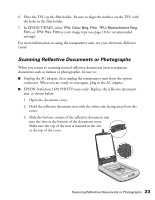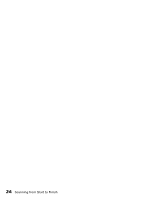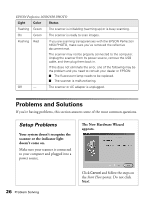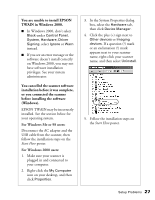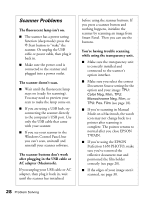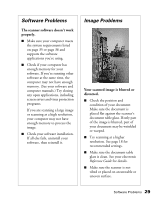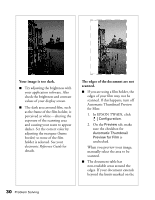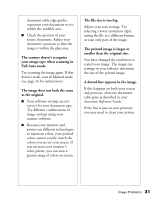Epson 1250 Scanner Basics - Page 30
Problems and Solutions, Setup Problems - 1650
 |
UPC - 010343836976
View all Epson 1250 manuals
Add to My Manuals
Save this manual to your list of manuals |
Page 30 highlights
EPSON Perfection 1650/1650 PHOTO Light Color Status Flashing Green The scanner is initializing (warming up) or is busy scanning. On Green The scanner is ready to scan images. Flashing Red If you are scanning transparencies with the EPSON Perfection 1650 PHOTO, make sure you've removed the reflective document mat. The scanner may not be properly connected to the computer. Unplug the scanner from its power source, remove the USB cable, and then plug them back in. If this does not eliminate the error, one of the following may be the problem and you need to consult your dealer or EPSON: I The fluorescent lamp needs to be replaced. I The scanner is malfunctioning. Off - The scanner or AC adapter is unplugged. Problems and Solutions If you're having problems, this section answers some of the most common questions. Setup Problems Your system doesn't recognize the scanner or the indicator light doesn't come on. Make sure your scanner is connected to your computer and plugged into a power source. The New Hardware Wizard appears. 26 Problem Solving Click Cancel and follow the steps on the Start Here poster. Do not click Next.