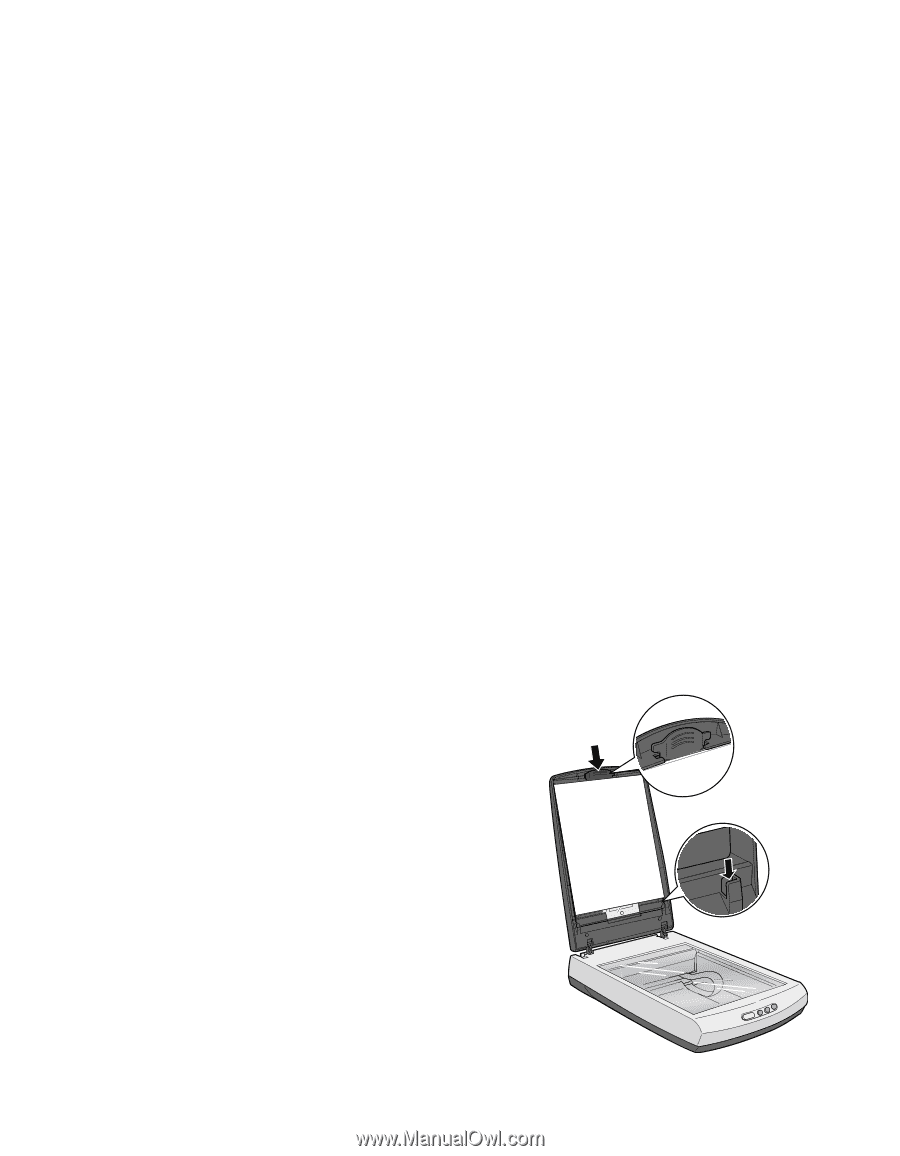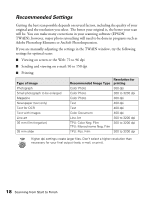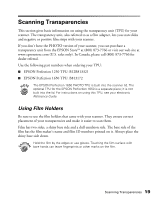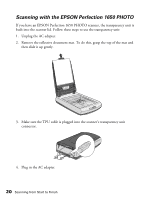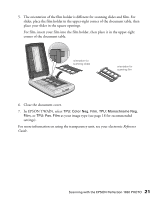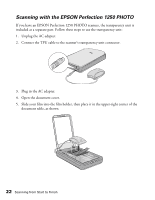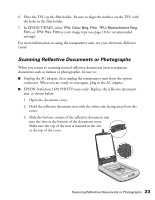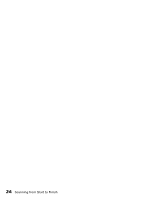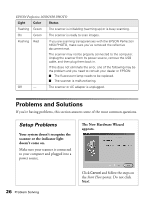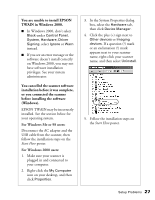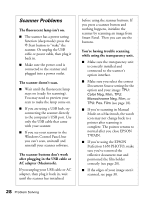Epson 1250 Scanner Basics - Page 27
Scanning Reflective Documents or Photographs - perfection
 |
UPC - 010343836976
View all Epson 1250 manuals
Add to My Manuals
Save this manual to your list of manuals |
Page 27 highlights
6. Place the TPU on the film holder. Be sure to align the notches on the TPU with the holes in the film holder. 7. In EPSON TWAIN, select TPU: Color Neg. Film, TPU: Monochrome Neg. Film, or TPU: Pos. Film as your image type (see page 18 for recommended settings). For more information on using the transparency unit, see your electronic Reference Guide. Scanning Reflective Documents or Photographs When you return to scanning normal reflective documents (non-transparent documents such as memos or photographs), be sure to: I Unplug the AC adapter, then unplug the transparency unit from the option connector. When you are ready to scan again, plug in the AC adapter. I EPSON Perfection 1650 PHOTO users only: Replace the reflective document mat, as shown below. 1. Open the document cover. 2. Hold the reflective document mat with the white side facing away from the cover. 3. Slide the bottom corners of the reflective document mat into the slots at the bottom of the document cover. Make sure the top of the mat is inserted in the slot at the top of the cover. Scanning Reflective Documents or Photographs 23