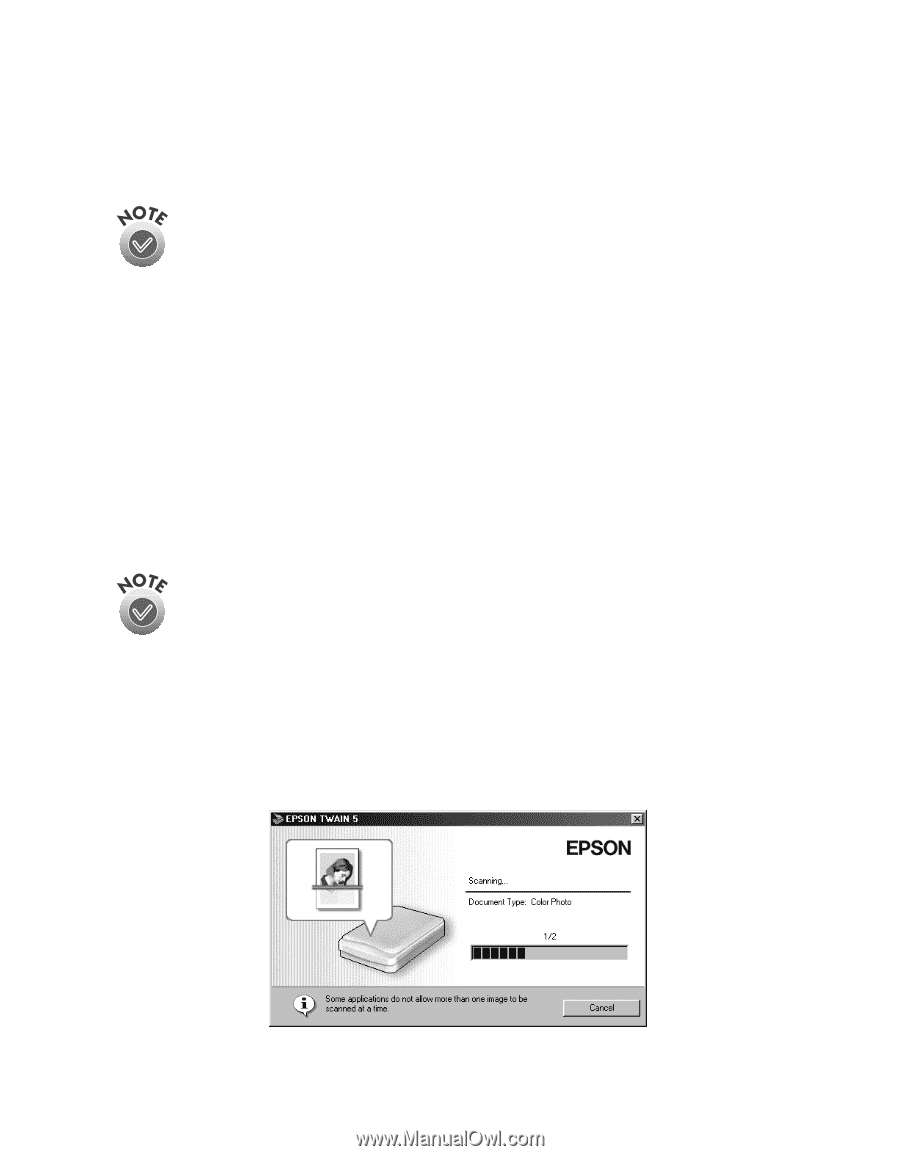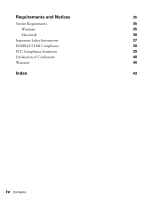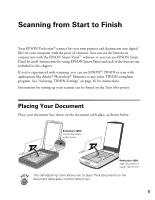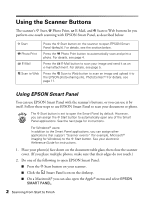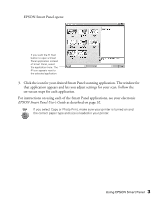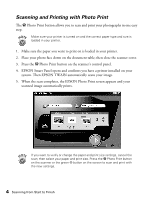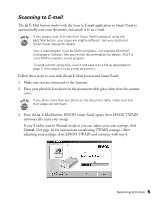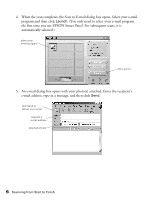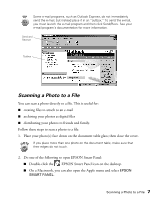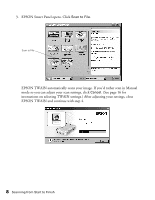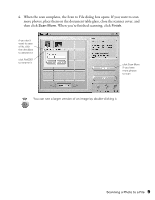Epson 1250 Scanner Basics - Page 9
Scanning to E-mail, E-Mail button. EPSON Smart Panel opens, then EPSON TWAIN - photo scanner instruction manual
 |
UPC - 010343836976
View all Epson 1250 manuals
Add to My Manuals
Save this manual to your list of manuals |
Page 9 highlights
Scanning to E-mail The | E-Mail button works with the Scan to E-mail application in Smart Panel to automatically scan your document and attach it to an e-mail. If you access Scan to E-mail from Smart Panel instead of using the | E-Mail button, your steps are slightly different. See your electronic Smart Panel manual for details. Your e-mail program must be MAPI-compliant-for example Microsoft Exchange or Outlook. See your e-mail documentation for details. AOL® is not a MAPI-compliant e-mail program. To send a photo using AOL, scan it and save it as a file as described on page 7, then attach it to an e-mail and send it. Follow these steps to scan with the | E-Mail button and Smart Panel: 1. Make sure you are connected to the Internet. 2. Place your photo(s) face down on the document table glass; then close the scanner cover. If you place more than one photo on the document table, make sure that their edges do not touch. 3. Press the | E-Mail button. EPSON Smart Panel opens, then EPSON TWAIN automatically scans your image. If you'd rather scan in Manual mode so you can adjust your scan settings, click Cancel. (See page 16 for instructions on selecting TWAIN settings.) After adjusting your settings, close EPSON TWAIN and continue with step 4. Scanning to E-mail 5