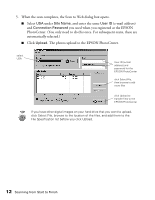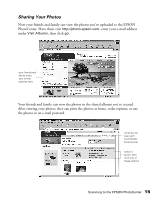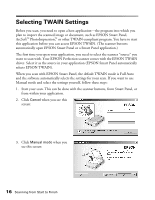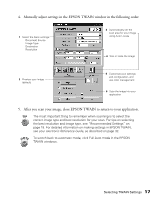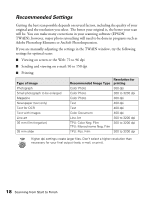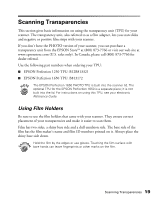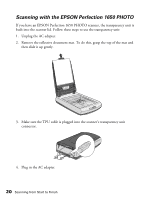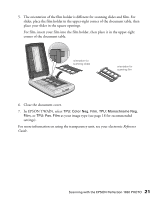Epson 1250 Scanner Basics - Page 20
Selecting TWAIN Settings - perfection scanner software
 |
UPC - 010343836976
View all Epson 1250 manuals
Add to My Manuals
Save this manual to your list of manuals |
Page 20 highlights
Selecting TWAIN Settings Before you scan, you need to open a host application-the program into which you plan to import the scanned image or document, such as EPSON Smart Panel, ArcSoft™ PhotoImpression™ , or other TWAIN-compliant program. You have to start this application before you can access EPSON TWAIN. (The scanner buttons automatically open EPSON Smart Panel or a Smart Panel application.) The first time you open your application, you need to select the scanner "source" you want to scan with. Your EPSON Perfection scanner comes with the EPSON TWAIN driver. Select it as the source in your application (EPSON Smart Panel automatically selects EPSON TWAIN). When you scan with EPSON Smart Panel, the default TWAIN mode is Full Auto and the software automatically selects the settings for your scan. If you want to use Manual mode and select the settings yourself, follow these steps: 1. Start your scan. This can be done with the scanner buttons, from Smart Panel, or from within your application. 2. Click Cancel when you see this screen: 3. Click Manual mode when you see this screen: 16 Scanning from Start to Finish