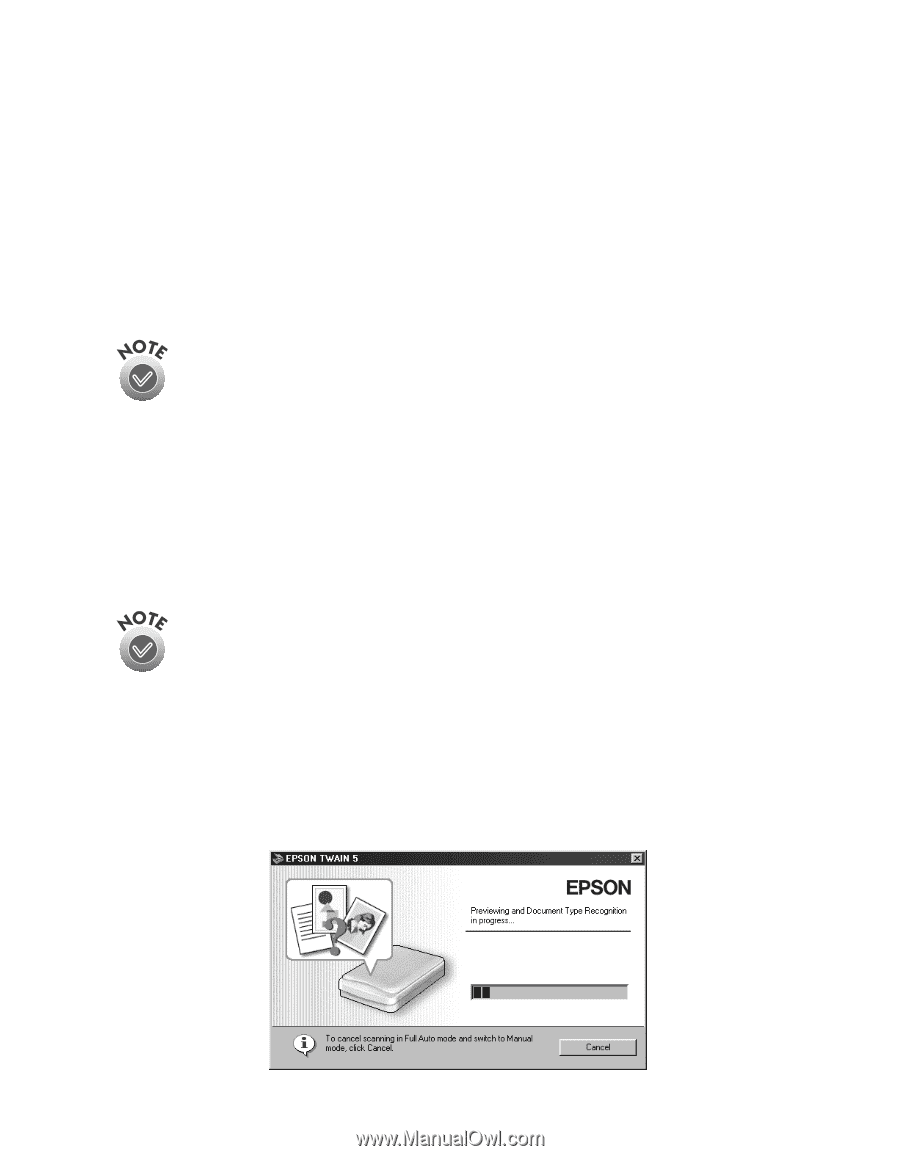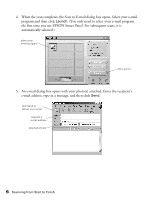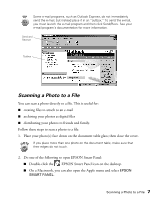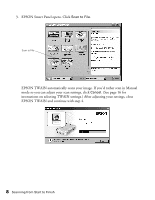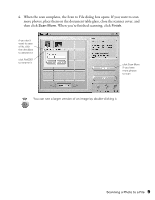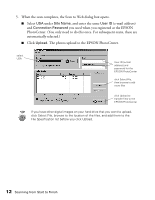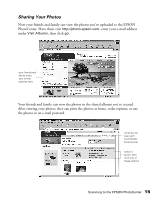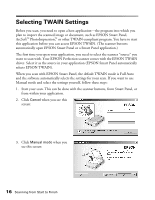Epson 1250 Scanner Basics - Page 15
Scanning to the EPSON PhotoCenter, Scan to Web button. EPSON Smart Panel opens, then EPSON
 |
UPC - 010343836976
View all Epson 1250 manuals
Add to My Manuals
Save this manual to your list of manuals |
Page 15 highlights
Scanning to the EPSON PhotoCenter With the } Scan to Web button, you can scan photos and upload them to the EPSON PhotoCenter at http://photo.epson.com. The EPSON PhotoCenter is a free photo-sharing site that allows you to: I store, organize, and share your photos I print high-resolution photos straight from the Web I order prints and custom photo gifts. If you are using AOL, first log on to AOL, then follow the steps below. If you access Scan to Web from Smart Panel instead of using the } Scan to Web button, your steps are slightly different. See your electronic Smart Panel manual for details. Follow these steps to scan photos to the EPSON PhotoCenter: 1. Make sure you are connected to the Internet. 2. Go to http://photo.epson.com and register your e-mail address and password. 3. Place your photo(s) face down on the document table glass; then close the cover. If you place more than one photo on the document table, make sure that their edges do not touch. 4. Press the } Scan to Web button. EPSON Smart Panel opens, then EPSON TWAIN automatically scans your image. If you'd rather scan in Manual mode so you can adjust your scan settings, click Cancel. (See page 16 for instructions on selecting TWAIN settings.) After adjusting your settings, close EPSON TWAIN and continue with step 5. Scanning to the EPSON PhotoCenter 11