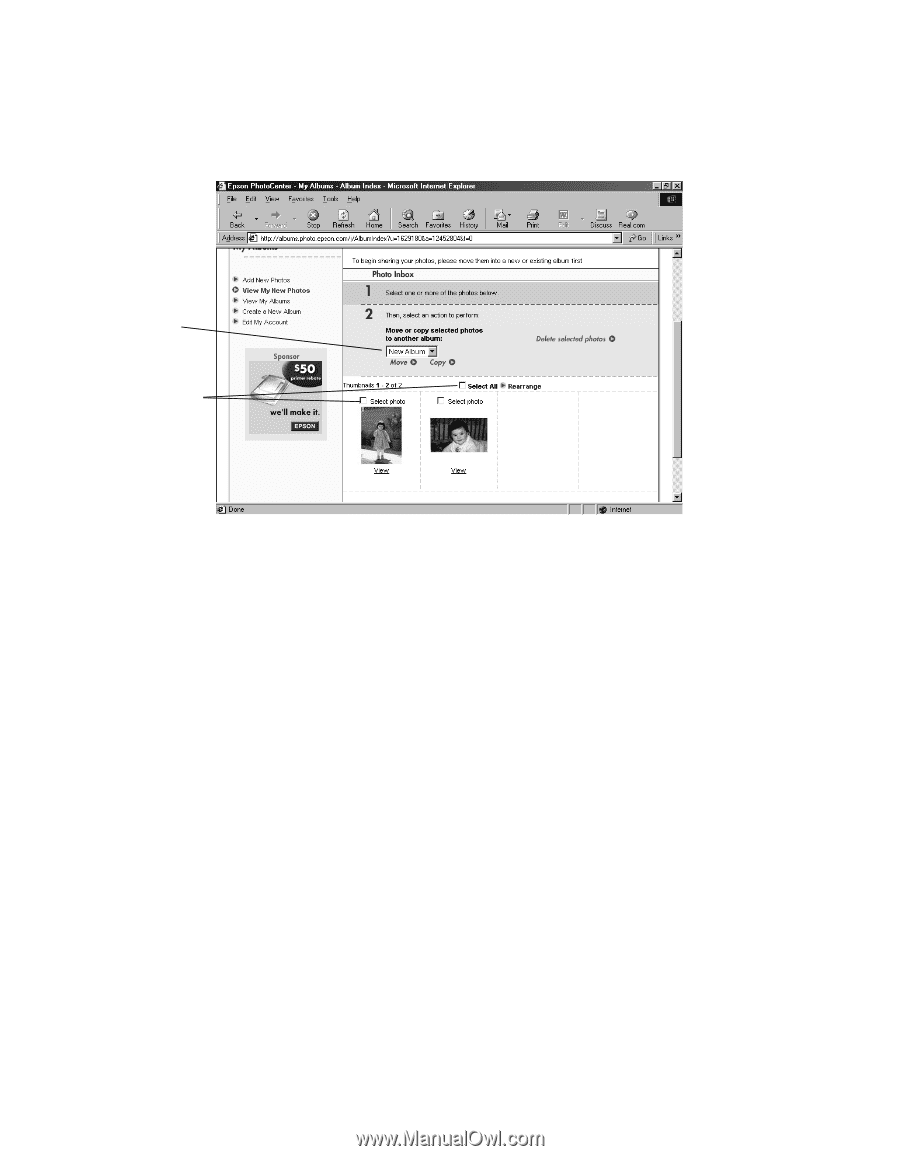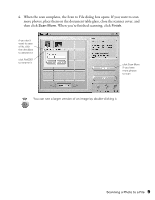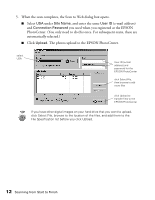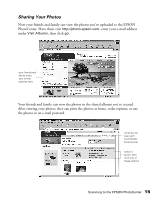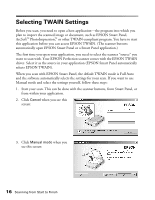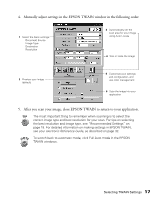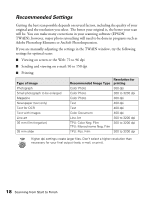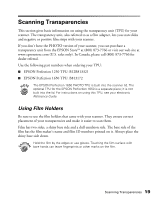Epson 1250 Scanner Basics - Page 18
from the album selection box. After you click
 |
UPC - 010343836976
View all Epson 1250 manuals
Add to My Manuals
Save this manual to your list of manuals |
Page 18 highlights
8. If you want others to see your photos, you must move them to an album. Select the photos you want to share. Either select them individually by clicking Select photo for each picture or click Select All to select them all. select an album or create a new one select all photos or select them individually 9. Select the album you want to move your photos to. Then click Move or Copy to move the photos to the album. (If you want to create a new album, select New Album from the album selection box. After you click Move or Copy, you will see another window where you can name the album and add a password.) Now that your photos are in an album, you can view them at any time and share them with your friends and family. 14 Scanning from Start to Finish