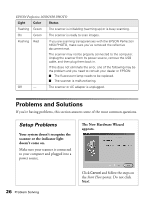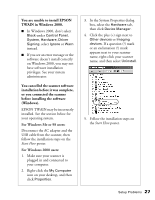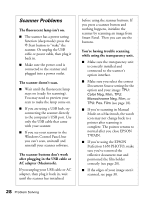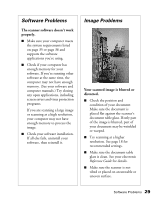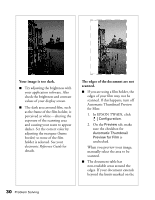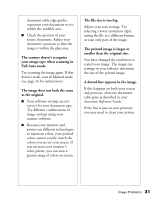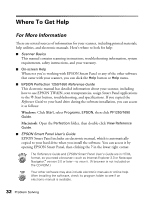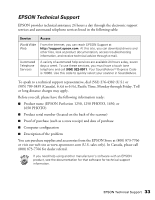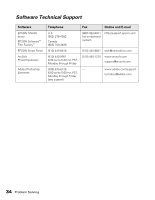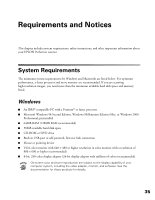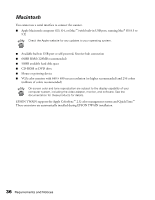Epson 1250 Scanner Basics - Page 35
Full Auto mode., your image type when scanning - scanner software
 |
UPC - 010343836976
View all Epson 1250 manuals
Add to My Manuals
Save this manual to your list of manuals |
Page 35 highlights
document table edge guides, reposition your document so it is within the readable area. I Check the position of your source document. Adjust your document's position so that the image is within the glass area. The scanner doesn't recognize your image type when scanning in Full Auto mode. Try scanning the image again. If that doesn't work, scan in Manual mode (see page 16 for instructions). The image does not look the same as the original. I Your software settings are not correct for your document type. Try different combinations of image settings using your scanner software. I Because your monitor and printer use different technologies to represent colors, your printed colors cannot exactly match the colors you see on your screen. If you increase your monitor's color palette, you can view a greater range of colors on screen. The file size is too big. Adjust your scan settings. Try selecting a lower resolution (dpi), saving the file in a different format, or scan only part of the image. The printed image is larger or smaller than the original size. You have changed the resolution or scaled your image. The image size settings in your software determine the size of the printed image. A dotted line appears in the image. If this happens on both your screen and printout, clean the document table glass as described in your electronic Reference Guide. If the line is just on your printout, you may need to clean your printer. Image Problems 31