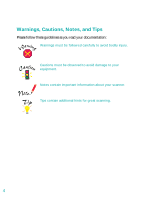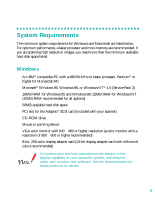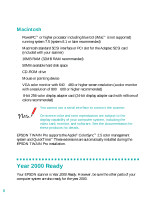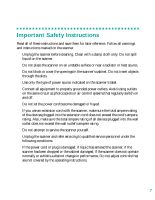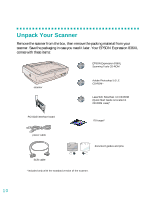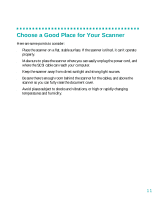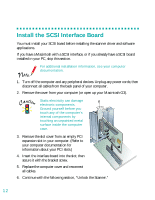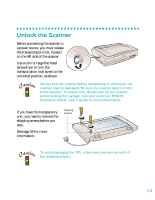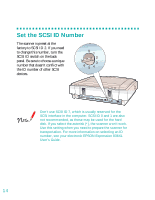Epson 836XL User Setup Information - Page 15
Setting Up Your Scanner - manual
 |
UPC - 010343820098
View all Epson 836XL manuals
Add to My Manuals
Save this manual to your list of manuals |
Page 15 highlights
Setting Up Your Scanner Setting up your scanner is easy-just follow the simple steps in this book in the order listed below. 1. Unpack and choose a place for your scanner. 2. Install the SCSI interface board (if necessary). 3. Unlock the scanner. 4. Set the SCSI ID number. 5. Connect the scanner to your computer. 6. Power on your scanner, then power on your computer. 7. Install the SCSI software and scanner software. 8. Install MonacoSCAN, LaserSoft SilverFast 4.0, and Adobe Photoshop 5.0 LE (optional). 9. Install Adobe Acrobat Reader if it's not already on your system. View your electronic manuals. 9
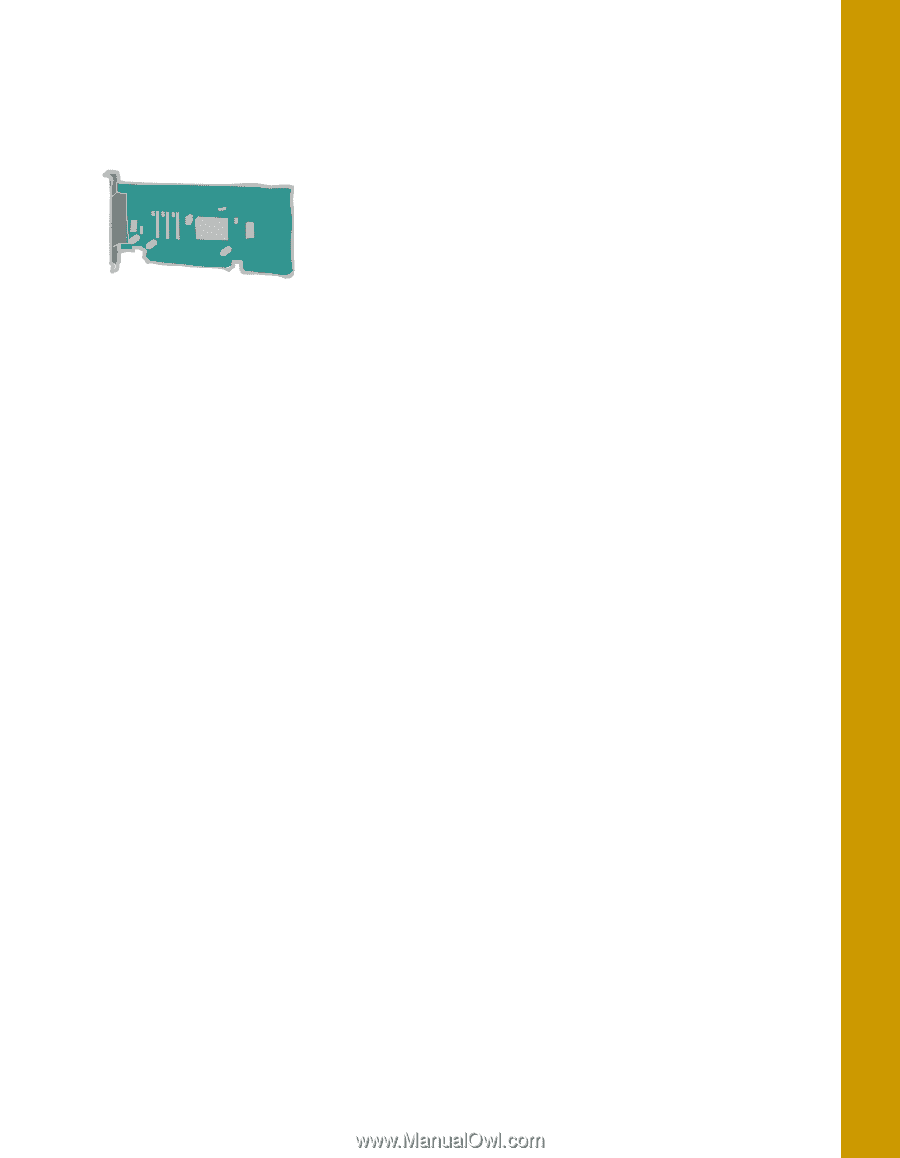
9
Setting Up Your
Scanner
Setting up your scanner is easy—just follow the simple steps in this book in the order
listed below.
1.
Unpack and choose a place for your scanner.
2.
Install the SCSI interface board (if necessary).
3.
Unlock the scanner.
4.
Set the SCSI ID number.
5.
Connect the scanner to your computer.
6.
Power on your scanner, then power on your computer.
7.
Install the SCSI software and scanner software.
8.
Install MonacoSCAN, LaserSoft SilverFast 4.0, and Adobe Photoshop 5.0 LE
(optional).
9.
Install Adobe Acrobat Reader if it’s not already on your system. View your
electronic manuals.