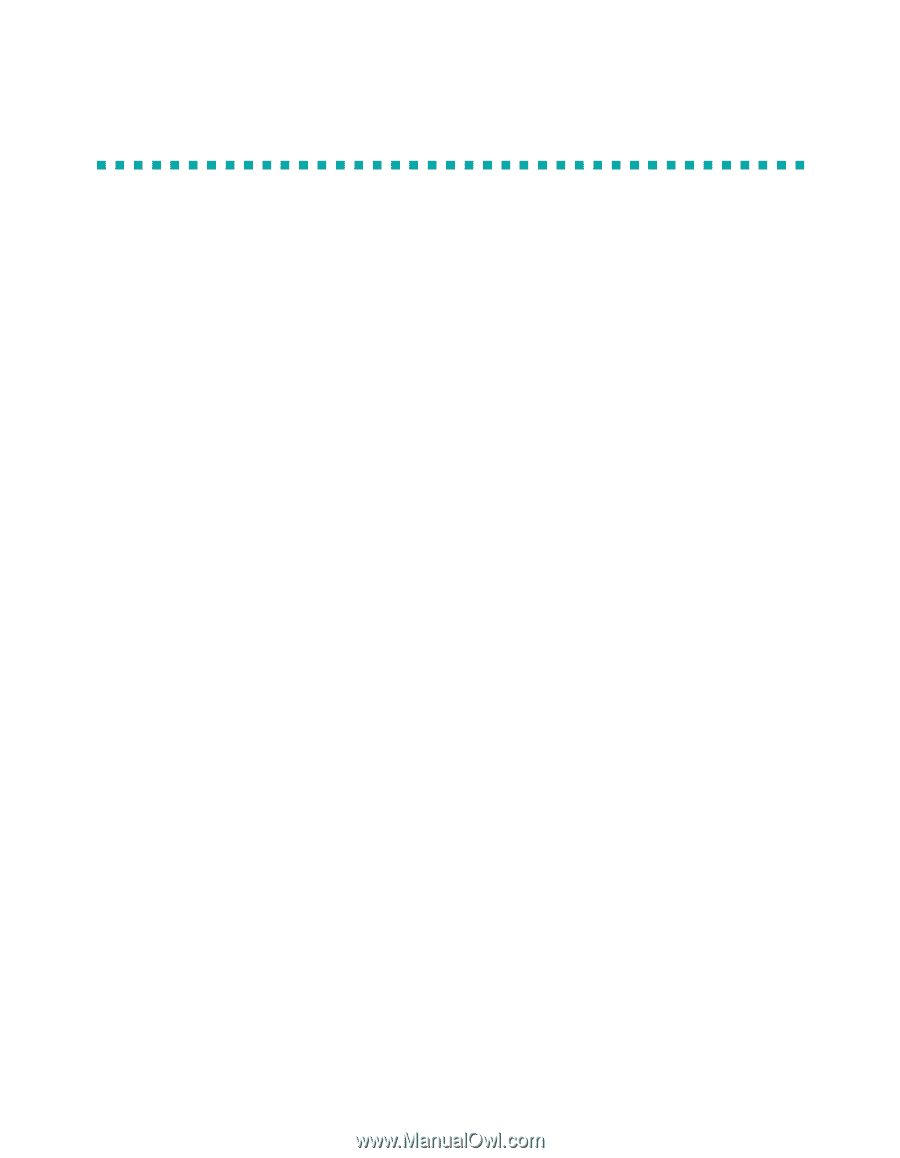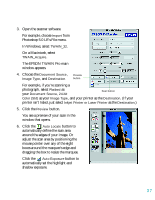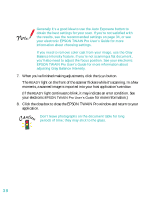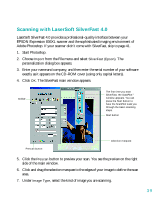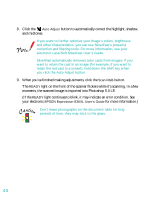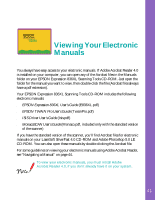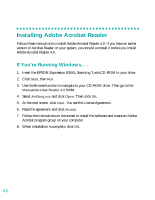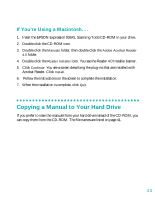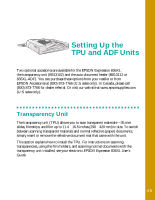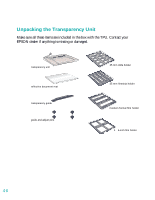Epson 836XL User Setup Information - Page 48
Installing Adobe Acrobat Reader, If You’re Running Windows. . .
 |
UPC - 010343820098
View all Epson 836XL manuals
Add to My Manuals
Save this manual to your list of manuals |
Page 48 highlights
Installing Adobe Acrobat Reader Follow these instructions to install Adobe Acrobat Reader 4.0. If you have an earlier version of Acrobat Reader on your system, you should uninstall it before you install Adobe Acrobat Reader 4.0. If You're Running Windows. . . 1. Insert the EPSON Expression 836XL Scanning Tools CD-ROM in your drive. 2. Click Start, then Run. 3. Use the Browse function to navigate to your CD-ROM drive. Then go to the Manuals\Acrobat Reader 4.0 folder. 4. Select Ar40eng.exe and click Open. Then click OK. 5. At the next screen, click Next. You see the License Agreement. 6. Read the agreement and click Accept. 7. Follow the instructions on the screen to install the software and create an Adobe Acrobat program group on your computer. 8. When installation is complete, click OK. 42