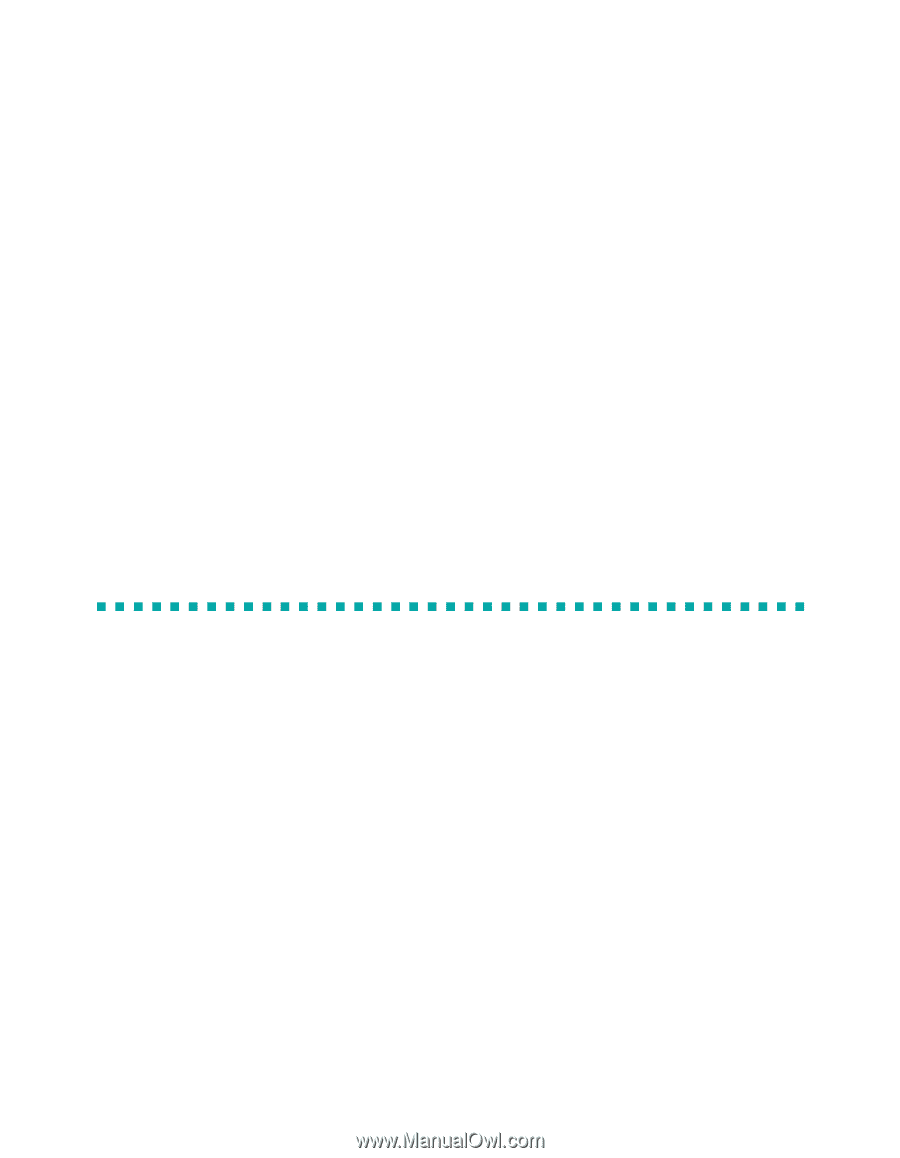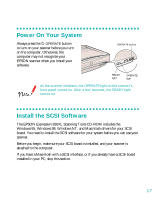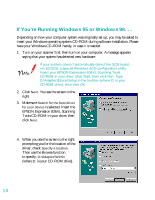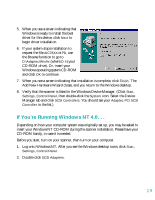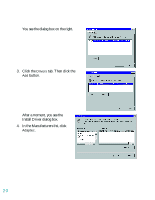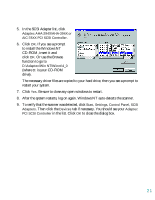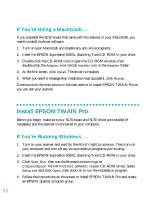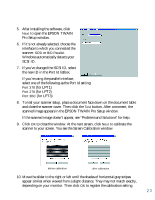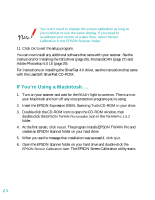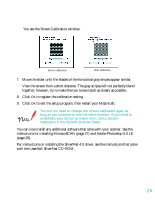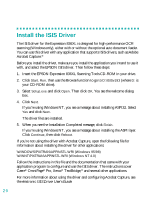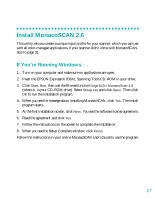Epson 836XL User Setup Information - Page 28
If You’re Using a Macintosh. . ., Install EPSON TWAIN Pro, If You’re Running Windows. . . - expression installation
 |
UPC - 010343820098
View all Epson 836XL manuals
Add to My Manuals
Save this manual to your list of manuals |
Page 28 highlights
If You're Using a Macintosh. . . If you installed the SCSI board that came with the scanner in your Macintosh, you need to install its driver software. 1. Turn on your Macintosh and disable any anti-virus programs. 2. Insert the EPSON Expression 836XL Scanning Tools CD-ROM in your drive. 3. Double-click the CD-ROM icon to open the CD-ROM window, then double-click the Adaptec AVA-2903B Installer icon in the Adaptec folder. 4. At the first screen, click Install. The driver is installed. 5. When you see the message that installation was successful, click Restart. Continue with the instructions in the next section to install EPSON TWAIN Pro so you can test your scanner. Install EPSON TWAIN Pro Before you begin, make sure your SCSI board and SCSI driver are installed (if necessary) and the scanner is connected to your computer. If You're Running Windows. . . 1. Turn on your scanner and wait for the READY light to come on. Then turn on your computer and turn off any virus protection programs you're using. 2. Insert the EPSON Expression 836XL Scanning Tools CD-ROM in your drive. 3. Click Start, Run, then use the Browse function to go to D:\Epson\Epson TWAIN Pro\Disk1 (where D: is your CD-ROM drive). Select Setup.exe and click Open, then click OK to run the installation program. 4. Follow the instructions on the screen to install EPSON TWAIN Pro and create an EPSON Scanner program group. 22