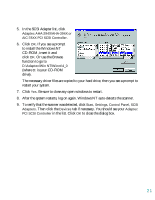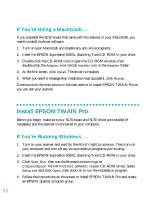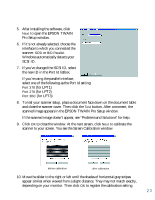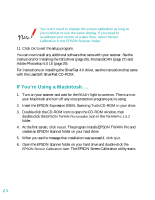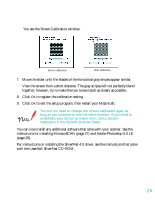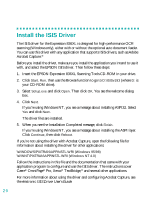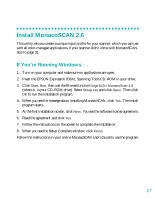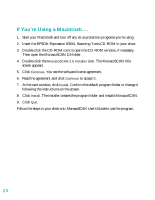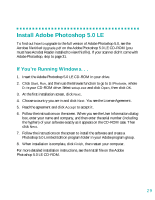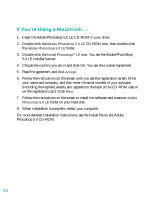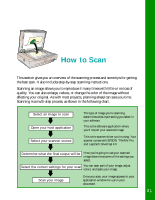Epson 836XL User Setup Information - Page 32
Install the ISIS Driver - expression on windows 7
 |
UPC - 010343820098
View all Epson 836XL manuals
Add to My Manuals
Save this manual to your list of manuals |
Page 32 highlights
Install the ISIS Driver The ISIS driver for the Expression 836XL is designed for high-performance OCR scanning (Windows only), either with or without the optional auto document feeder. You can use this driver with any application that supports ISIS drivers, such as Adobe Acrobat Capture.® Before you install the driver, make sure you install the application you intend to use it with, and select the EPSON ISIS driver. Then follow these steps: 1. Insert the EPSON Expression 836XL Scanning Tools CD-ROM in your drive. 2. Click Start, Run, then use the Browse function to go to D:\ISISv193 (where D: is your CD-ROM drive). 3. Select Setup.exe and click Open. Then click OK. You see the welcome dialog box. 4. Click Next. If you're using Windows NT, you see a message about installing ASPI32. Select Yes and click Next. The driver files are installed. 5. When you see the Installation Completed message, click Finish. If you're using Windows NT, you see a message about installing the ASPI layer. Click Continue, then click Reboot. If you're not using the driver with Acrobat Capture, open the following file for information about installing the driver for other applications: \WINDOWS\PIXTRAN\APPINSTL.WRI (Windows 95/98) \WINNT\PIXTRAN\APPINSTL.WRI (Windows NT 4.0) Follow the instructions in this file and the documentation that came with your application program to configure and use the ISIS driver. The instructions cover Caere® OmniPage® Pro, Xerox® TextBridge,® and several other applications. For more information about using the driver and configuring Acrobat Capture, see the electronic ISIS Driver User's Guide. 26