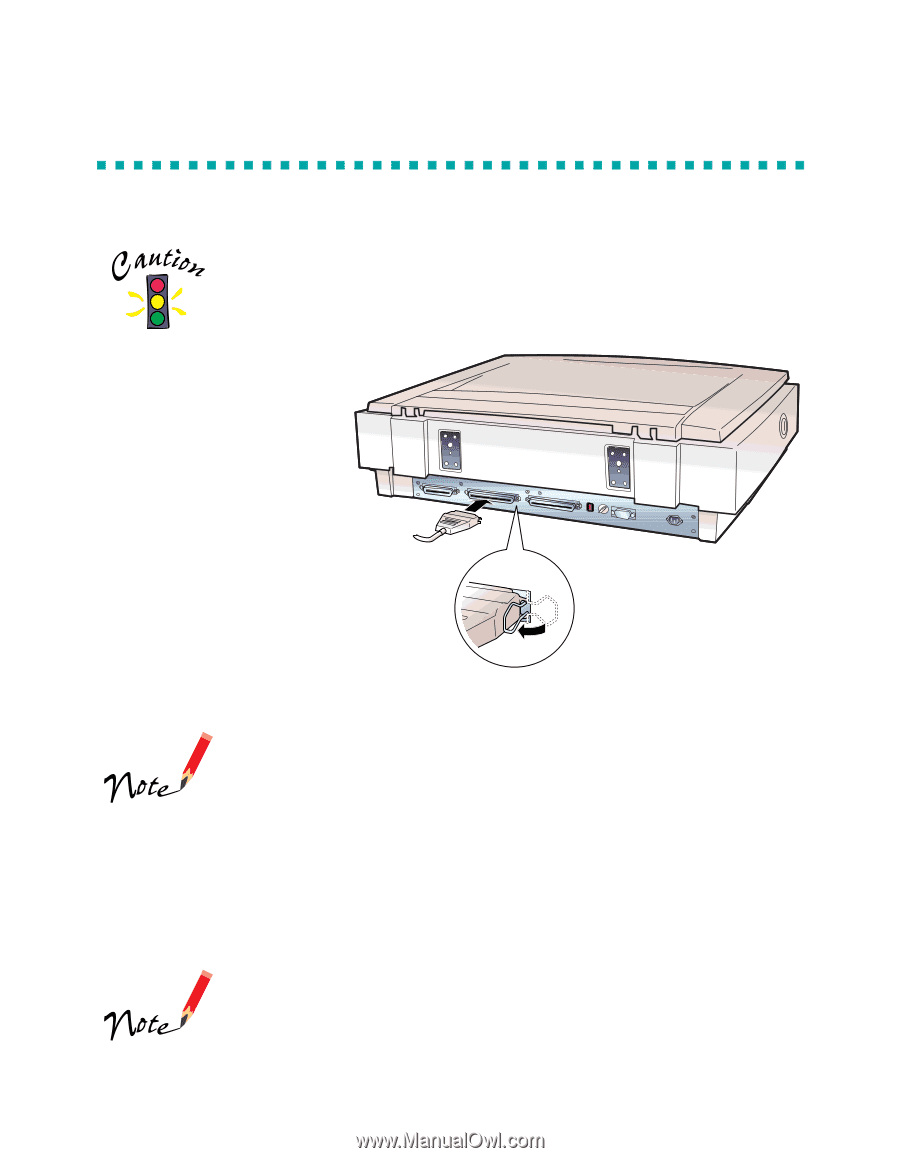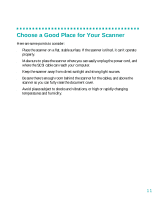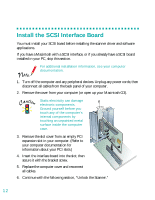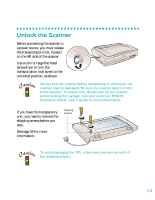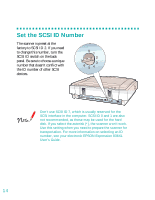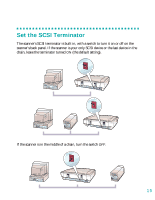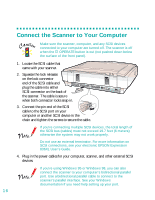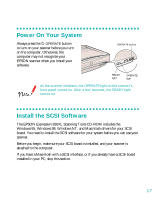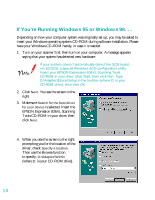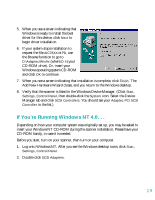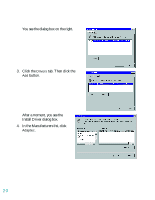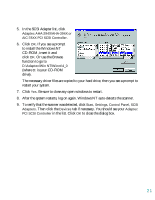Epson 836XL User Setup Information - Page 22
Connect the Scanner to Your Computer - parallel
 |
UPC - 010343820098
View all Epson 836XL manuals
Add to My Manuals
Save this manual to your list of manuals |
Page 22 highlights
Connect the Scanner to Your Computer Make sure the scanner, computer, and any SCSI devices connected to your computer are turned off. The scanner is off when the P OPERATE button is out (not pushed down below the surface of the front panel). 1. Locate the SCSI cable that came with your scanner. 2. Squeeze the lock releases on the lock connector end of the SCSI cable and plug the cable into either SCSI connector on the back of the scanner. The cable is secure when both connector locks snap in. 3. Connect the pin end of the SCSI cable to the SCSI port on your computer or another SCSI device in the chain and tighten the screws to secure the cable. If you're connecting multiple SCSI devices, the total length of the SCSI bus (cables) must not exceed 19.7 feet (6 meters); otherwise the system may not work properly. Do not use an external terminator. For more information on SCSI connections, see your electronic EPSON Expression 836XL User's Guide. 4. Plug in the power cables for your computer, scanner, and other external SCSI devices. If you're using Windows 95 or Windows 98, you can also connect the scanner to your computer's bidirectional parallel port. Use a bidirectional parallel cable to connect to the scanner's parallel interface. See your Windows documentation if you need help setting up your port. 16