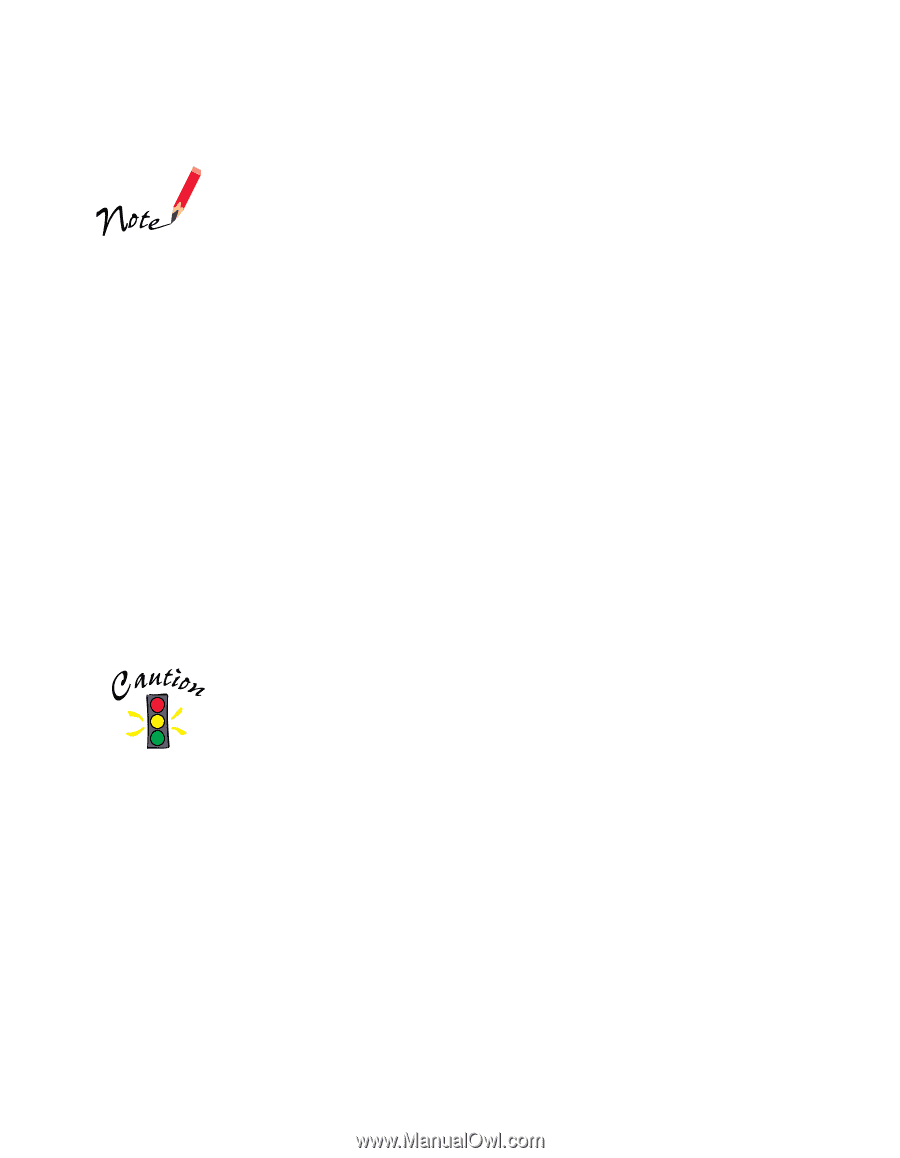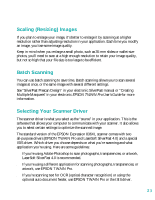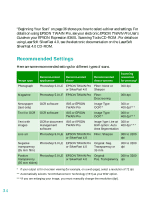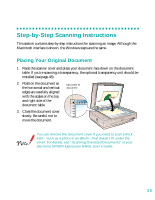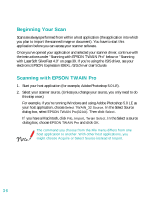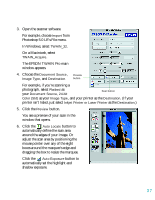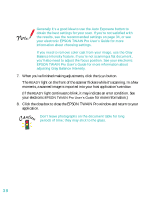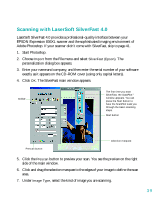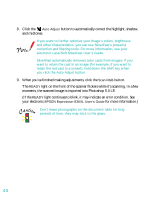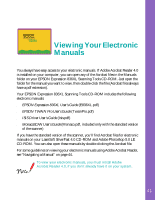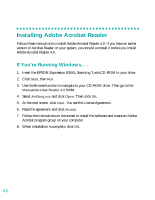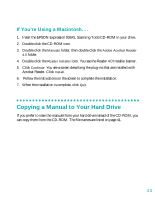Epson 836XL User Setup Information - Page 44
When you've finished making adjustments, click the, moments
 |
UPC - 010343820098
View all Epson 836XL manuals
Add to My Manuals
Save this manual to your list of manuals |
Page 44 highlights
Generally it's a good idea to use the Auto Exposure button to obtain the best settings for your scan. If you're not satisfied with the results, see the recommended settings on page 34, or see your electronic EPSON TWAIN Pro User's Guide for more information about choosing settings. If you need to remove color cast from your image, use the Gray Balance Intensity feature. If you're not scanning a flat document, you'll also need to adjust the focus position. See your electronic EPSON TWAIN Pro User's Guide for more information about adjusting Gray Balance Intensity. 7. When you've finished making adjustments, click the Scan button. The READY light on the front of the scanner flickers while it's scanning. In a few moments, a scanned image is imported into your host application's window. (If the READY light continues to blink, it may indicate an error condition. See your electronic EPSON TWAIN Pro User's Guide for more information.) 8. Click the close box to close the EPSON TWAIN Pro window and return to your application. Don't leave photographs on the document table for long periods of time; they may stick to the glass. 38